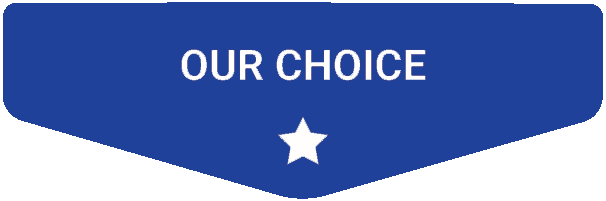- Last Updated: January 12, 2024
-
 Jackson O'Connell
Jackson O'Connell
 3D printing is undoubtedly one of the coolest technologies of our century, and it’s important that we share this with the next generation of engineers, makers, and hobbyists.
3D printing is undoubtedly one of the coolest technologies of our century, and it’s important that we share this with the next generation of engineers, makers, and hobbyists.
Getting students involved with 3D printing not only helps them learn about engineering but also shows them that STEM isn’t just worksheets, lab reports, and other boring stuff.
So, if you’re a parent, student, or educator, please consider getting a 3D printer for your classroom, school, “computer room”, or other learning space. I promise you that you’ll love the effects it has on students and appreciate how much they’ll be interested in your class. I know I would be!
But what 3D printer should you get?
Well, for elementary school students, the Toybox is a simple printer that will introduce them to the technology without overwhelming them. The Dremel DigiLab 3D45 is perfect for a middle school setting as it’s got some more complex features that will intrigue students in this age group but still not be too difficult to use.
And, for any high school students or older students (e.g. college), the Creality Ender 3 is perfect. Moreover, it gives students many opportunities to test their engineering knowledge, and solve problems, plus it’s easy to upgrade!
Table of Contents
- Best 3D Printers for Schools At A Glance
- 1. Dremel DigiLab 3D45 (Best Value)
- 2. Creality Ender 3 (Best Choice)
- 3. MakerBot Replicator+ (Premium Choice)
- 4. FlashForge Creator Pro (Best for Highschool Students)
- 5. Anycubic Kobra (Best for Middle-Highscool Students)
- 6. Qidi Tech X-Max (Best for Highschool Students)
- 7. Creality Ender 5 Pro (Best for Highschool-College Students)
- 8. Toybox 3D Printer (Best for Elementary Students)
- 9. Ultimaker S3 (Best for College Students & Beyond)
- Why Should Schools Have 3D Printers?
- What is the Best 3D Printer for Different Levels?
- Educational 3D Printing Software
- Sites to Check Out for 3D Printing Help
- What Designs Should I Print That Are Helpful for Students?
- Conclusion
Best 3D Printers for Schools At A Glance
1. Dremel DigiLab 3D45 (Best Value)
2. Creality Ender 3 (Best Choice)
3. MakerBot Replicator+ (Premium Choice)
4. Flashforge Creator Pro (Best for Highschool Students)
5. Anycubic Kobra (Best for Middle-Highschool Students)
6. Qidi Tech X-Max (Best for Highschool Students)
7. Creality Ender 5 Pro (Best for Highschool to College Students)
8. Toybox 3D Printer (Best for Elementary Students)
9. Ultimaker S3 (Best for College Students and Beyond)
3D Printer Type: FDM | Materials: PLA, ECO ABS, PETG & Nylon | Build Volume: 254 x 152 x 170 mm
First up is the Dremel DigiLab 3D45, also called the 3D45-EDU when sold to educators. This printer is perfect for all middle and high school students as it offers a good balance between usability and features that suit the students in this age group.
The first thing you’ll notice about the 3D45 is its built-in full-size enclosure which covers the printing area. This allows you to print high-temperature materials like ABS and PC without modding the printer (adding an enclosure). Additionally, the enclosure will make it easier to print PLA and other traditional filament materials!
The direct drive extruder configuration on the DigiLab 3D45 also enables you to print flexible materials, like TPU or TPE filament. And, extrusion in general is more accurate with this setup, so the dimensional accuracy on prints will be better than usual.
Dremel has also outdone themselves when it comes to the printer’s movement system, using high-quality conduit rails over cheap aluminum extrusion. This motion structure makes the printhead’s movement super smooth, so prints look a lot better.
Some other features on the 3D45 worth noting are its integrated Wi-Fi chip and the camera positioned on the frame of the machine. Together, these features allow you to remotely monitor and control your printer from the Dremel online interface.
Despite so many bells and whistles, Dremel opted to use manual bed leveling for the 3D45. This means maintenance is required before starting prints, but the printing experience should still be a breeze.
Overall, I’d say the Dremel DigiLab 3D45 is the perfect machine for middle and high school students! That’s because its many printing features, like an enclosure and direct drive extruder, make it a very capable machine. However, it’s still pretty easy to use due to the many features geared towards the user experience.
Pros
- Full enclosure (enables printing ABS)
- Direct drive extruder
- Dual Z-axis rods for stable bed
- Easy-to-use touchscreen interface
- Wi-Fi-enable motherboard
- Camera integrated into the frame design
- Visually appealing structure
Cons
- Expensive
- Only works with certain filament spools
3D Printer Type: FDM | Materials: PLA, TPU, PETG & ABS | Build Volume: 220 x 220 x 250 mm
If I could only use one printer for the rest of my life, it would have to be the Creality Ender 3 (Pro/V2/S1). The machine is open-source and super customizable, which is why I think it’s an excellent choice for a high school and college environment.
The Ender 3 is also a super great bang for your buck! For under $200-300 (depending on which model you buy), you can get a printer that can put out higher-quality models than those made on a $5,000+ 3D printer.
In stock form, the Ender 3 is just fine, with a simple i3-style construction that yields relatively high-quality prints. Its plastic Bowden-drive extruder isn’t known to be long-lasting but works fine most of the time. And bed leveling is done manually, but it’s not that big of a deal.
However, you can really take the Ender 3 to the next level by implementing some of the many 3D printable and purchasable upgrades available to improve the printing performance and usability of the machine.
For example, on one of my Ender 3 printers, I’ve replaced the plastic Bowden extruder for an all-metal direct drive extruder system and added a BLTouch bed leveling sensor. On another, I’ve connected an OctoPrint server and added a few 3D printed belt tensioners to the X and Y axes.
The upgradability of the Ender 3 is the perfect way to get students to be creative and practice engineering skills. While the printer isn’t easy enough to use for elementary schoolers, it’s the perfect playhouse for high schoolers and college students who have an understanding and interest in engineering!
Pros
- Easily upgradable (open-source on hardware, firmware, and software)
- A great bang for your buck
- Huge community following (a lot of support is available)
Cons
- Inconsistent build quality
- Many different issues regarding print quality are common
- Manual bed leveling (unless you get the S1)
3D Printer Type: FDM | Materials: PLA only | Build Volume: 254 x 152 x 170 mm
When it comes to consumer-grade 3D printers, MakerBot practically invented the game, making some of the first FDM printers meant for individual people as opposed to companies. The Replicator+ is one of MakerBot’s best printers, and it even comes in an educational bundle. With this bundle, you’ll get some extra materials (e.g. extra filament, tutorials) with the printer that will make it all the more useful in a classroom setting.
In typical MakerBot fashion, the Replicator+ has a very unique frame style, with a custom-casted metal casing around the printing area. This not only ensures more stable movement of the printhead during the printing process but also makes the hot components on the printer more out-of-the-way from students. You wouldn’t want anyone to accidentally burn their finger off!
The Replicator+ also improves upon the original MakerBot Replicator and features automatic bed leveling (ABL). While manually leveling the bed isn’t that big of a deal, if you want a printer that even elementary schoolers will be able to use, you’re gonna want ABL. Additionally, the touchscreen user interface makes starting prints, leveling the bed, and performing other actions a breeze!
But what surprised me most when I used the Replicator+ was the overall intelligence of the machine. I mean, it’s crazy! The printer contains so many sensors and switches that help the printer determine when something isn’t working properly and instruct you on how to fix it!
All of this makes the Replicator+ even more reliable and easy to use. So if you want a printer that any student, elementary all the way to high school, will enjoy using, the MakerBot Replicator+ is for you!
Pros
- Educational package available
- Reliable due to many onboard sensors
- Impressive build quality
- Large build area
- Easy-to-use user interface
- Dual Z-axis rods for the print bed
Cons
- Expensive
- Proprietary 3D slicer program
3D Printer Type: FDM | Materials: PLA, ABS, PETG & TPU95A | Build Volume: 227 x 148 x 150 mm
One of the reasons I love the Creality Ender 3 for high schoolers is because it only comes 50% built, so students have to use some engineering skills to finish the machine. However, if you want a 3D printer for high schoolers that comes 100% built, then the FlashForge Creator Pro would be my suggestion for you (or the Ender 3 S1).
First off, it’s hard to ignore the value offered by Creator Pro. For a little over $400 with tax, you get a machine with a sturdy frame and dual-extrusion printing capabilities.
The dual extrusion printing system on the Creator Pro isn’t independent, meaning that both extruders move together. Nonetheless, though, this will still make printing multiple materials or different colors at once possible. So say hello to multi-color prints!
The Creator Pro also comes fully enclosed and has a decently powerful hot end and a heated bed that can reach up to 240 ℃ and 120 ℃, respectively. This puts typically-difficult filament materials like ABS, ASA, or Nylon in the range of the Creator Pro, making it an excellent machine for printing semi-professional prototypes and other models.
What I would like to see on the Creator Pro is a direct drive extruder, but FlashForge opted to use Bowden drive. This makes printing flexible filaments much more of a challenge, but it’s an issue I’m comfortable living with, considering the other benefits offered by the Creator Pro.
On this note, some other notable features of the FlashForge Creator Pro are its print bed which is known to be excellent for getting good bed adhesion. And though there isn’t an automatic bed leveling sensor, FlashForge implemented a very easy-to-use manual bed leveling system to improve the printing experience.
Overall, I think the FlashForge Creator Pro is the perfect option for most high schoolers. It’s not complicated enough to require a significant understanding of 3D printing or engineering to use the machine, but it’s got the features necessary to keep older students interested.
Pros
- Dual extrusion (multi-color prints are possible)
- Sleek frame design
- Powerful heated bed (allows for ABS and PC filaments)
Cons
- Manual bed leveling (not automatic)
- The LCD is a little antiquated
- Dual extrusion is not independent
- Bowden extruder
3D Printer Type: FDM | Materials: PLA, ABS, PETG & TPU | Build Volume: 220 x 220 x 250 mm
At first glance, the Anycubic Kobra may just look like another lousy attempt by a Chinese company to replicate the success of the Creality Ender 3. But let me be the first to tell you it’s anything but. Equipped with all sorts of advanced printing features and with a fairly modest price tag, the Kobra is one of my favorite printers to suggest for middle and high school students.
What’s so special about the Kobra is its everything-included printhead. First off, the printhead contains Anycubic’s decently-powerful hot end, rated up to 260 ℃. This is more than enough to print basically any material you’d need for this age group, whether it be PLA, ABS, PETG, or even nylon.
Also on the printhead is an integrated automatic bed leveling sensor, which is surprising given the relatively low price of the Kobra. With an ABL sensor, you won’t have to do as much prep work before prints because you can trust that the bed is properly leveled.
Lastly, the printhead also contains the extruder, meaning the Kobra is a direct drive printer. As such, you should be able to print high-quality models in flexible filaments like TPU or TPE. Additionally, the direct drive configuration will ensure more accurate extrusion for non-flexible filaments.
What’s not to like about the Kobra? Well, not much. But if I had to answer that question, it’s worth noting that the aluminum frame of the printer is filled-in, meaning it’s harder to add attachments or upgrades to the printer.
But, overall, if you’re a teacher at a middle or a high school, then I 100% recommend the Kobra if you want to give your students a lot of 3D printing technology and tools to play around and learn with.
Pros
- Flexible build plate
- Direct drive extruder
- Decently powerful hot end
- Integrated belt tensioners
- Easy-to-use touchscreen LCD
Cons
- Not easily upgradeable (frame is filled in)
- The heated bed isn’t super powerful (only 90 °C)
3D Printer Type: FDM | Materials: PLA, ABS, PETG, TPU, Nylon, Carbon Fiber & Polycarbonate | Build Volume: 300 x 250 x 300 mm
High school students are a lot bigger than elementary or middle schoolers, and, as such, you should get them a bigger 3D printer.
I’m mostly kidding, but having a larger print space always helps when dealing with more advanced 3D printing enthusiasts, like high schoolers. The Qidi Tech X-Max is perhaps my favorite large-format 3D printer, offering your students a build volume of 300 x 250 x 300 mm, which is big enough even for those with big ideas for 3D printing.
But I wouldn’t recommend this printer if it were just for its large space. The Qidi Tech X-Max also has a handful of features I love.
The printer comes with two extruders, including one for the more basic materials like PLA, ABS, and PETG. But, as your students learn more about 3D printing and want to try something new, you can easily change the extruder to the “B” extruder. This additional module is optimized to print the more difficult materials, like TPU, nylon, carbon fiber composite, and even polycarbonate.
And if you think, “well, it probably can’t actually print PC”, then you’d be wrong. The X-Max can reach up to 300 °C, which is more than enough for PC filament. In addition, per polycarbonate filament printing recommendations, the X-Max has a full enclosure to keep air drafts out and heat inside for the best print quality.
Sadly, the printer is a little on the more expensive side of the spectrum and doesn’t come with automated bed leveling, a feature I’d expect for the price. But, overall, the Qidi Tech X-Max is still a great option, especially for high school students, as it offers a large build volume, multiple extruders for progressive learning, and more!
Pros
- Large build volume
- Full enclosure (allows for printing ABS, ASA, PC)
- Swappable extruders
- High-temperature hot end
Cons
- Somewhat expensive
- Not dual-extruder
3D Printer Type: FDM | Materials: PLA, ABS, TPU & PETG | Build Volume: 260 × 200 × 200 mm
Another Creality option is the Ender 5 Pro, the souped-up version of the original Ender 5. The Ender 5 Pro is one of the most reliable printers I’ve seen, making it perfect for a high school or higher-education setting where students need to print models for projects, research, dorm supplies, or something else.
The Ender 5 Pro isn’t the most visually-appealing printer, with a pretty bare-bones frame design. But don’t let it fool you, as this printer packs some heat. To start, the Ender 5 Pro comes with a flexible magnetic print bed that provides excellent bed adhesion for prints in any material and also allows for easy part removal.
Second, this printer is equipped with a metal extruder assembly, unlike most of Creality’s budget printers (which have plastic). While this extruder may only look different because it’s red instead of black, the rigidity provided by the metal makes the extrusion super consistent and accurate.
Third, the Ender 5 Pro comes stock with a Creality silent motherboard. This upgraded motherboard features advanced TMC stepper motor drivers, which make printhead movements super quiet. Sometimes I forget that my Ender 5 Pro is printing because it’s just so damn quiet.
The last feature I’ll mention is the included after-market Capricorn PTFE tubing. Although there’s virtually no visible difference between Capricorn Bowden tubing and stock Creality tubing, the former option offers a tighter fit on the filament, leading to fewer extrusion issues.
So if you’re looking for a reliable printer that also serves as a great opportunity to teach more advanced students about 3D printing, stop because the Ender 5 Pro is your guy. The printer basically never fails and comes with so many features you want. Sadly, automatic bed leveling and a filament runout sensor aren’t included, but, honestly, the reliability and low noise of the printer make it worth it.
Pros
- Easy to upgrade and modify (open-source)
- Reasonably priced
- Capricorn PTFE tubing
- Metal extruder
- Silent motherboard
- Decently large build volume
Cons
- Not direct drive
- Manual bed leveling
- Not a sexy printer (not visually appealing)
- No filament runout sensor
3D Printer Type: FDM | Materials: PLA only | Build Volume: 70 x 80 x 90 mm
A lot of people probably think that elementary school is too early to introduce students to 3D printing technology, but I have to disagree. I still remember the first time I saw a MakerBot Cupcake at a show-and-tell in my 3d grade class and immediately fell in love with the technology.
If you want to provide a similar experience to your elementary school student(s), then definitely take a look at the Toybox 3D printer.
As seen on Shark Tank, the Toybox 3D printer is a machine that’s incredibly easy to use and understand. The simplistic (but sleek) frame design also makes it super easy to visualize how 3D printers work.
And don’t worry about safety, as the Toybox was designed to ensure no one gets hurt including even the rowdiest 2nd graders. The hot end, which is the only part that could possibly hurt anyone on a 3D printer, is recessed from the frame of the printer. While this decreases the usable print space on the Toybox, it makes it basically harder for any unintentional contact with the nozzle.
The Toybox is also surprisingly inexpensive, costing less than many of the machines on this list, so it should fit into your classroom/school budget. I know there aren’t a lot of options for super-beginner-friendly printers that even elementary schoolers can use, but the Toybox is easily the best one.
Pros
- Safe and meant for young users
- Easy to understand and use
- Not super expensive
Cons
- Limited build volume
- Limited printing features (no automated bed leveling)
- Can’t use non-PLA materials
3D Printer Type: FFF | Materials: PLA, ABS, Nylon, CPE, PC, PP, TPU & PVA | Build Volume: 230 x 190 x 200 mm
Lastly, the Ultimaker S3 is the printer I suggest for college and other higher education settings. The printer isn’t as customizable or DIY-ish as the Ender 3 or Ender 5 Pro, but it’s even more powerful when it comes to what it can print. As such, I think it most benefits users intending to print more professional models, like structural prototypes or functional mechanical parts.
The most notable feature about the S3 is that it’s a dual-extrusion printer, with not one but two nozzles on the printhead. With this style of 3D printer, you can print models in two materials at once. For example, you can print the base of a part in one material and then use a different one to print specific areas of the part.
On this note about materials, according to Ultimaker, the S3 is compatible with over 110 different filament materials, including PLA, ABS, PETG, PC, and so many more! This allows you to print basically any type of 3D model, whether it needs to be strong, flexible, visually appealing, soluble in water, etc.
The wide material compatibility of the S3 is only possible due to the many printing features onboard the machine. The most important one is the hot end, which can reach up to 280 °C. Then there’s also the fact that the S3 is an enclosed printer to allow for printing high-temperature materials like ABS and PC.
Like some of the other printers on this list, the S3 has an automatic bed leveling system in its stock form, so don’t worry about having to manually level the bed. Some other features of the S3 are its powerful Bowden extruder system, Wi-Fi integration, and an embedded camera for remote monitoring.
As for using the printer, all the reviews suggest that it’s a very stress-free experience. In fact, the printer has an “award-winning” touchscreen interface with an easy-to-follow layout.
So why do we recommend the Ultimaker S3 for college and up? Well, though probably even elementary schoolers can operate the S3, the machine is most useful for those who want to print high-quality models in very niche and high-end materials. So if you don’t plan on using the dual-extrusion and high-temperature capabilities of the S3, it’s a better idea to get a less expensive printer without these features.
Pros
- Dual extrusion
- Reliable (impressive build quality)
- High-temperature hot end
- Automatic bed leveling
- Easy-to-use touchscreen interface
Cons
- Expensive
- The hot end can’t reach 300 °C
- Build plate isn’t flexible
Why Should Schools Have 3D Printers?

Schools are the place where almost all learning is done for kids from age 4-22 and up. So it just makes sense that you’d want a 3D printer, one of the coolest and most innovative examples of engineering, in the same room with kids who learn so much!
Just imagine how much cooler your schooling experience would have been if you walked into your boring classroom and saw a new, sleek, ready-to-go 3D printer. I don’t know about you, but I know I would have jumped up and down.
No longer would that class be the one where students throw paper airplanes. Instead, they’d focus up and learn about that new silly-looking machine in the back of the classroom and how it relates to whatever topic you’re teaching.
But don’t just take my word for it! I went around my town and asked a few local elementary and middle school teachers who recently got a MakerBot 3D printer how it has affected their teaching.
“Students are so much more involved”
“They actually get interested about engineering”
“It’s funny how much more they listen to me when they want to 3D print something, haha”
These are just a few examples of how 3D printing has made students more attentive and interested.
But 3D printers aren’t just for getting students involved in engineering. Even if you teach literature or math, a 3D printer can be related to your subject by printing relevant models. Alternatively, you can use the 3D printer as an incentive for classroom involvement and good behavior!
What is the Best 3D Printer for Different Levels?
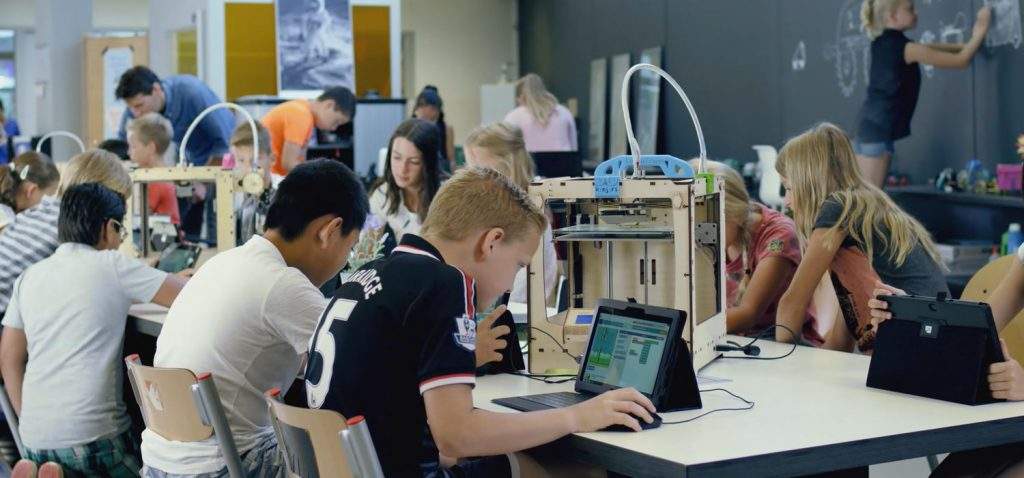
Because 3D printers vary in the features they offer and how difficult they are to operate, there isn’t a one-size-fits-all printer that will be good for all education levels. As such, in the sections below, we’ve gone over which printers are best for each schooling level, from elementary up to college.
Elementary School
Elementary schoolers need a printer that’s easy to use, safe, and not too complicated. The Toybox printer, specifically the Toybox Starter Pack, makes for the perfect 3D printer for all elementary schoolers.
But, if you want something a little more versatile and complex, the MakerBot Replicator+ should be more your speed as it’s still safe and relatively easy-to-use, but offers some more advanced printing features to help students learn.
Middle School
For middle schoolers, I’d also recommend the MakerBot Replicator+ as you can start printing different materials to cater to the more advanced and interested 6th-8th-grade students.
The Anycubic Kobra is another great option, and I’d especially suggest this printer for the more DIY-type students who like to do their own thing (DIY upgrades). The Dremel DigiLab 3D45 is another option for kids in this age group, with an enclosure to enable printing of more materials.
Highschool
High school is where we can get our hands on some really cool printers, especially those from Creality, like the Ender 3 and Ender 5 Pro. Both printers are super upgradable, and they give students many opportunities to test design and engineering skills. The same is true for the Anycubic Kobra!
For larger print projects, like printing big architectural models, the Qidi Tech X-Max should do you justice with a massive build volume to keep up with highschooler’s wild imaginations. The Dremel DigiLab 3D45, MakerBot Replicator+, and Flashforge Creator Pro are also terrific options.
College
Finally, we have college (higher education), where you want a printer that’s super versatile, advanced, and reliable. The Ultimaker S3 fits all three of these needs, with two extruders for printing models with multiple filaments or materials at once and a full enclosure to allow for printing high-temp materials like ABS and PC.
What is the Best Type of FDM 3D Printer?
Cartesian 3D printers are reliable and solid, but not ideal for tall prints. If you want tall and/or noticeably faster prints, go for a Delta system 3D printer. Opt for a polar 3D printer only if you’re experienced in 3D printing and want to try tinkering with it. And if you are interested in building purely industrial, usable builds rather than aesthetic ones — and you want to print them fast — go for the robotic arm type.
Educational 3D Printing Software

One of my favorite parts about 3D printing is that you don’t have to spend a cent for the right software. The only program you need to use for a 3D printer is a 3D slicer, which turns digital 3D models into a 3D printable file.
There are tons of different 3D slicers freely available online that you can choose from.
For open-source printers, like the Ender 3 or Ender 5 Pro, you can use any one of the many free, compatible slicer programs. My favorite option is Cura because of how many settings it offers, but PrusaSlicer, Slic3r, and SuperSlicer are some other great options that are also free.
Alternatively, if the manufacturer of your 3D printer requires a proprietary 3D slicer program, then you can also download that software for free. This is the case for the Toybox and MakerBot Replicator+, and while the manufacturer-developed slicer programs aren’t as customizable as the open-source options, they’re still pretty useful and versatile.
Sites to Check Out for 3D Printing Help

Once you’ve set up your printer, you might run into issues, and this is when it’s important to know a site to go to for solving your problems. The first site you should check is the manufacturers. Most 3D printer companies have their own blog or FAQ page and whatever issue you’re dealing with has probably already been discussed and solved on the site.
And, if that doesn’t help, then check here, PrintingAtoms.com. I know this sounds a little market-y, but I promise our marketing team had nothing to do with this statement. I’m just being honest: PrintingAtoms has a lot of good information about solving general 3D printing issues, from under extrusion and stringing to wet filament and a clogged nozzle.
Lastly, if you still need help, check Reddit. Although not everything on Reddit is useful or correct, the r/3DPrinting community can be extremely helpful. Before you make your own post, though, check to see if similar posts have been made (they likely have).
What Designs Should I Print That Are Helpful for Students?

There’s no limit to the designs that can be helpful to students, whether it be letters from the alphabet, an abacus for math, a replica of a statue, or even a dorm room shower caddy. But I’d definitely recommend checking out the Education section on Thingiverse, as MakerBot features many educational models that might be useful for your students.
Conclusion
Overall, 3D printers are, and will be even more so, a key part of the education system. But not just any 3D printer is suited for schools, especially the different levels of schools.
For the youngest students, such as elementary schoolers, a simple and safe printer, like the Toybox and MakerBot Replicator+ is the perfect option.
If you’ve got middle school students, you can try something a little more advanced such as the Dremel DigiLab 3D45 or Anycubic Kobra.
And for the most advanced students, such as those in high school and college, a versatile and powerful printer such as the Ender 3, Ender 5 Pro, Qidi Tech X-Max, Flashforge Creator Pro, and the Ultimaker S3 are perfect options.
No matter what printer you choose, though, just make sure you’re getting the most out of the printer by making educational models like those found on Thingiverse. And, if your printer ever fails, you can always check this site for helpful information to bring your 3D printer back to life.
Enjoy!