
Have you ever wanted to check up on your 3D printer while you’re on the go? Or needed to review a 3D model or find a certain design, and you didn’t have your laptop? Well, luckily, there are many 3D printing mobile apps out there that make it easy to do all things related to 3D printing on your phone.
As mobile platforms have exploded in popularity over the past decade, many companies and organizations have developed 3D printing apps that serve 3D printer users. These apps each have their own purposes. Moreover, some allow you to remotely watch your 3D printer, while others can utilize your phone’s camera to make a 3D scan of an item.
I’ve gone through the App Store (and Google Play Store) and tested tens of different 3D printing apps, so you don’t have to.
By far, my favorite app is Obico, a program that connects to an OctoPrint server to allow you to remotely view your printer’s webcam stream and uses AI to ensure your printer is doing its job correctly. For finding 3D models, I suggest using Thinger; it’s basically Tinder for finding a 3D printable design! And finally, for designing or viewing a 3D model, check out Shapr3D, as it’s full of useful design tools.
Want to learn about more of the best 3D printing apps? Well, then, just keep reading!
Table of Contents
What is a 3D Printing App?
A 3D printing app is any mobile application that can be used for some purpose related to 3D printing.
While app technically refers to just any application, for this article, we’re focusing on mobile applications, like those found on the iOS App Store and Google Play Store.
Today, there are tens of different 3D printing apps available, and they cover a wide range of purposes, from designing 3D models to monitoring connected 3D printers.
Types of 3D Printing Apps
We can split the many 3D printing apps available into a few different types based on their purpose and functionality. I’ve gone over the four main types of 3D printing apps that we’ll be reviewing in the sections below:
1. Monitoring

MONITORING
Monitoring apps are mobile gateways to your 3D printers. If you have a server, like OctoPrint, set up for your 3D printer, you can connect it to a monitoring app to bring the control features to your mobile device. Moreover, you can use this type of app to monitor your 3D printer (if you’ve got a webcam), start prints, check the temperatures, move the printhead, and more!
I have a 3D printer monitoring app on my phone, and I love using it to set the nozzle and bed temperature for my Ender 3 so that it’s heated up by the time I get downstairs to start a print!
2. Designing

DESIGNING
Designing apps are mobile computer-aided design programs. These apps are usually just mobile versions of desktop CAD software, and they offer an interface and tools that are specifically catered towards mobile platforms. However, there are also designing apps that only exist in a mobile form (no desktop app).
Designing apps are perfect for viewing a 3D model on your phone, which can be helpful for showing someone a certain design.
While making 3D models is a bit hard to do on a mobile device, it is technically possible, so if you ever really need to design something simple, it’s possible!
3. Repositories
RESPOSITORIES
Next, we have repositories. While 3D model repositories are most popular in their desktop form because you normally download different files, they also exist in mobile form.
These mobile repositories are great ways to view tons of different 3D models that you might be interested in printing. While you probably won’t download a 3D model from the mobile version of the repository, you can add projects to a collection to check out later, comment on posts, like different designs, and more!
4. Scanning
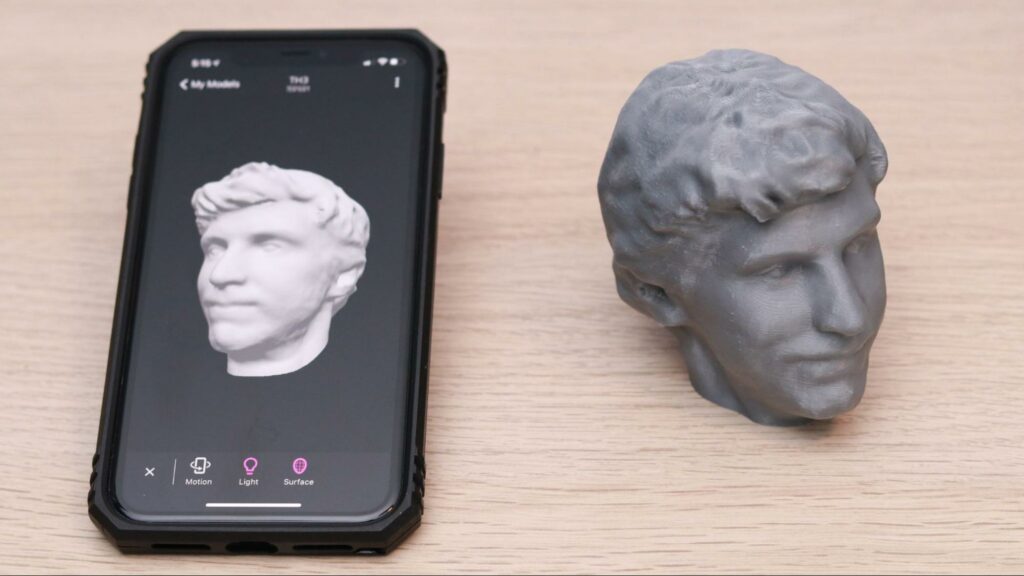
SCANNING
Lastly, scanning apps are mobile applications meant to utilize the camera in your phone (or another device) as a 3D scanner.
Scanning apps are pretty bleeding-edge, and while most 3D scanning mobile apps still need further development, they’re a good way to take quick-and-easy 3D scans of an object. And, as the cameras on iPhones and other mobile devices are getting more accurate, precise, and smart, so are these scanning apps!
So, if you want to turn a certain physical item into a digital 3D model for 3D printing (or something else), you can use a scanning app to quickly and efficiently do so!
Monitoring
In this first section, we’ll go over a few different 3D printer monitoring apps, including pretty basic options like OctoPod and even AI-equipped apps like Obico.
Obico (Best for Monitoring App)
Obico is easily one of the best 3D printing apps and my personal favorite! Obico is a platform for monitoring and controlling your 3D printer, but it’s got a super special feature: AI print failure detection.
Moreover, Obico is meant to be connected to an OctoPrint server (or similar 3D printer control server) with a connected camera. The software uses image comparison to detect if your ongoing print jobs are failing, and if the software detects a printing issue, whether it’s a nozzle clog or stringing, it will alert you (text or email) and even pause your print if you want it too.
The best part is that the feature is actually super accurate due to Obico’s use of machine learning, which continually makes the software more accurate at detecting print failures.
But Obico also has other features too, like network tunneling, which allows you to watch and control your 3D printer from any network and not just the one that your 3D printer server is connected to. Plus, on Obico’s web and mobile app, you can control your 3D printer by starting prints, setting temperatures, moving the printhead, and more!
Not all of the features on Obico are free, but most are; plus, the Pro version of the software is actually very affordable. You can check out our article all about Obico and how to set it up to learn more!
OctoPod
OctoPod is another mobile app that you can use to monitor and control your 3D printer. As you might have guessed from the name of the app, OctoPod is meant to connect to an OctoPrint server that’s connected to your 3D printer.
But OctoPod isn’t just a mobile app version of the default OctoPrint online interface; in fact, it’s got a lot of nice features. First off, OctoPod has a very mobile-friendly and intuitive interface that works on both iOS and Android devices, including tablets and phones. The app even works on an Apple Watch!
Just like Obico, OctoPod uses network tunneling to allow you to monitor and control your 3D printer from any network. As such, you can use the app and its features wherever and whenever, not just when you’re at home!
As for its features, OctoPod can do basically everything you can do on OctoPrint’s online interface, plus a bit more. Furthermore, you can set (and monitor) temperatures, stream the video feed from a connected camera, start prints, and so much more. The app also is compatible with a bunch of hardware and works with multiple cameras, Palette devices, BLTouch devices, enclosures, and more!
Printoid for OctoPrint
Want a super sexy interface for monitoring your 3D printer on a mobile device? Well, then Printoid (for OctoPrint) is the app for you!
As you can see in the image above, the mobile interface of the Printoid for OctoPrint app is absolutely stunning. All of the features, such as print control, temperature setting, and printhead movement, are very well laid out and follow a visually-appealing dark theme.
The app, hence its name, is meant for connecting to existing OctoPrint servers, just like the other apps in this section. And unfortunately, Printoid is only available for Android devices, and the app can’t be found on the iOS Apple App Store. But what’s cool about the app is that it works on basically all of the Android device options, including phones, tablets, and even smart watches!
The app comes in both a Lite and a Premium version, and, of course, more features are included with the latter option. But the free Lite plan still gives you the epic mobile interface for monitoring your 3D printer. However, you might not get some of the other features, like built-in OctoPrint plug-ins, Android widgets, network tunneling, a 3D simulation tool, and more.
Polymer
Our last 3D printer monitoring app is Polymer, and its interface, device compatibility, and features makes it easily one of the best 3D printing apps out there. First off, unlike the previous option, this app is available on iOS devices, including both iPhones and iPads.
The Polymer mobile interface is also pretty simplistic, but in a good way, as it makes controlling your 3D printer super easy.
Like the other monitoring apps, Polymer offers network tunneling so you can control and monitor your 3D printer from literally any network. The mobile platform also gives you many of the same control features as found in the OctoPrint online interface, and you can remotely set temperatures, upload G-code files, start prints, set fan speeds, and so much more!
Designing
Next, we’ll go over some top-of-the-line mobile designing apps, including Shapr3D and Onshape!
Shapr3D (Best CAD)
Our first CAD mobile app is Shapr3D, and it’s super popular on the App Store for being a great all-in-one design platform for mobile users. Unfortunately, Shapr3D isn’t available on iPhones (or Android phones), but it’s absolutely amazing for iPads. So much so that I had to include it on this list.
First off, Shapr3D is fully compatible with the Apple pencil (and other styluses), which makes designing 3D models on the app super easy. Additionally, the designing capabilities of the app – with or without the pencil – are amazing. You can free draw 3D models, make sketches (and extrude them into 3D figures, and so much more!
Shapr3D also is great for rendering 3D models and assemblies to show off a design!
Onshape
Onshape is another one of the best 3D printing apps, and it’s amazing for CAD. The platform is entirely web-based and utilizes cloud computing to provide a smooth 3D modeling experience to its users without intensive hardware requirements. The Onshape mobile app is another great option if you want to design or view models while on your phone (or tablet).
Of course, by nature, designing a part on a mobile device is pretty difficult, given the smaller screen size and limited keyboard functionality. But Onshape’s mobile app has a very smooth interface that’s not very laggy, unlike some of the other mobile CAD apps out there.
On the Onshape app, you can easily view designs from your Onshape library in a three-dimensional setting. You can even edit and make modifications to designs using the sketch and extrude tools on the app. The comment feature is also super useful for making notes to yourself about a design.
Repositories
Next, we’ll cover the best mobile 3D model repositories, including Thinger and Thingiverse. Try not to get their names confused!
Thinger (Best Repository)
Thinger is like Tinder but for 3D printable models. This app is truly hilarious in its nature but is actually surprisingly pretty useful for finding 3D models. Just like on Tinder and other dating apps, Thinger presents you with a 3D mode one at a time, and you can swipe if you don’t like it or click a button to save the model if you’re interested.
According to the app, there are close to half a million 3D printable models on the platform, so you’ll basically never run out of models to choose from. The same can’t be said for people in your area on Tinder, though.
Plus, Thinger also allows you to do a plain search for models too if the swiping approach ever gets old. I also really like the interface on the app, as it’s easy and very fun to use!
Thingiverse
If you have a 3D printer, then you likely have heard of Thingiverse, the largest repository of STL files meant for 3D printing! While the platform is often criticized for its buggy interface, its abundance of available 3D printable models still makes the platform super useful.
The Thingiverse mobile app is available for both iOS and Android devices, and it’s just as easy to use as the web version.
Of course, just like the web app, the Thingiverse mobile app has a handful of bugs. But, if you want to find a model to 3D print, especially if you’re starting the print from your phone, then it’s a great place to go. The interface is very easy to navigate, and you can do basically everything you can do if you were on a computer.
3D Scanning
Finally, in our last category, we’ll cover two 3D scanning mobile apps, including Polycam and the 3D Scanner App (yeah, not a very original name).
Polycam (Best 3D Scanner)
Our first (and my favorite) 3D scanner mobile app is Polycam, and it’s one of the best 3D printing apps out there. Polycam offers two different scanning technologies, which you can use to make 3D printable models.
The first scanning technology is LiDAR, which is built into the camera of many of the newer iPhones and mobile devices. LiDAR isn’t super accurate in generating a digital copy of small parts, but it’s very useful for generating a 3D model of a larger area. For example, you can use Polycam’s LiDAR capabilities to make a 3D scan of your room or even your entire house. I’m not exactly how you would 3D print this model, but you might find it useful.
That leads me to the other scanning technology Polycam offers, which is photo-based 3D scanning. This technology is probably more useful for 3D printing purposes because models generated through this process are a lot more precise and accurate than those made with LiDAR. Plus, Polycam’s photo-based 3D scanning technology works on iPhones, Android devices, and even computers.
It’s worth mentioning that if you choose to scan a model with Polycam, you should use a post-processing software (e.g. MeshMixer) to improve the quality of the generated 3D model. That’s because most 3D scans aren’t perfect right off the get-go and might need to be repaired a bit.
Lastly, I want to point out that using Polycam is super easy. After downloading the app and choosing the plan (free or premium), you can get to scanning models in under ten minutes!
3D Scanner App
Our last app and other mobile 3D scanning app is known simply as 3D Scanner App on the Apple App Store. The app works with iPhones, iPads, and even Macs, but the software does require your device to have a camera with a built-in LiDAR sensor. As such, only the later iPhone models (e.g. iPhone 12 Pro) are compatible with the 3D Scanner App.
As I mentioned in the previous section, LiDAR isn’t super-duper accurate when it comes to scanning relatively-small 3D models, such as those you would want to 3D print. But, if you can properly repair the model and fix any mesh issues with the scan, you should still be able to print models scanned through LiDAR with this app.
And the 3D Scanner App, like Polycam, also has a photo-based 3D scanning feature. With this other 3D scanning method, you simply have to upload a handful of pictures of a part from different angles, and the software will generate a 3D model based on its 2D scans from the photos. Depending on what 3D model you’re scanning, this method might be better (more precise) than the LiDAR approach.
You can also make some basic edits to the 3D models you scan on the 3D Scanner App, such as rotating models. And, the app allows you to export 3D scans in a variety of different file formats, such as OBJ, FBX, DAE, and more!
Conclusion
Most of how we use a 3D printer, from finding a model to slicing it, has been done on a traditional computer, like a desktop PC or laptop. However, that’s quickly changing with the rise in mobile apps for 3D printing.
Today, there are tons of different 3D printing apps out there that allow you to perform a host of different activities related to 3D printing on the go. Most 3D printing apps are either for monitoring a 3D printer, designing (or viewing) 3D models, finding 3D printable models, or creating 3D scans. I’ve tested tens of different apps to find you the best 3D printing apps!
For monitoring your 3D printer, I suggest going with Obico (AKA The Spaghetti Detective). Obico connects to an OctoPrint server (which is connected to your printer) and allows you to remotely check the status of your machine’s prints as well as view the webcam stream. Plus, Obico uses AI software to detect any potential print failures through the webcam stream, so you don’t have to worry as much when you leave your 3D printer running.
For designing, the Shapr3D is my favorite and will be yours too! Shapr3D is loaded with useful design tools, and the entire platform is optimized for mobile use, so it runs super well.
And, if you’d rather find a model on Thingiverse (or another platform) than design it, then you’ll want a 3D model repository app. For that, I’d go with Thinger. It’s basically Tinder for finding a 3D printable model, and the platform aggregates 3D models from different platforms, giving you many options to choose from.
Finally, if you want to use your phone to make a 3D scan of a physical item, give Polycam a shot. While the mobile 3D scanning space is still in its developmental phases, Polycam has been making a lot of progress in tuning its 3D scanning feature, making it one of the best apps out there!


