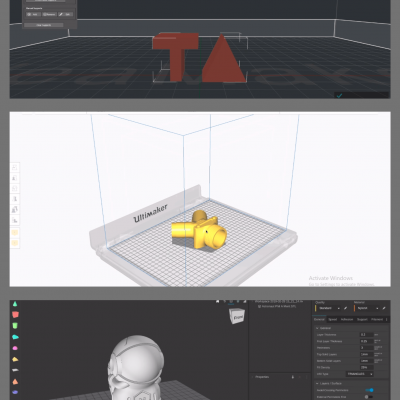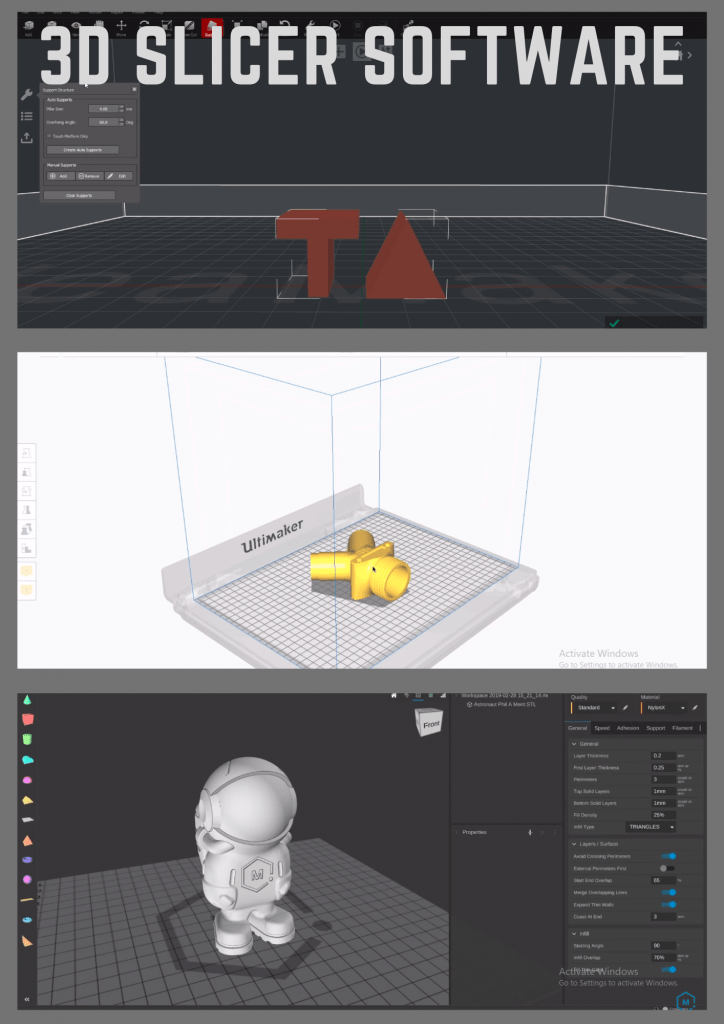
If you want to 3D print something, you’ll need to slice it first.
Slicing a model turns a 3D model format, like an STL, into G-code, which is a set of instructions that your printer follows to actually make that part.
Slicing a model requires a 3D slicer software. 3D slicers provide adjustable parameters for the printing process, known as slicer settings. These settings include things like the nozzle temperature, print speed, and so much more.
If you change a setting, the resulting G-code also changes. As such, you can use slicer settings to control the strength, weight, and overall quality of your prints.
Today, there are many different 3D slicers you can choose from.
If you’re looking for a free program that offers you the most control and customization over your printing process, Ultimaker Cura is a great choice. For more advanced users, PrusaSlicer is a terrific option, with many unique slicing features, like top fill patterns, that give you a high level of control.
Want to hear about some of the other best 3D slicing software programs? Just keep reading!
Table of Contents
Best Free 3D Slicers
First, we’ll be going over the best free 3D slicers. These programs cost absolutely nothing to install and use and still offer an impressive array of features.
1. Ultimaker Cura (Best Choice)
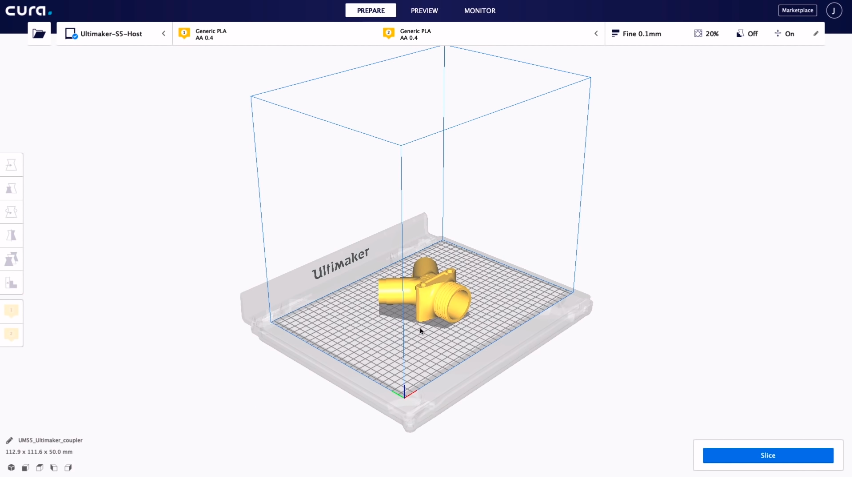
If you have a 3D printer, whether it’s a Creality Ender 3 or a MakerBot Replicator, and haven’t heard of Ultimaker Cura, then you probably live under a rock. Cura is easily the most popular 3D slicer for FDM 3D printers, and it’s no question why. The slicer program is packed with a variety of useful slicing features that cater to beginners all the way to professionals.
Like any 3D slicer, Cura has all of the basic settings, like print speed, nozzle and bed temperatures, infill density, supports, and more. But what makes Cura is its ever-expanding list of other slicer settings, including niche settings, like Retraction Extra Prime Amount. These sub-level settings provide maximum control over the printing process, giving you the ability to make the most minuscule adjustments to your prints.
Additionally, Cura has some experimental slicing features, such as the “Spiralize Outer Contour” setting, more commonly known as Vase Mode. This setting turns imported 3D models into vase structures that print like a charm.
Next, it’s important to highlight the wide compatibility of Cura as a program. As Cura is open-sourced and user-driven, there are tons of default slicer profiles for different 3D printers and filament materials. For example, let’s say you’ve got a Creality Ender 3 V2 with PETG filament; there’s already a pre-configured slicer profile for this exact combo, and it’s a great starting point.
Cura also has a large plug-in repository so you can download add-on programs made by users that further expand the functionality of the slicer.
Overall, I think Cura is the best 3D slicer for 3D printing, whether you’ve just got a 3D printer or have been in the game for years.
Pros
- Tons of settings, including basic options and advanced ones
- Very functional simulation (G-code viewing) mode
- Great for beginners all the way to professionals
- Compatible with many printers, material, and files formats
- Many available plug-ins
- Continues to expand
Cons
- Slightly inaccurate print time estimations
- Slightly computing-heavy (can crash on occasion)
2. PrusaSlicer (Best for Advanced Users)
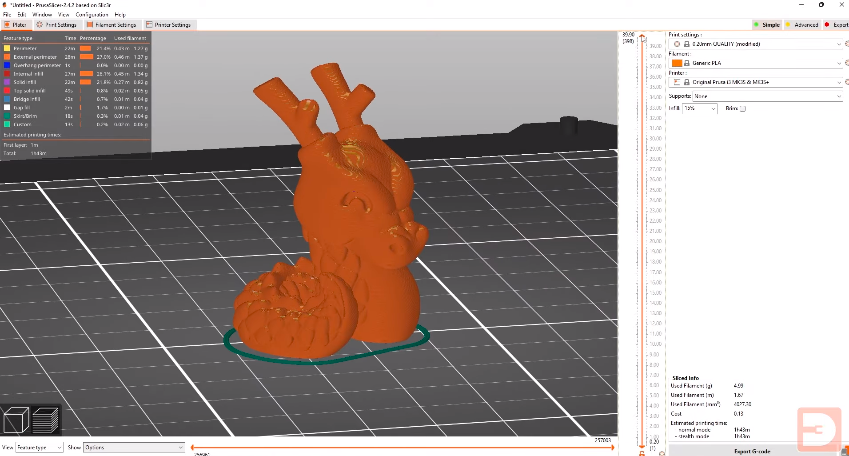
PrusaSlicer is another open-source 3D slicing program. And, as you might have guessed based on its name, it’s mainly developed and supported by Prusa, the popular 3D printer manufacturer.
PrusaSlicer is actually a fork of Slic3r, another slicing program we’ll get to later, but it’s been heavily modified to offer more settings, a smoother interface, and other great features.
What makes PrusaSlicer so special is how well it caters to the more advanced 3D printer users. Of course, PrusaSlicer offers all the basic settings of a 3D slicer, but it also has some unique higher-level settings that give you extra control over the printing process.
For example, the program has a few Top Fill Patterns to choose from if you want to alter the appearance of the top layers of your model. The Slicing Resolution and XY Size Compensation settings make it easy to adjust for dimensional accuracy. Additionally, the print time estimating feature on PrusaSlicer is a lot more accurate than that of its competitors.
On top of its amazing slicer setting offering, PrusaSlicer also runs very easily on laptops and has a great user interface, with impressive organization of the many settings.
Some other beloved features of PrusaSlicer include its built-in STL repair feature, which automatically repairs imported meshes so they can be printed. There’s also a firmware flashing feature on this program that makes it easy to install new firmware to your printer’s motherboard over a USB connection.
So, if you’ve got a lot of experience with 3D printing or are looking for advanced settings, then you’ll be happy with PrusaSlicer. It’s free, optimized for advanced users, and has a boatload of other great features.
Pros
- Many useful settings
- Accurate simulation tool
- Supports most popular 3D printers
- Good support from the company
- Gets better each year
Cons
- Expensive
- More limited compatibility compared to open-source platforms
- Difficult to use for beginners
3. Slic3r
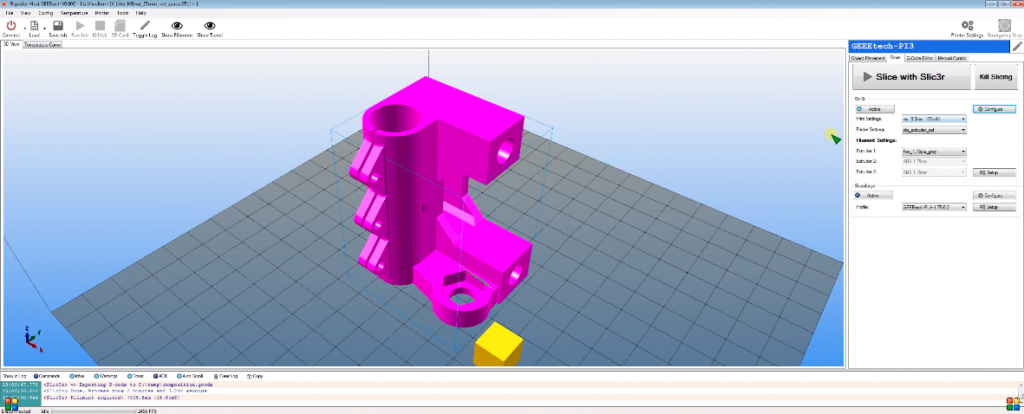
Third, Slic3r is one of the most OG 3D slicers in the consumer 3D printing industry. Developed in 2011, during the early days of the RepRap project, Slic3r offers a decent amount of print settings. While it’s outdone by its predecessors, like Cura and PrusaSlicer, it’s a very reliable option.
Moreover, the underlying slicing engineer in Slic3r has very few bugs as it’s been perfected over the years. This means you likely won’t run into an issue where you slice a 3D model, and it’ll print differently than how the slicer visualizes it.
As PrusaSlicer was based on Slic3r, the user interface is very similar, with terrific setting organization and overall simplicity that makes the platform very easy to use. However, the color scheme of the platform makes it look a bit old.
Despite being old, though, Slic3r still has some fairly unique features, such as real-time slicing. This feature means the software slices your 3D model as you change the settings and move it, making the slicing process fast even on relatively slow computers. It’s perfect for laptops!
Slic3r also has an OctoPrint integration feature that allows you to connect the slicer to your OctoPrint 3D printer server and upload G-code files directly to the device.
While it’s not the latest-and-greatest 3D slicer, Slic3r is still a spectacular option for anyone with a 3D printer, especially those who desire reliability in their slicing process.
Pros
- Many useful settings
- Accurate simulation tool
- Supports most popular 3D printers
- Good support from the company
- Gets better each year
Cons
- Expensive
- More limited compatibility compared to open-source platforms
- Difficult to use for beginners
4. ideaMaker
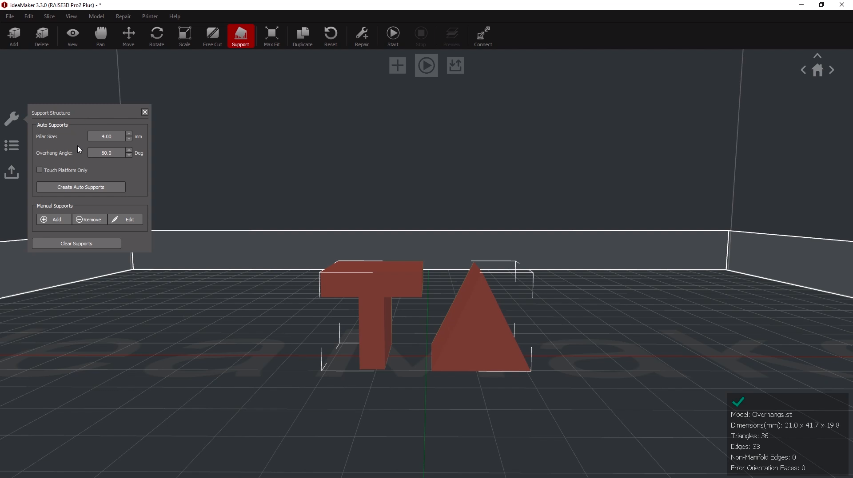
ideaMaker is a 3D slicing program developed by the professional 3D printer manufacturer, Raise3D. Honestly, when I first heard of ideaMaker, I thought, “another no-value 3D slicer for a big company”, but boy was I wrong. Not only is ideaMaker easily the best 3D slicer for dual-extruder 3D printers, but it also has a terrific ecosystem around it.
As many of Raise3D’s printers are dual-extruder machines, Raise3D has tons of settings for printers with multiple extruders. And, despite being company-developed, ideaMaker supports many different 3D printers, even those from 3d party manufacturers like Creality. This is possible through the ideaMaker Library.
The ideaMaker Library is an online repository where users (and Raise3D) upload pre-made slicer profiles for different 3D printers and materials. On this platform, you can search for slicer profiles based on your printer model, filament material, filament brand, nozzle size, and desired layer height. It’s perfect for expanding compatibility across printers and filaments.
Raise3D also has a platform called RaiseCloud, which is integrated into ideaMaker and is like a professional 3D printer server and management tool.
As for the actual slicer, ideaMaker is very powerful. While I found the interface a little confusing and disorganized, it runs very well even on laptops and has many tools. On top of all the slicer settings you could need, ideaMaker also offers some model editing tools, like Scale, Move, Free Cut, Max Fit, and even texturing tools.
The automatic support generation feature in ideaMaker is especially useful as the slicer can make angled supports stemming from a model. There’s also a Support Blocking tool in ideaMaker that you can use to control the generation of support structures.
So, whether you have a Raise3D printer or not, ideaMaker is a great slicing tool for dual-extruder printers. Additionally, it’s super useful for slicing models in a very specific and complex manner due to its model editing and support generation tools.
Pros
- Many useful settings
- Accurate simulation tool
- Supports most popular 3D printers
- Good support from the company
- Gets better each year
Cons
- Expensive
- More limited compatibility compared to open-source platforms
- Difficult to use for beginners
5. OctoPrint
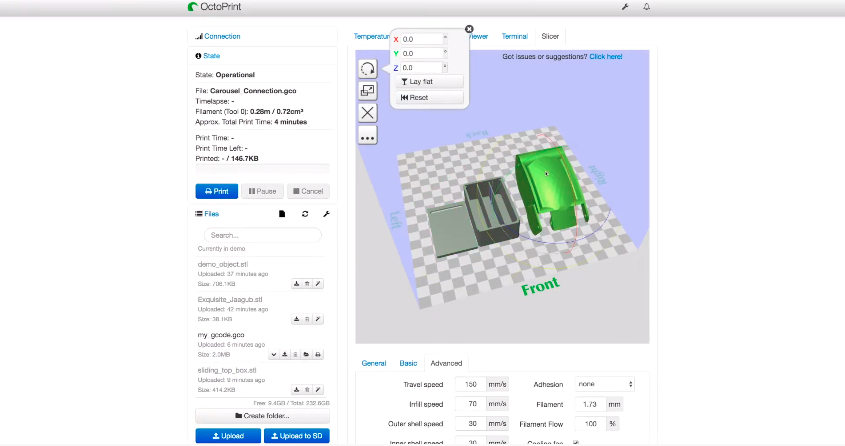
OctoPrint is a remote control 3D printer server and one of the most versatile (and popular) upgrades for 3D printers. OctoPrint’s online interface allows you to do a whole host of actions, like set temperatures, start prints, and more. OctoPrint can also function as a 3D slicer with the Full-Featured Slicer plug-in, a free software add-in that you can download from OctoPrint’s plugin repository.
The OctoPrint Slicer plug-in adds a slicer interface inside the online OctoPrint interface where you can import models, change settings, and get that printable G-code file. And because it’s inside OctoPrint, as soon as you slice the model, you can immediately upload it to your printer, so it prints as soon as possible.
As you might expect from a slicer built-in to another platform, OctoPrint Full-Featured Slicer isn’t as powerful as standalone options like Cura and PrusaSlicer. But it’s pretty damn close.
According to the project page, the OctoPrint slicer has some basic model editing options, like Move, Scale, and Rotate. As for the settings, you can actually upload Cura slicer profiles (you can download these from Cura or online), and the slicer will try to imitate the settings. A very intuitive feature if you ask me!
But if you don’t have a slicer profile ready to go, you can make your own using the available settings in the OctoPrint plug-in. These only include a few basic settings, like temperatures, print speed, and layer height, but it’s enough for most prints unless you’re having issues (e.g. stringing) with your machine.
Although this slicer is lacking in native slicer settings and has a poor user interface, it’s a great option for those who already have an OctoPrint server and want to make their printing process more fluid and integrated into one platform.
Related article: How to Set Up OctoPrint for your 3D Printer
Pros
- Many useful settings
- Accurate simulation tool
- Supports most popular 3D printers
- Good support from the company
- Gets better each year
Cons
- Expensive
- More limited compatibility compared to open-source platforms
- Difficult to use for beginners
6. MatterControl
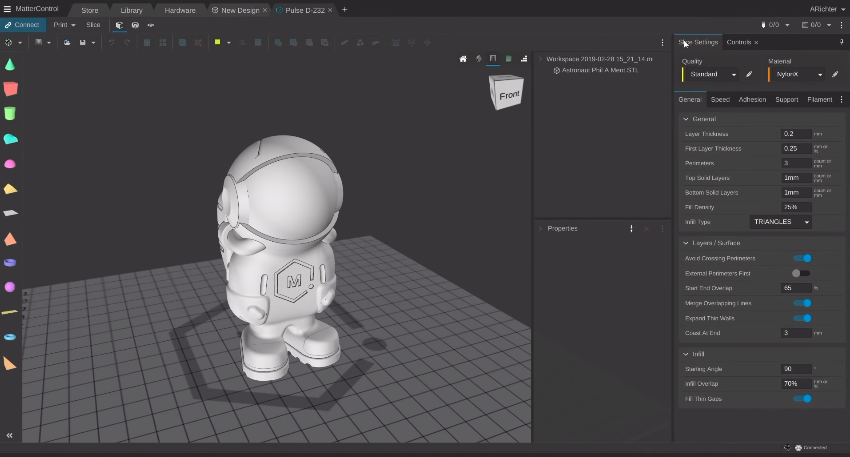
MatterControl is a 3D slicer program developed by MatterHackers, the US-based online retailer for 3D printers and accessories. Now on the 2.0 version, MatterControl is a unique slicer program because it doesn’t just slice 3D models but also features a full suite of 3D modeling tools.
That’s right! MatterControl has many basic 3D shapes that you can drag into the designing space and join, cut, or modify to craft the model you want to print (or keep for other purposes).
The designing tools are pretty basic relative to real CAD platforms because MatterControl lacks a sketching feature. But, for a 3D slicer, it’s above and beyond.
On another note, MatterControl’s offering of slicer settings is decent but not spectacular, if I’m being honest. There are all the basic settings you need, like temperature, speed, and retraction, and there are even some other advanced settings like skirts, rafts, Z Lift, and more. However, there just aren’t enough sub-settings like there are in Cura and PrusaSlicer.
But what I believe makes up for the lack of settings is the overall user interface of MatterControl 2.0.
Unlike basically every other slicer platform, MatterControl has a Google Chrome-like interface, with tabs that you can add and delete. This is so helpful if you have multiple 3D printers and are slicing different models for different printers and different materials. The color scheme and layout of MatterControl is also very modern.
Due to its 3D modeling features, I strongly suggest trying out MatterControl if you want an integrated 3D slicer and CAD platform and don’t care too much about the advanced features.
Pros
- Many useful settings
- Accurate simulation tool
- Supports most popular 3D printers
- Good support from the company
- Gets better each year
Cons
- Expensive
- More limited compatibility compared to open-source platforms
- Difficult to use for beginners
Best Paid 3D Slicers
In this section, we’ll go over some other great 3D slicers, but these options cost money. Don’t worry, though, as I’ve only included those where I think the price is worth it, at least for some users.
7. Simplify3D (Best Premium)
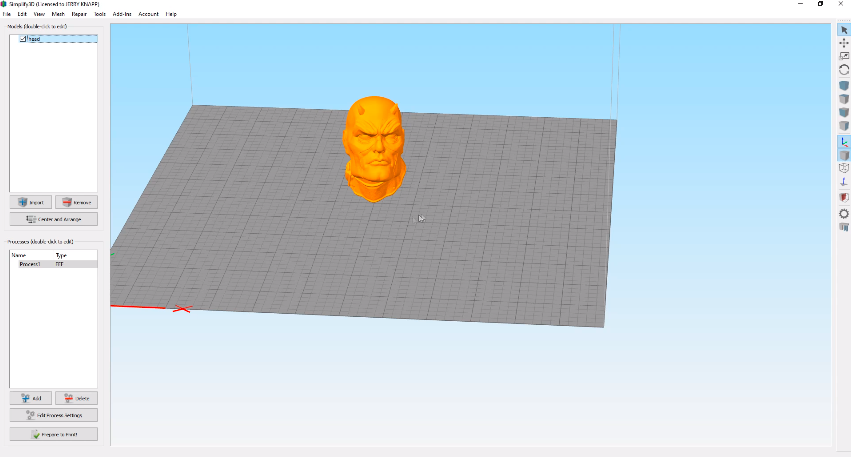
Simplify3D is easily the most popular paid 3D slicer, and it’s been around since 2013. While Simplify3D costs a pretty penny (above $100), it’s loved by its users for the platforms for its amazing pre-configured slicing profiles and unique slicing tools.
Despite not being an open-source slicer, Simplify3D still has a lot of compatibility with printers and materials. Moreover, there are fine-tuned slicer profiles for printers like the Ender 3, FlashForge Creator Pro, and so many more.
On this note about slicing, Simplify3D offers a bunch of slicer settings that you can use, from the basic options to the very advanced controls and features. One of my favorite features in Simplify3D is the Variable Settings wizard, which allows you to make changes to the print settings that will occur mid-print.
Simplify3D, like most slicers nowadays, also has a preview mode where you can visualize your sliced G-code. But what makes this feature on Simplify3D stand out is that the simulation is much more precise and accurate, providing a very in-depth visualization of how your printer will make the model. This is useful for previewing a model before starting the print to check for any potential errors.
The last point I want to cover for Simplify3D is its exceptional default settings for support structures. Moreover, the default support settings yield support structures that are strong but can easily be removed from the model without any damage.
So, if you don’t mind dropping some cash for a premium quality 3D slicer then Simplify3D is the one for you!
Pros
- Many useful settings
- Accurate simulation tool
- Supports most popular 3D printers
- Good support from the company
- Gets better each year
Cons
- Expensive
- More limited compatibility compared to open-source platforms
- Difficult to use for beginners
What is a 3D Slicer?
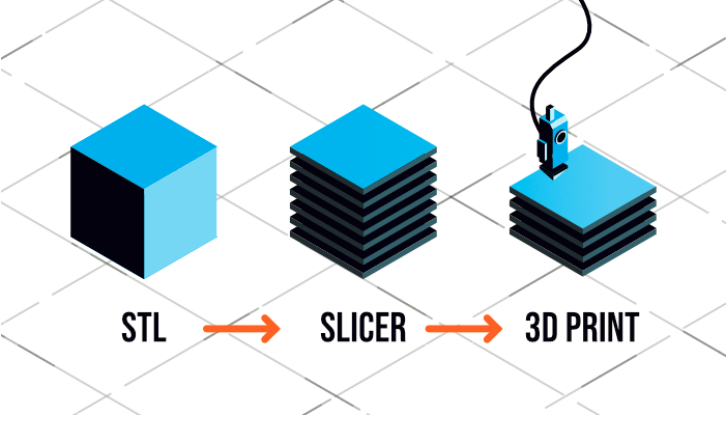
A 3D slicer is a digital program that takes a 3D model in a traditional 3D model format (e.g. STL), and converts it into a G-code file. A G-code file is a set of G-code instructions which tell your 3D printer’s motherboard exactly what to do to actually print your desired model.
The G-code generated from a 3D model is dependent on the input parameters set in the 3D slicer, such as the temperatures, print speeds, and other slicer settings. If you change a setting or move the model, the G-code also changes.
While 3D slicers might not seem like a big deal, they are absolutely necessary for a 3D printer.
Considerations When Picking a Slicer
Today, there are tons of different 3D slicer programs. And while they all accomplish the same goal of turning a 3D model into a 3D printable format, they vary in many ways, such as what settings they have, their user interface, compatibility, and more. In the sections below, we’ve gone over some considerations you should have when picking a 3D slicer!
Slicer Settings
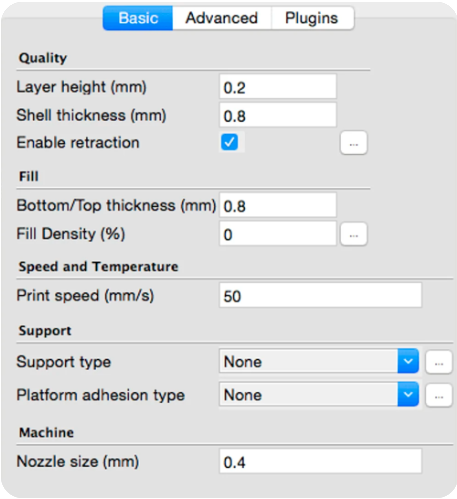
SLICER SETTINGS
The most important aspect of any 3D slicer software is the settings it offers. More settings equal more control. And whether you will use the different settings or not, it’s always a good thing to have them available. I mean, I basically never change the retraction speed on my printer… but if I ever have stringing problems, I’ll want that setting there.
When evaluating the slicer settings of a program, you should look for a program that has all of the basic settings, like nozzle temperature and print speed, as well as some other relevant settings, such as Z Hop or Top Fill Pattern.
User Interface
The user interface of any digital platform is important, especially for 3D slicers, as the many settings they offer may complicate how you use the software. You should look for a 3D slicer that has a user interface that’s easy to use and organized.
Compatibility
Compatibility for a 3D slicer is often overlooked, but it’s vital to the performance of a slicing program. 3D slicer software applications need to be compatible with a handful of different 3D model formats (e.g. STL, OBJ, 3MF), as well as different printers and also different filament materials.
Make sure the 3D slicer you choose is compatible with your favorite 3D file format, 3D printer, and filament material, or else the program won’t be super useful for you.
Features
Besides settings, a 3D slicer also has other features. These can be built-in firmware flashing, support placement controls, OctoPrint communication, and more. Definitely keep an eye out for what features a specific slicer has, and think about which ones you would use.
Speed
The slicing engine on a 3D slicer is the algorithm that controls how 3D models are sliced, and not all are as good as others. Some 3D slicers, like PrusaSlicer, are a lot faster than others, like Cura, which can crash a laptop on occasion.
Conclusion
Choosing a 3D slicer for your printer might seem like no big deal, but you could have completely different prints depending on which slicing software you choose.
My top recommendation and the most popular slicing software is Ultimaker Cura. This software is just full of useful slicer settings that give you the most control over your printing process. There are also plug-ins available for the platform that expand its usability.
For more advanced users looking for a slicer that caters to their more niche settings requirements, I highly suggest checking out PrusaSlicer. This free and open-source slicing software contains some special settings that give you control over specific aspects of your print. Additionally, there are some other useful features built-in like a firmware flashing tool.
Some other great options include ideaMaker, which is exceptional for its model editing tools, as well as MatterControl for the same reason!
No matter what slicing software you choose, though, I guarantee you that, if it’s from this list, then you’ll be able to make terrific, high-quality prints using the available settings!