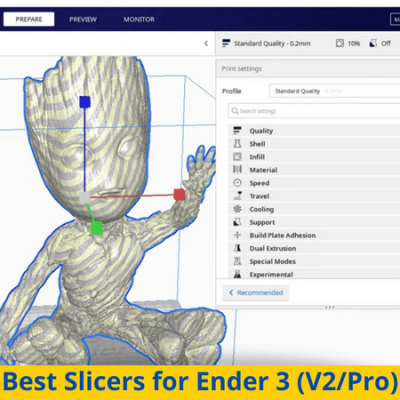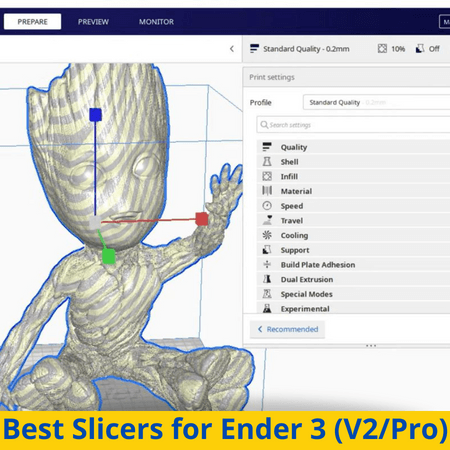
Need your print faster? Want a stronger model? How about better bed adhesion?
You can do all of this in your slicer, your one-stop-shop for controlling how your 3D print comes out.
A slicer is a computer program that turns your digital 3D models into a set of commands that your 3D printer can follow to make your desired part. Slicers feature adjustable settings, like the nozzle temperature and print speed, that you can use to control how your part is 3D printed.
The original Creality Ender 3, Ender 3 Pro, and Ender 3 V2 are three of the most popular consumer-grade printers on the market. As low-budget machines, a lot can go wrong with them in the 3D printing process, which is why a good slicer is absolutely necessary.
Cura is my go-to for all my Ender 3 printers because I love how much control it gives you and its great user interface. However, if I’m on my laptop, I like PrusaSlicer because it also has a lot of settings, but is usually easier to run.
In the following sections, I’ll review these two programs as well as a few other options that are great for the Ender 3 (Pro/V2).
Table of Contents
What to Consider When Choosing a Slicer?
Before we dive into the reviews for the slicer programs, though, it’s important to discuss what exactly makes a good slicer. The main feature of a slicer is its print settings, but you should also look at the user interface, community support, price, and the new and special features.
The more slicer settings a slicer has, the more powerful we consider it because it gives you more control over how a model is printed. On the downside of more settings though comes increased complexity and a more difficult user experience.
That’s why a clean graphical user interface and layout are necessary for a slicer. The best slicers around will feature tons of settings, but present them in a way that doesn’t overwhelm users. Additionally, having search features makes finding one specific setting out of hundreds easy.

Community support also plays a role in the quality of 3D slicer software. The more people who use a specific slicer and like it, the more help you can get to use the program to improve prints.
For example, let’s say you can’t figure out why your layer height setting isn’t being used for the top layer. With a slicer that’s popular in the 3D printing community, a quick Reddit post will give you an answer in a few hours. But, for an unpopular slicer software, there won’t be as many people to assist you and, thus, you’ll have more issues that you might not be able to solve.
Another important factor of a 3D slicer is the price. Most slicer programs today are free (or have a free version), but not all. For the ones that do cost money, make sure to take a look at the other aspects of the program before dropping the cash on the software.
Lastly, I can’t stress enough how much the innovation element matters for slicer software. Every year, more and more ground-breaking slicer features are developed, like the gyroid infill pattern or slicer-based Z-offset control. Not every slicer will add these new features to their platform, so look for the more up-to-date and adaptable programs.
Why is a 3D Slicer Software Important?
A 3D slicer software is important because you can’t just upload a 3D model to your machine’s motherboard and expect it to start printing. Instead, the controller board on a printer needs a G-code file, containing all the commands necessary to carry out the print. Slicer software is a conversion tool that turns standard 3D model files, like STL or OBJ, into G-code files.
Because there are an indefinite number of ways you can print an object, slicers have adjustable settings. Changing these settings changes how the model is printed, and thus the different commands that make up the G-code file.
In more simple words, there is no 3D printing without slicer software.
5 Best Slicers for Ender 3 (V2/Pro)
So, with some background information about 3D slicers and a list of things to look for in a good slicer, let’s get to the options. In the five sections below, we’ve gone over what we firmly believe to be the best slicer software programs for the Ender 3 (Pro/V2).
Enjoy!
1. Cura (Best Overall)
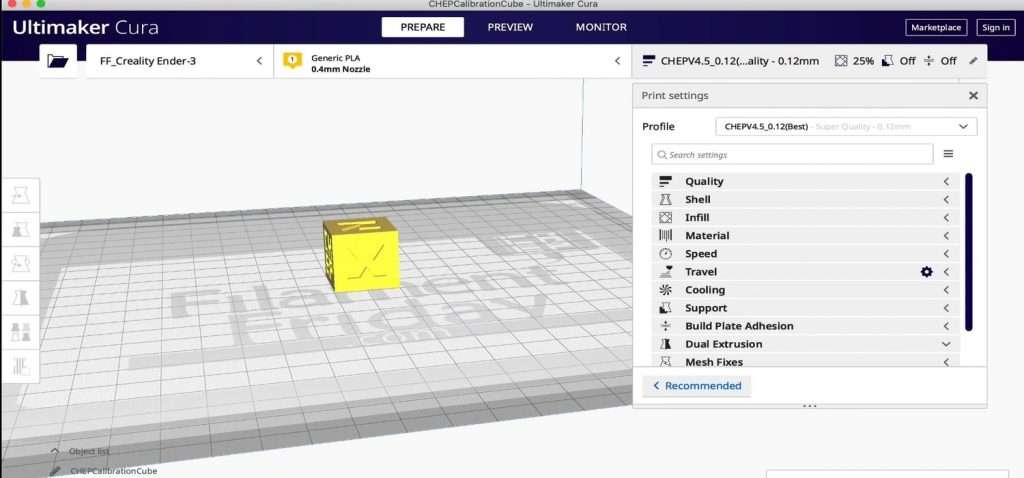
Ultimaker Cura is easily the most popular slicer software, not just for the Creality Ender 3, but for all FDM 3D printers.
What makes Cura so special?
Well, besides its well-built user interface, a vast array of adjustable settings, and some other features, Cura is open-source.
Being open-source means that the program is both freely available to the public and largely developed by members of the community. This is great because it gives the people what they want. Does the community want another infill setting? Add it in there. How about support for a super niche file format? Well, if the community wants it, that’s what they’ll get.
As for the settings, Cura probably has more than any other slicer for the Ender 3. Divided into nine sections to make navigating the platform a breeze, Cura has hundreds and hundreds of different settings, covering layer height, print speed, temperature, retraction, and so much more. If there’s a print setting out there that you know about, then Cura probably has it.
Cura’s preview feature is another benefit of the slicer as it lets you visualize the printing process before you send it to your Ender 3. Another important features of Cura are its selection option that lets you control how many settings are visible so you don’t get overwhelmed. Cura also has plug-ins, which can be developed by the community and add even more features to the platform, such as OctoPrint connectivity.
But, out of everything, I think my favorite part about Cura is the excellent default slicer profiles that are available on the platform.
Each time I get a new printer, Cura’s default profile for the specific machine model (with whatever material I’m using) works great basically first try, and that’s not something I can say for every slicer. That’s why I think Cura is, without question, the best overall slicer you can use for the Ender 3 (Pro/V2), whether you are new to 3D printing or a seasoned pro.
2. PrusaSlicer (Best for Intermediate Users)
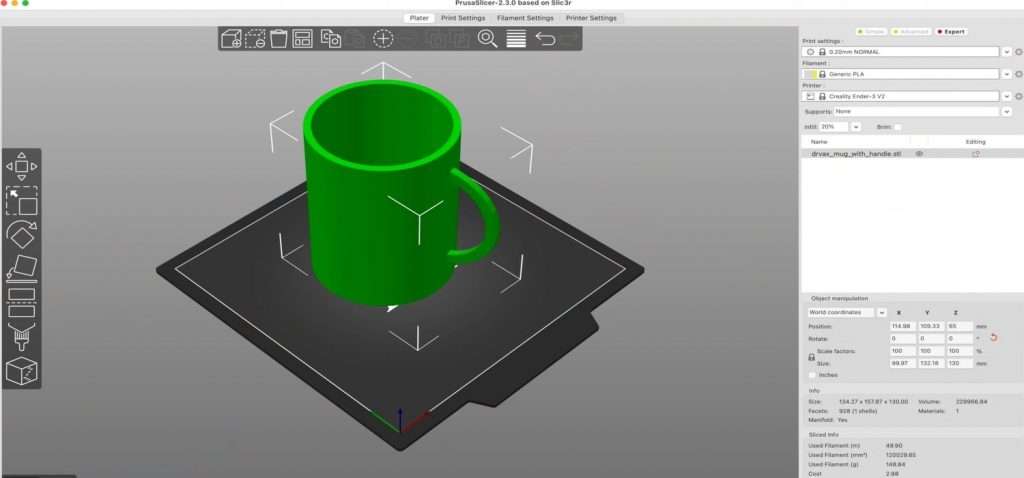
If you catch me slicing files at Starbucks, I’ll probably be using PrusaSlicer.
This slicer software is open-source (it’s free) and is sponsored by Prusa Research, a leading company in the consumer 3D printing industry and the makers of the Prusa i3 MK3S+, arguably one of the best machines for consumer-grade 3D printing.
PrusaSlicer is a great choice for intermediate users because, like Cura, it offers an immense amount of adjustable settings, but it also has a lot of experimental options. Moreover, before a feature reaches the masses, it usually has been on PrusaSlicer for a few months. Just take the top-layer patterns or tool changer printer support features for example, which are still not on most slicer programs.
PrusaSlicer also is a bit easier to run than Cura and other slicers, which is why I personally prefer using it on lower-computing devices, like a laptop. For example, the search tool on PrusaSlicer is a million times faster than basically any other settings search tool I’ve seen on slicers. Sadly, the interface on PrusaSlicer isn’t as easy to use as Cura’s and is a little boring, but the layout is still understandable.
PrusaSlicer also has a G-code previewing feature, so you can visualize prints for your Ender 3 before saving them. And, if you don’t want to save them, PrusaSlicer has a built-in feature for connecting to an OctoPrint server so you can send them to your printer remotely.
The default slicer profiles on PrusaSlicer are fine and usually yield decent prints, but I find that some tuning is always necessary for high-quality prints. What I do love about PrusaSlicer, though, is the paint-on supports tool which allows you to basically draw out the areas where you want support structures. The SLA slicing feature in PrusaSlicer also enables tree and truss-structured supports for prints.
3. Simplify3D (Best for Advanced Users)
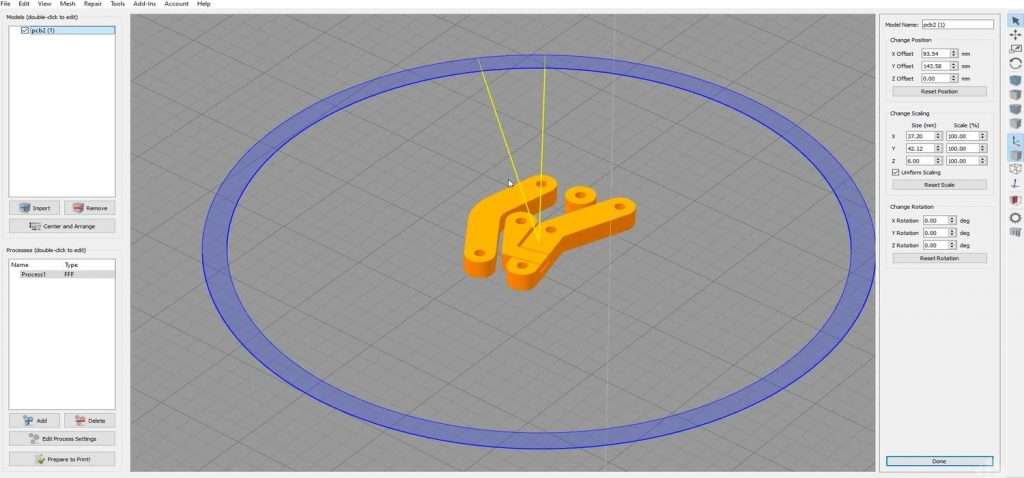
Simplify3D is our only non-free slicer program, which also means its not open-source (not community-developed). However, the around-$150 price tag of Simplify3D comes with some benefits.
The features on Simplify3D are mainly catered toward more advanced and professional users, but beginners and intermediate users still should be able to use the platform. The only thing is that the platform is very intensive, with many niches and specific settings that only advanced users might understand and be able to use.
It’s worth pointing out that Simplify3D offers wide support for 3D printers with expert-developed default profiles for each one. There are tons of great default profiles for different printers, and each, including those for the Ender 3 (Pro/V2), is especially well-tuned to provide high-quality prints right out of the box.
The simulation (G-code previewing) feature in Simplify3D is also very well-built and extremely detailed to allow you to detect printing issues before you start the job. Simplify3D also has a mesh analysis and repair tool that you can use to fix up imported 3D models to improve their design for 3D printing.
The software also is very supportive of dual-extruder printers, like many industrial ones, and controlling settings for multiple extruders is very easy on Simplify3D. You can also customize the printing of different parts within a single print job, yet another useful feature for professionals who print multiple items at once.
Simplify3D also allows for variable print settings. This means you can change different properties of the model, such as the infill density, and mid-print. This is particularly useful when printing industrial prototypes or functional models.
4. Slic3r (Best for Beginner-Intermediate Users)
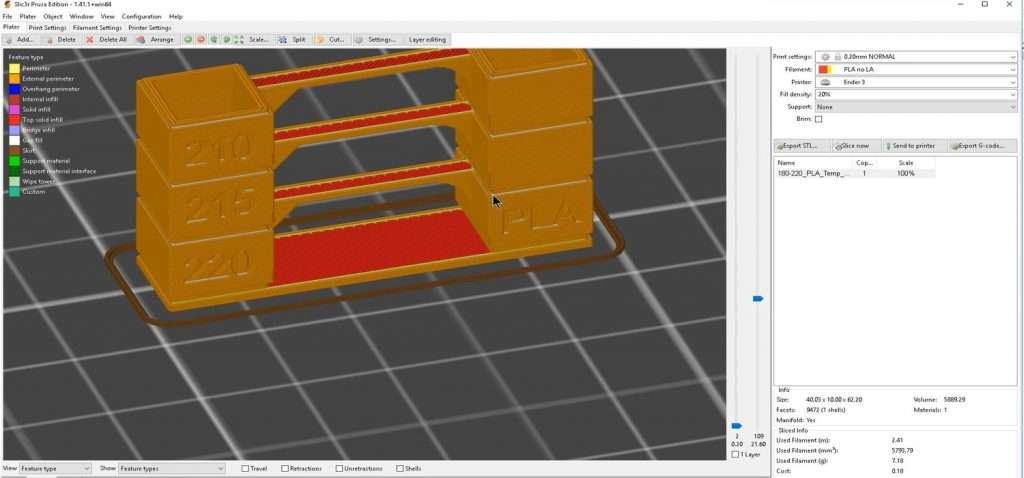
Slic3r was one of the first slicer programs for 3D printers and was the program that PrusaSlicer was based (forked) on. The slicer is open-source and free, but it isn’t as popular as it once was due to its inability to develop the latest features.
However, it’s still a great option for beginner-intermediate users. That’s because Slic3r still has its decently easy-to-use interface. And, its lack of more-advanced settings makes it easier to use, even if this does give you less control at the end of the day.
Slic3r has the main components of a slicer like a G-code previewer to check how the model will be printed and settings for temperature, speed, retraction, and more. However, you won’t find certain features like accurate print time estimates or a gyroid infill pattern in this slicer.
Nonetheless, Slic3r does have a few tricks up its sleeve like its real-time slicing ability. This, among other technical components of the program, make it easy to run on even slow computers. You can also get the software on Windows, MacOS, and even Linux.
5. IdeaMaker (Best for Professional Users)
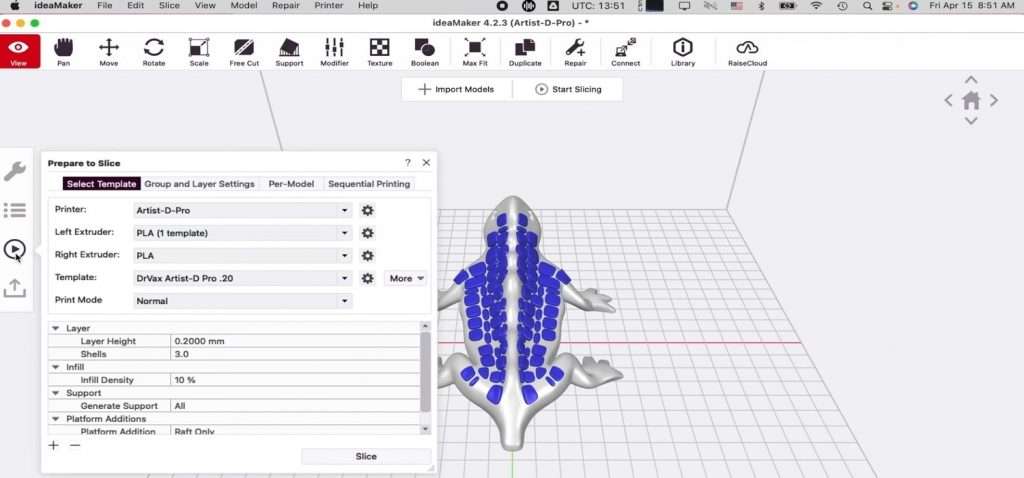
Our last slicer to review is IdeaMaker, a powerful slicer program developed by Raise3D, a manufacturer of very professional 3D printers.
While IdeaMaker isn’t open-source, it still is free and can be used for consumer-grade 3D printers like the Ender 3, Ender 3 Pro, and Ender 3 V2. However, we think IdeaMaker is best suited for professional users due to its very advanced features that are probably most useful to those using their Ender 3s for business and professional purposes.
The slicer is loaded with tons of features, especially around model modification. Moreover, on IdeaMaker, you can fix models, scale them to fit the bed, perform model cuts, add custom support structures, and more. This is great for when you have an imperfect model that you still want to slice for 3D printing.
Like Simplify3D, IdeaMaker also offers an amazing suite of tools and features to work with multiple extruders. As for the print settings and printer support, you can download pre-made templates from Raise3D’s RaiseCloud, an online library of setting templates, models, and more.
But, if you don’t want to download a set of slicer settings pre-made for your machine, you can make your own. However, it’s important to note that I personally found the layout of this slicer a little confusing as all of the settings are dispersed in an odd way.
RaiseCloud in IdeaMaker also allows you to remotely control and start prints on compatible printers, but, unfortunately, the Ender 3 isn’t one of these supported machines. Still, IdeaMaker supports other remote printing programs, like OctoPrint so you can still control your printer through that if you have an OctoPrint server set up.
The Bottomline
The Ender 3, Ender 3 Pro, and Ender 3 V2 are amazing 3D printers, and you need an equally spectacular 3D slicer program to go with them to achieve the best print quality possible. While there are many different slicer and control software programs, the best around for the Ender 3 have got to be Cura, PrusaSlicer, Simplify3D, and IdeaMaker.
But, if I had to choose, I would always go with Cura because of how easy it is to use, how large of a community following it has, and the many settings it features. But, if you want a slicer program that’s a little more advanced, PrusaSlicer or IdeaMaker may be more up your alley as they have some special features and settings that you can use to get the best prints.