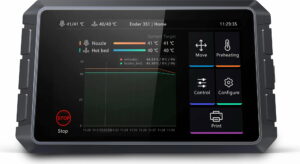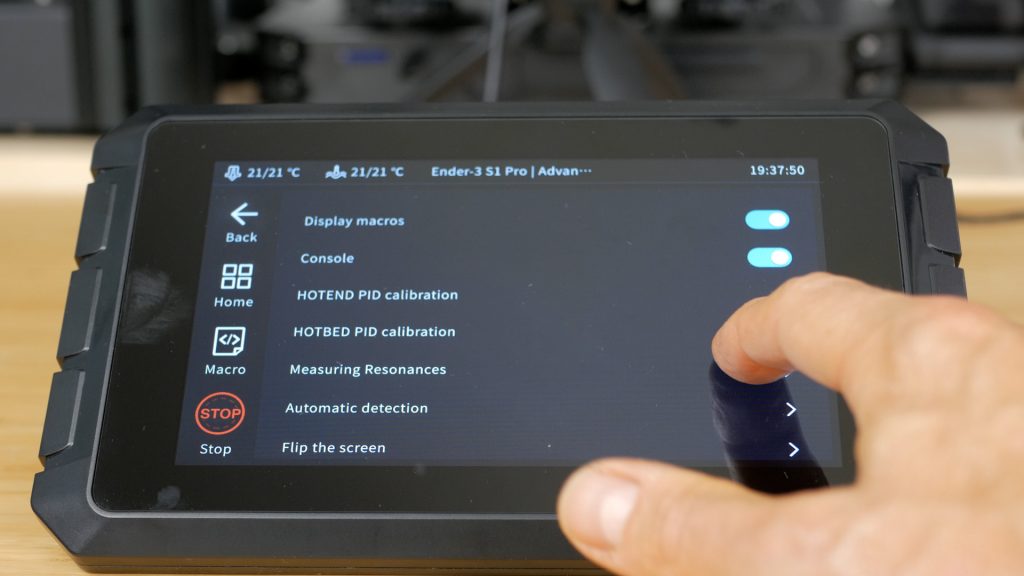- Last Updated: May 5, 2023
-
 Jackson O'Connell
Jackson O'Connell
 From auto bed leveling to a high-temperature hot end, there are tons of different upgrades for modern-day 3D printers.
From auto bed leveling to a high-temperature hot end, there are tons of different upgrades for modern-day 3D printers.
But the Creality Sonic Pad is one like no other!
The Sonic Pad is a touchscreen, tablet-like device that makes it easy to run Klipper, a special 3D printer firmware known for enabling super fast and high-quality printing. The Sonic Pad is basically the first of its kind as a 3D printer tablet, and Creality did a phenomenal job at making the device easy to use, feature-heavy, and widely compatible.
With the Sonic Pad, you can achieve noticeably faster and higher-quality 3D prints without any other hardware modifications to your machine. On top of the printing performance improvements, the Sonic Pad also has a 7-inch touchscreen display with a very well-designed user interface that makes using the device easy and fun.
Best of all, the Sonic Pad, while it’s made by Creality, works on almost every consumer-grade FDM 3D printer, not just those made by Creality.
Want to hear more about the Creality Sonic Pad and what this device can do? Just keep reading!
Next-Gen Upgrade for Faster & Higher Quality Prints
The Sonic Pad is a universally-compatible upgrade that makes it super easy to run Klipper firmware on your 3D printer…even if it’s not a Creality machine.
With Klipper firmware, you can achieve super fast prints with improved precision.
Along with internet connectivity, touchscreen control, webcam support, and more- the Sonic Pad is truly a great bang for your buck, and is one of the first upgrades I recommend!
Table of Contents
- What is Creality Sonic Pad?
- Specs
- Advantages & Disadvantages of Creality Sonic Pad
- What is Klipper?
- How Does the Sonic Pad Work?
- What’s Inside the Box?
- Setting Up the Creality Sonic Pad
- Features of Creality Sonic Pad
- Why Use the Creality Sonic Pad?
- What 3D Printers Work with the Creality Sonic Pad?
- Alternative for the Creality Sonic Pad: FLSUN Speeder Pad
- Bottom Line
What is Creality Sonic Pad?
The Creality Sonic Pad is a 3D printer tablet, a touchscreen device that connects to a 3D printer and offers a specialized graphical user interface (GUI) for controlling the printer, as well as some printing features. The Sonic Pad isn’t just any 3D printer tablet, though; it was designed specifically for running Klipper on 3D printers.
If you don’t know about Klipper, we’ll talk more about the program later, but it’s basically a system that uses both your 3D printer’s motherboard and a parallel computer board.
Many hobbyists are interested in using Klipper for its speedy printing abilities and other high-performance features but don’t know how. The Sonic Pad has all of the hardware required for running Klipper, including a computer board and interface ports, and simplifies the Klipper installation process through its GUI.
For a deeper dive into the Creality Sonic Pad and all it can do, just keep reading!
Specs
Below is a list of the main specs of the Creality Sonic Pad:
- Approximate price: ~$159
- Products Dimension: 222 x 128 x 40 mm
- Display Size: 7 inches
- Display Type: IPS
- Display Resolution: 1024 x 600
- RAM: 2G
- ROM: 8G
- WiFi Standard: 802.11b/g/n
- USB Port: USB 2.0 x 4
- LAN Port: RJ45 x 1 (100Mbps)
- Multi-touch: Yes
- Speaker: Yes
- Vibration Sensor: Yes
- Net Weight: 0.64Kg
- Gross Weight: 1.15Kg
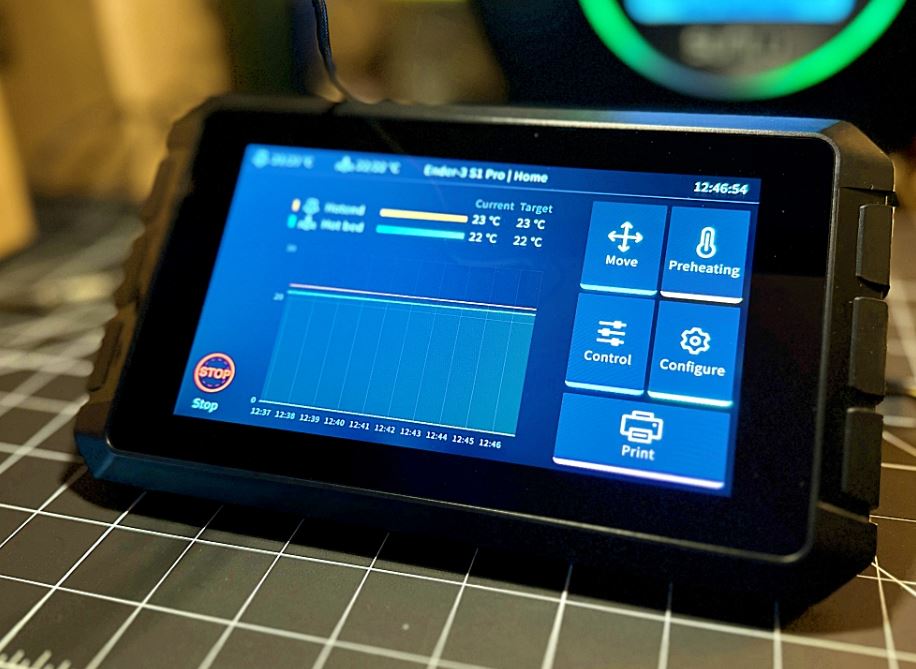
Advantages & Disadvantages of Creality Sonic Pad
To sum the Creality Sonic Pad up for you, I’ve listed the advantages and disadvantages of this 3D printing tablet below:
Advantages
- Full-color touchscreen LCD
- Well-designed and easy-to-use GUI
- Has all the same features of a normal LCD (e.g. setting temperatures, starting prints)
- Many more advanced features like 3D model render, macros, and more
- Comes with an accelerometer sensor for maximizing print quality
- Klipper-based for faster printing
- Universal printer support
- Internet connectivity capabilities (Wi-Fi and LAN)
- Webcam support
- Timelapse capabilities
Disadvantages
- The touchscreen LCD feels odd and has a large bevel
- Many possible error messages (confusing troubleshooting process)
- Plastic frame
- Can’t start prints from the Micro-SD card (or printer in general)
- You can’t use your printer’s LCD interface
What is Klipper?

Klipper is a special 3D printer firmware that works in conjunction with a computer board. Klipper is both a firmware, which runs on a 3D printer’s motherboard and an operating system, which runs on the connected computer board.
To best understand what makes Klipper so special, it’s important to go over how it works.
On a normal (non-Klipper) 3D printer, when you start a print, you upload a G-code file to the machine’s motherboard. The individual G-code commands within the file are read by the small processor on the printer’s motherboard and then carried out.
But, with Klipper, the G-code commands are processed by the connected computer board, which is inherently way faster at processing commands than the printer’s motherboard. Once the G-code commands are processed, the computer tells the motherboard exactly what hardware (e.g. motors) to move and how.
This conjunction system is overall much more efficient than letting the 3D printer’s motherboard do everything by itself. Of course, some additional costs are involved with running Klipper because you need a separate computer board. Check out our review of the best boards for Ender 3 here for more info. But, many users find the costs worth the many advantages of running Klipper, such as faster printing, sharper corners on models, and other print quality improvements.
Now that you know how Klipper works, let’s go over how the Creality Sonic Pad works!
How Does the Sonic Pad Work?
The Creality Sonic Pad, as I mentioned, contains a touchscreen LCD as well as a computer module, which is an integral part of how the system works. The computer onboard the Sonic Pad is running a Klipper-based operating system, which communicates with the motherboard of your 3D printer via USB when the compatible Klipper firmware is installed.

When you trigger an action on the user interface, such as starting a print or setting a temperature, a G-code command is sent to the computer module. This command is then processed by the computer, which tells the connected 3D printer motherboard what hardware to power to follow the command.
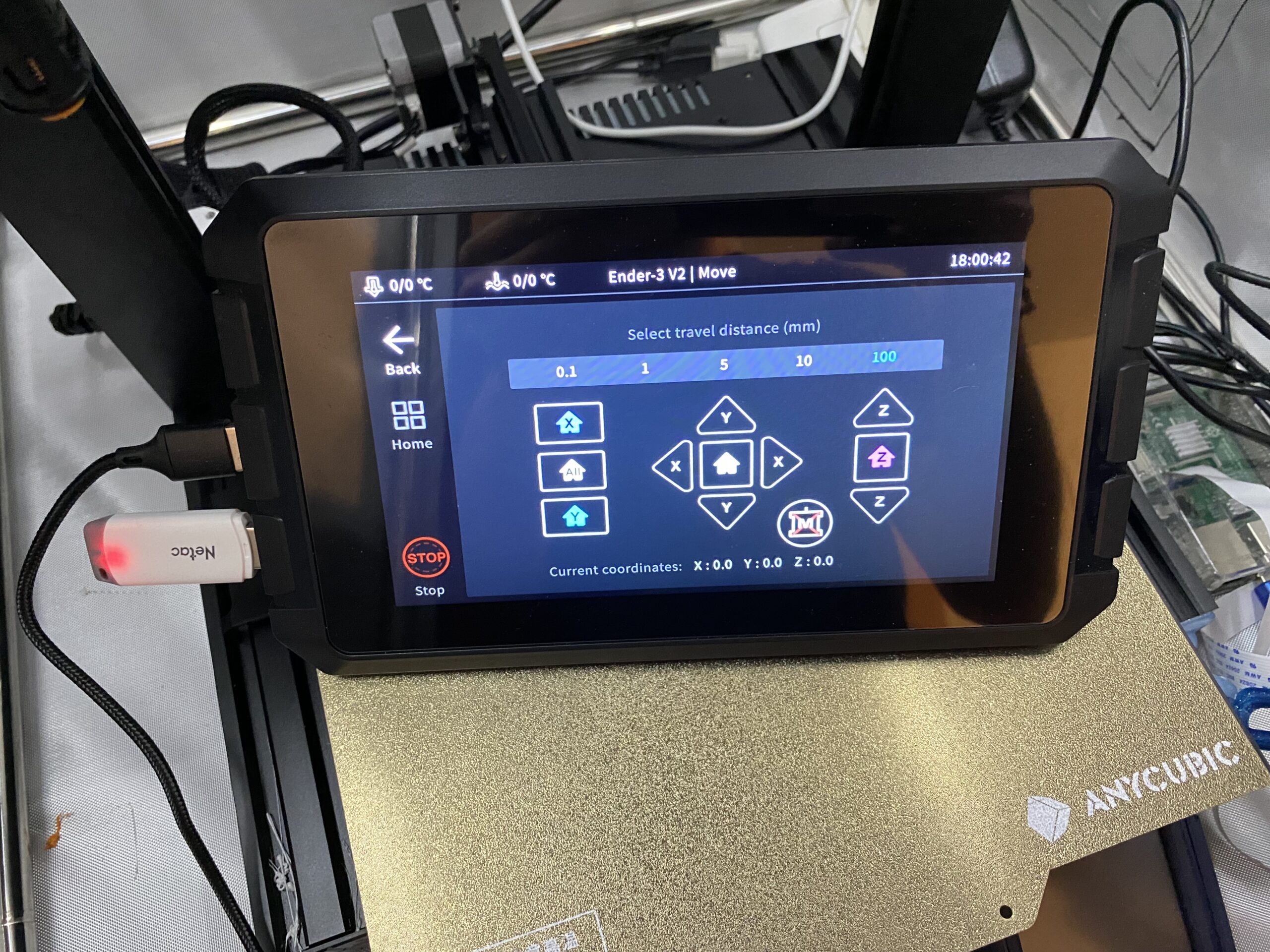
Furthermore, to start printing, you have to upload the 3D model to the Sonic Pad device rather than your printer’s motherboard.
It’s also worth pointing out how the accelerometer, also known as the “G sensor” (which is included with the Sonic Pad) works. The accelerometer is meant to be attached to either the print bed or the printhead of your printer, and it measures the acceleration of the part. This value is then used by a special program within Klipper, known as input shaping, to improve the quality and sharpness of your 3D prints.

What’s Inside the Box?

The Creality Sonic Pad comes with a lot more than just the tablet device. A full list of the parts and supplies inside the Sonic Pad box is below:
- Creality Sonic Pad
- Micro-USB, Mini-USB, USB Type-C cables
- Power adaptor and cable (works in multiple countries)
- G sensor
- USB Drive
- Stickers
- Setup Tutorial Guide

Setting Up the Creality Sonic Pad
Setting up the Creality Sonic Pad is super easy, especially compared to the normal process of setting up a Klipper system. I’ve provided step-by-step instructions below for getting started with your Creality Sonic Pad:
- Using the provided USB cables, connect the Creality Sonic Pad to your printer’s motherboard. Any USB port on the Sonic Pad should work.
- Power on your 3D printer.
- Power on the Creality Sonic Pad. Note: the power button on the tablet is a little hard to see; it’s on the right side.
- Follow the initial setup steps as displayed on the Sonic Pad. This includes setting your language, region, etc.
- Connect the Sonic Pad to your home Wi-Fi network. If you’re not using Wi-Fi, make sure the Ethernet cord is plugged in. You can also continue without any internet connection.
- Name your printer and, if it’s a Creality machine, select it from the available options.
Note: If you’re not using a Creality machine, then click “Other Models” and create your own printer profile. You’ll have to fill out some basic information about your printer and its specs. - Insert the provided USB drive into the side port of the Sonic Pad, as instructed. Once inside, click “Flash Firmware”.
- Remove the USB drive from the Sonic Pad and insert it into your laptop or PC.
- On your laptop or PC, navigate to the file explorer of the USB drive and find the firmware file with the “BIN” file format. Download this to your computer.
- Insert the MicroSD card from your 3D printer into your laptop or PC and clear all files from the memory card.
- Upload the BIN firmware file that you downloaded earlier onto the MicroSD card.
- Power off your 3D printer and disconnect the USB cable from the Sonic Pad.
- Insert the MicroSD card into your printer’s motherboard and power it on. This should initiate the firmware flashing process.
- After two minutes, connect the USB cable from the Sonic Pad to the motherboard of your 3D printer.
- Click “Start” for the self-check process. This will test that the Sonic Pad can control all of the necessary components of your printer, and might take a few minutes.
- Calibrate the Z-Offset and click “Next”.
- Finish the tutorial!
Features of Creality Sonic Pad
The Creality Sonic Pad is loaded with features, both physical and digital, that make it a great product. To keep everything organized, I’ve split my discussion of the Sonic Pad’s features into sub-sections below:
Touchscreen Interface
Perhaps the most notable feature of the Creality Sonic Pad is its tablet-like touchscreen display. The touchscreen display is a 7-inch TFT LCD with a 1024 x 600-pixel resolution, which isn’t that shabby and is way better than any stock LCD you’d find on a consumer-grade FDM 3D printer.
To be honest, the touchscreen LCD isn’t as nice as one you’d find on an iPhone or iPad, mainly because the screen is plastic, which is a lot less fun to touch than a smooth glass surface. Additionally, there’s a noticeable bevel on the Sonic Pad, which further makes the device look somewhat cheap.
But the GUI on the Sonic Pad easily makes up for the lack of high-quality hardware. Moreover, Creality did a terrific job at designing an easy-to-use, feature-heavy, and Klipper-based GUI for the Sonic Pad. And, while the Sonic Pad’s interface does look a lot like the OctoScreen GUI, Creality was never known for being unique, so I’m not gonna hold it against them (haha).
So what can you do through the Sonic Pad GUI? Well, the better question is what can’t you do on this powerful little, $150-ish device?
Just like on your printer’s stock LCD interface, you can use the Sonic Pad to set temperatures, move the printhead (and bed), view and start prints, control the fan speed, and more. But the Sonic Pad’s Klipper-focused interface also contains additional features that make the product so useful, such as visual 3D renders of models (looks super cool), bed-level visualizations, temperature graphs, timelapse controls, and more.
And, if you head on over to the “Advanced Settings” section on the Sonic Pad, you can find and activate some really cool, higher-level features. For example, you can turn on Macro controls (still in beta), adjust the sound the Sonic Pad makes when you click a button and more. You can also change network settings!
Universal Printer Support

One of the best parts about the Creality Sonic Pad is that you can use the device with non-Creality machines. When you set up the device, you can choose from a pre-configured Creality printer profile (e.g. Ender 3 V2, V4.2.7) or make your own custom configuration if you’re using a third-party (non-Creality) printer.
And, because most 3D printer motherboards across different brands are very similar, the Sonic Pad should work with just about any consumer-level FDM 3D printer. That’s right! Even if you have an Anycubic or Elegoo 3D printer, you can still use the Creality Sonic Pad!
Faster Printing

Of course, one of the best parts about the Creality Sonic Pad is its ability to speed up your prints. This is possible because the Sonic Pad runs Klipper, the special 3D printer software that we talked about previously.
While Klipper doesn’t directly speed up your print jobs, it allows you to use faster print speeds and acceleration values without decreases in print quality. To take advantage of your new Klipper setup, once you connect the Sonic Pad to your printer, try increasing the print speed and acceleration (and also the jerk) values in your 3D slicer and see the results!
So how much faster can you print with the Sonic Pad? Well, in Creality’s test, they were able to halve the time of a 3DBenchy on an Ender 3 S1. However, this is definitely an exaggeration, and, from my own testing, I found the Sonic Pad was only able to make my printer around 25-30% faster.
Still, this is a noticeable and significant difference that’s well worth the price of the Sonic Pad!
Also, I suggest attaching the included G Sensor to either your machine’s bed or printhead to give the Sonic Pad more data about the acceleration of your printer. This data can be used by the Sonic Pad to achieve even better print results with reduced ringing and ghosting when printing at high speeds.
Internet Connectivity
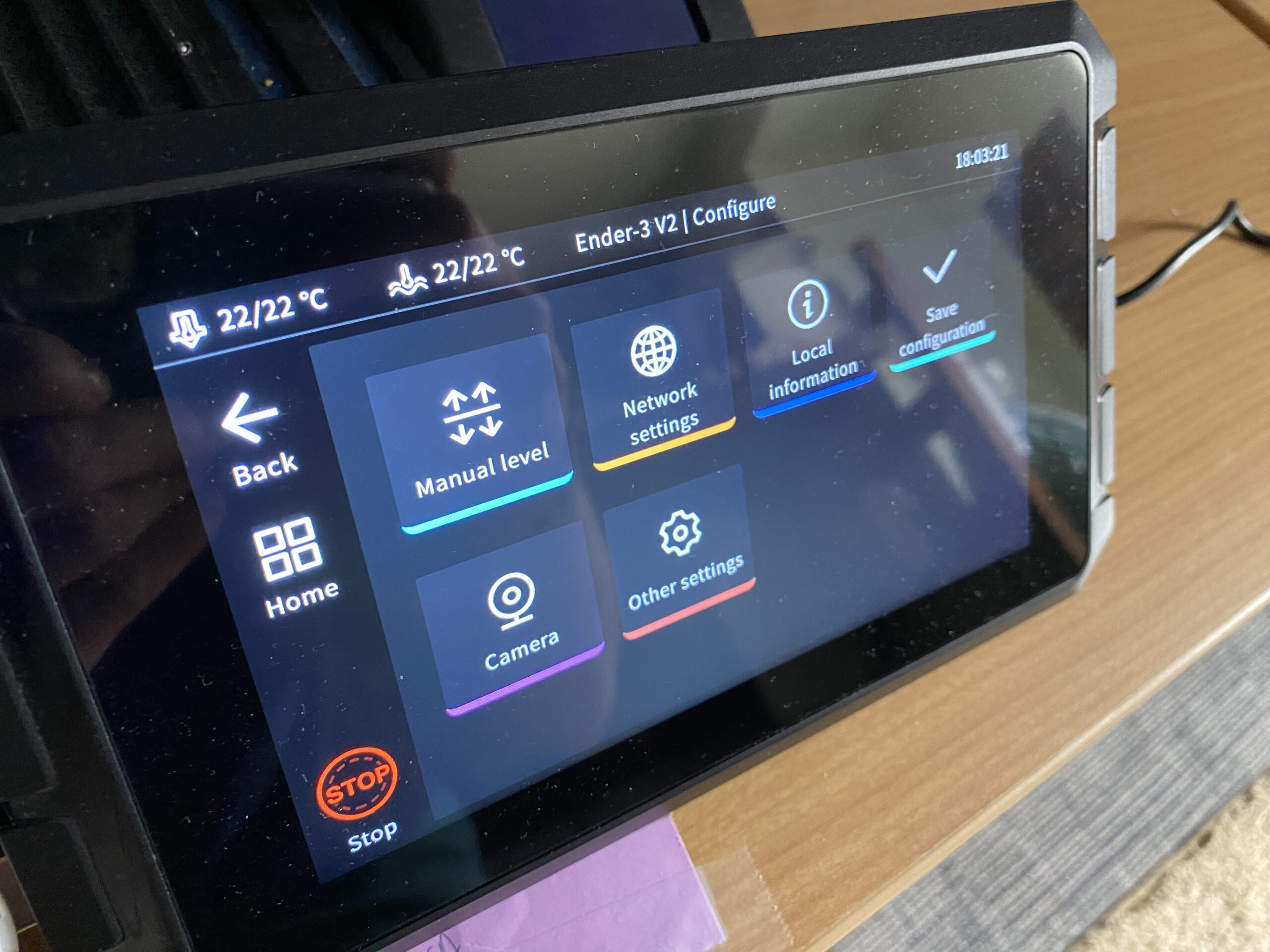
The Creality Sonic Pad, just like an OctoPrint server, can connect to the internet. With an internet connection, whether wired or wireless, you can use your Creality Sonic Pad as a remote printer control server.
Furthermore, the Sonic Pad acts as a server, and, entering the device’s IP on a web browser will take you to a remote console page where you can monitor and control your connected 3D printer.
As I mentioned previously, the Sonic Pad has an Ethernet port, so, if there’s an Ethernet outlet near your printer, you can use that. However, if you’re like me and don’t have any Ethernet ports nearby, then you can also use the wireless connectivity of the Sonic Pad to connect the device to your home Wi-Fi.
It’s also worth noting that you can adjust the network settings (e.g. connecting to Wi-Fi) through the device’s GUI during setup or after.
Webcam Support
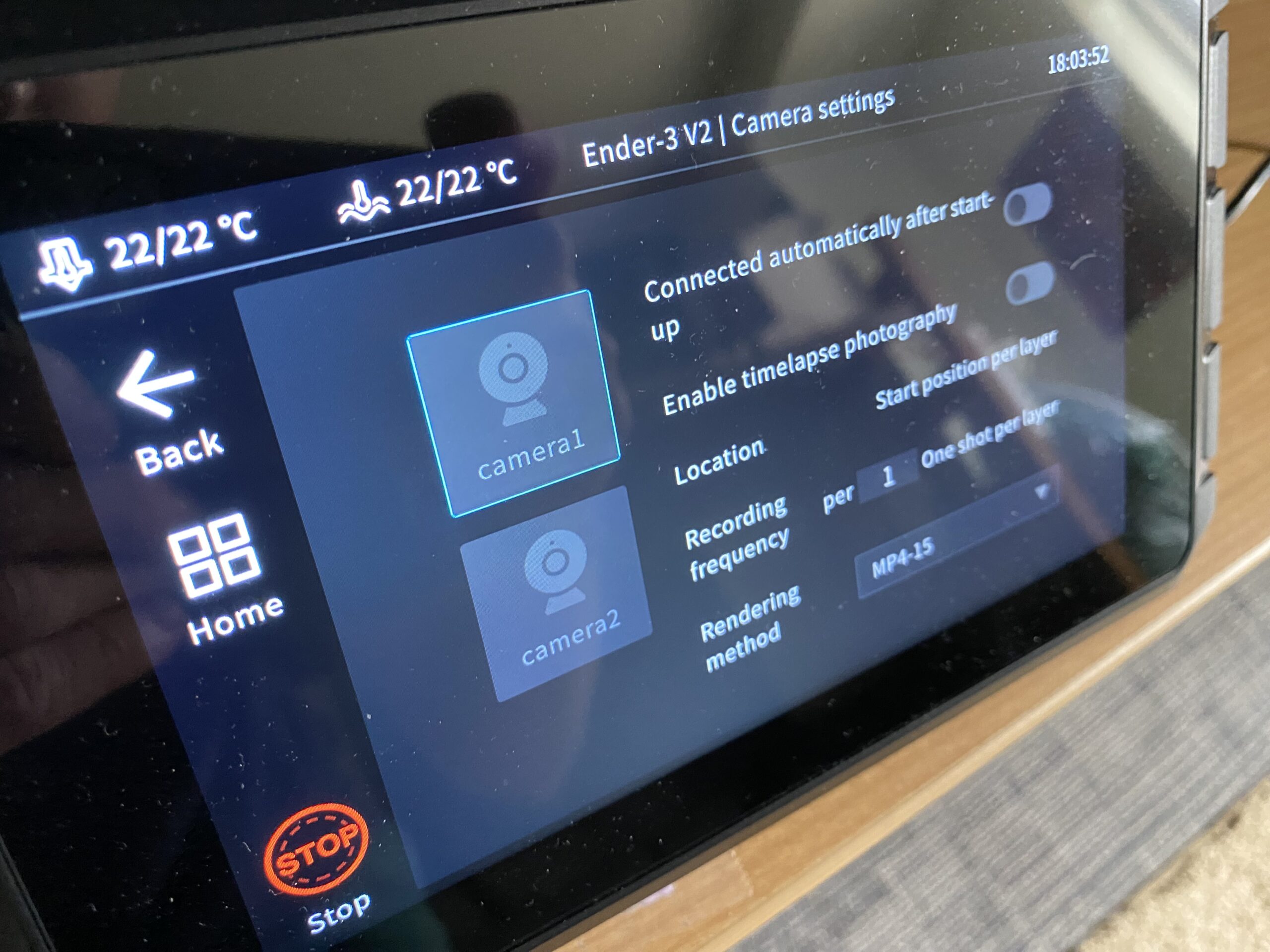
Next, one of the coolest parts about the Creality Sonic Pad is its webcam support. Following along with the universal printer support of the Sonic Pad, the tablet is also compatible with pretty much any USB webcam. So, popular options like the Logitech C270 and C920x, and even knock-offs should work.
Once connected, you can use the Sonic Pad to monitor the camera and even make cool timelapses of your prints. While 3D printer-specific timelapses, such as OctoLapses, aren’t available on the Sonic Pad, it’s still a great feature. And, if you connect your Sonic Pad to the internet, you can monitor the camera feed remotely!
Other Features
The Creality Sonic Pad also has some features that I wasn’t able to cover in the previous sub-sections. I’ve listed a few of these other features in the bullet points below with a brief description:
- Interface Ports: The Sonic Pad has a handful of interface ports that can be used to upload prints to the device and otherwise communicate with the tablet. Furthermore, the Sonic Pad features a total of four USB (Type-A) ports, an Ethernet port, a special port for the G sensor, and a port for the power adaptor. Of course, the Sonic Pad also comes with some cables too!

- G-Code Macros: One of the experimental features of the Sonic Pad is Macros. Macros are special buttons that execute multiple G-code commands at once so you don’t have to. On the Sonic Pad, you can make custom Macros to do things like set starting temperature and level the bed at the same time.
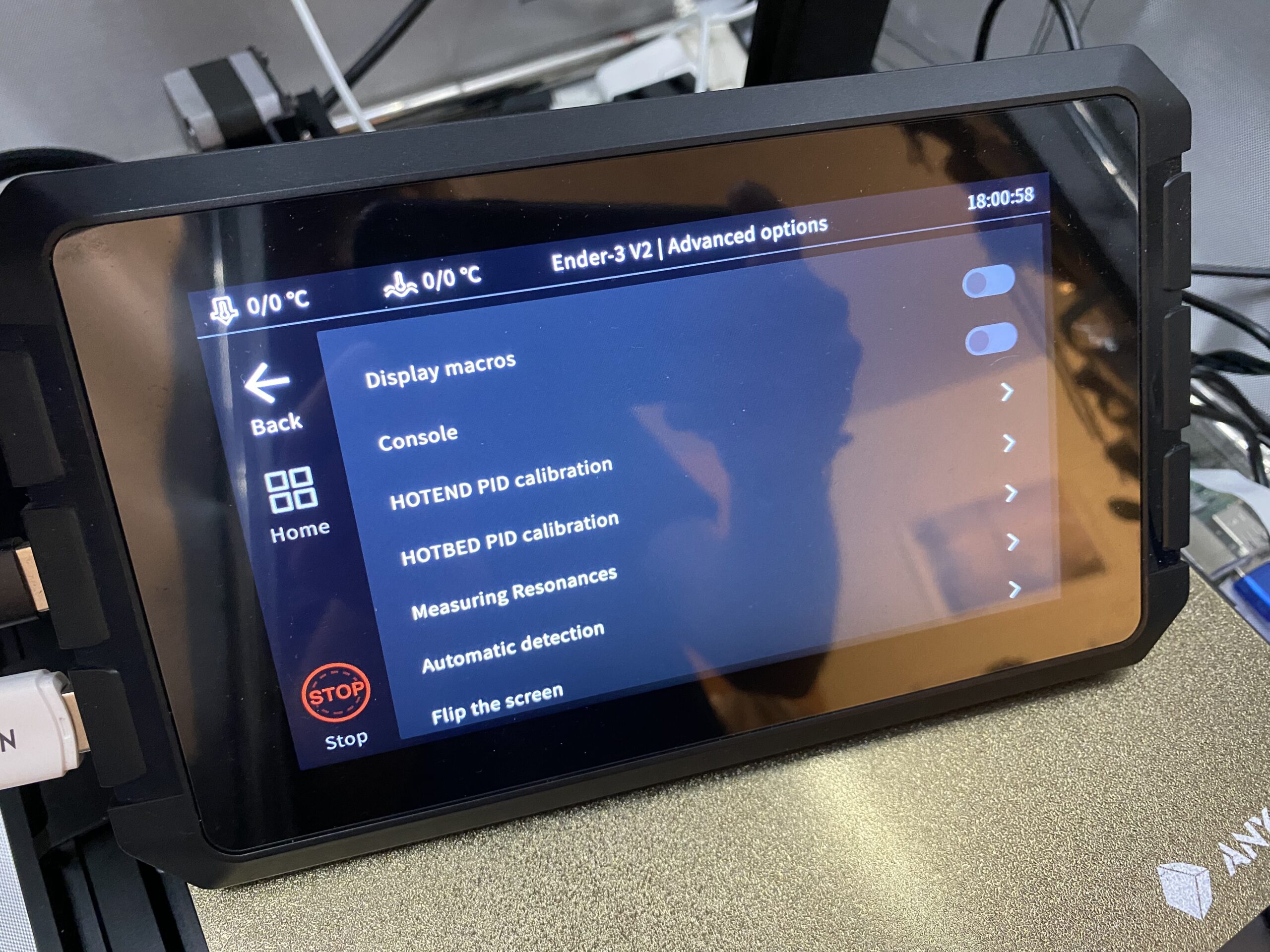
- Stand: The Sonic Pad also has a built-in stand, which you can use to position and tilt the tablet to where you want.

- Bed Leveling Visualization:Lastly, the Sonic Pad has a few features for bed leveling, and my favorite is its bed leveling visualization chart. This feature is available if you’ve connected the Sonic Pad to a printer with automatic bed leveling, and it shows you where your bed is physically higher and lower.
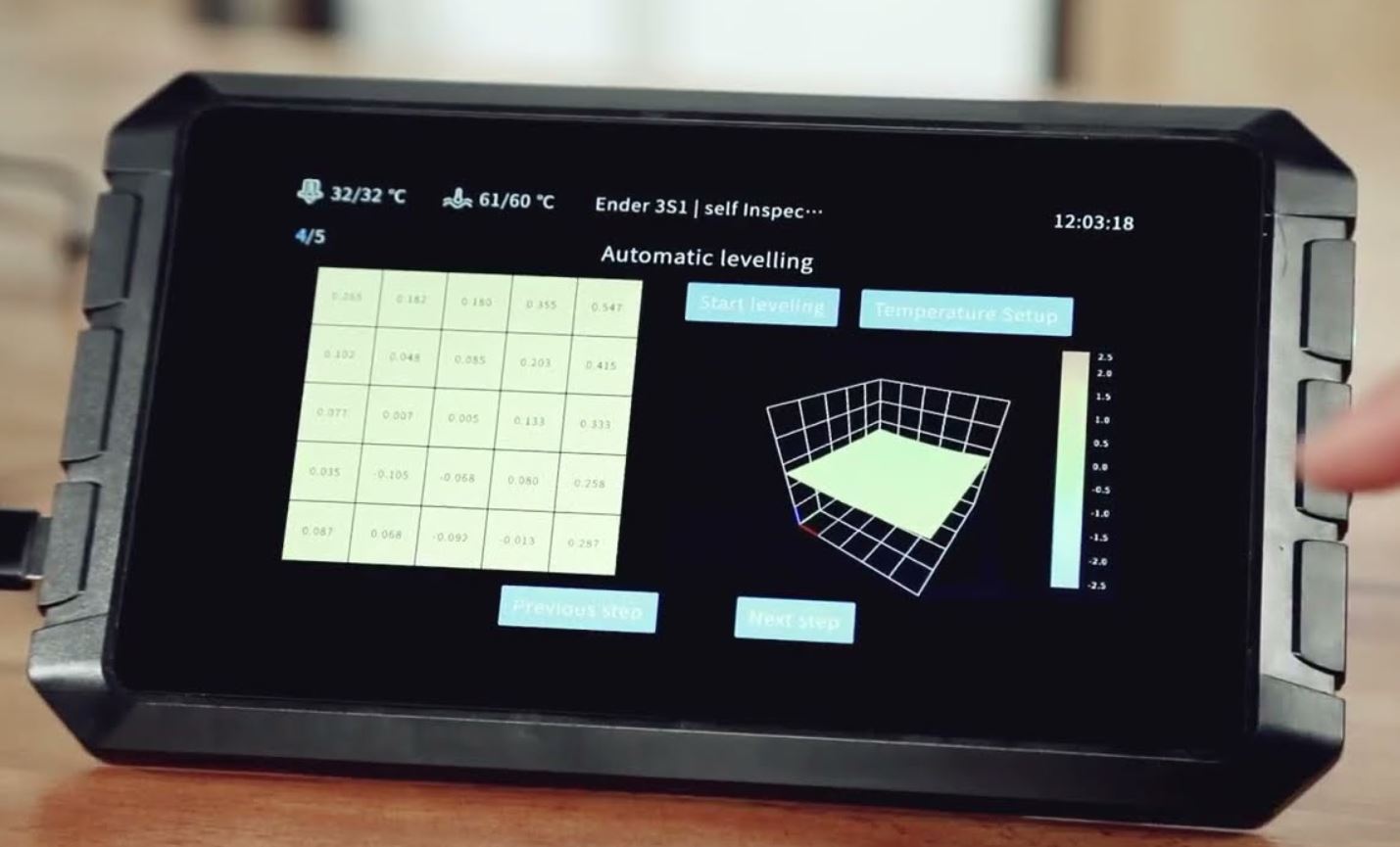
Why Use the Creality Sonic Pad?

There are many reasons why you should use the Creality Sonic Pad, but the biggest one is to get easy access to all of the latest Klipper features. Running Klipper firmware on your 3D printer not only speeds up the printing process, cutting down print times, but also improves the quality of your 3D models, making corners sharper, details more precise, and more!
Additionally, Klipper is rapidly evolving and new features come out fast. Having the Creality Sonic Pad is a great way to have access to these features if you’re interested in using them.
But Klipper and all of what it brings to the table aren’t the only reasons why the Creality Sonic Pad is worth the money. The device also makes using your 3D printer more fun through its 7-inch, full-color touchscreen display. While the screen itself isn’t the best touchscreen LCD out there, it’s still much better and way more fun to use than the traditional monochrome LCDs on 3D printers.
The large display on the Sonic Pad also makes it easy to check up on your printer. Moreover, you can adjust the main menu on the Sonic Pad to show things like the temperature graph for the nozzle and bed, the incoming G-code commands, and more!
Lastly, the Creality Sonic Pad is super useful for taking videos and timelapses of your 3D prints. As I’ve mentioned, you can connect a camera to your Sonic Pad and set it up to monitor your 3D printer and take awesome timelapses that show off how cool your 3D printer really is.
What 3D Printers Work with the Creality Sonic Pad?

Pretty much any consumer-level FDM 3D printer!
Of course, the Sonic Pad, as it’s made by Creality, works on all Creality FDM 3D printers, like the Ender 3, Ender 3 S1, and CR-10. However, Creality has also opened up the Sonic Pad’s software to support many other 3D printers.

Basically, as long as your 3D printer has a 32-bit motherboard with a USB interface, you should be able to connect the Sonic Pad. The only difference is that, with non-Creality printers, you’ll have to make a custom printer profile on the Sonic Pad using all the specs of your 3D printer (e.g. bed size, motherboard chip, etc.). It’s not too difficult, though!
Alternative for the Creality Sonic Pad: FLSUN Speeder Pad

The FLSUN Speeder Pad is basically the only reasonable alternative to the Creality Sonic Pad. Developed by FLSUN, a manufacturer of delta 3D printers and other supplies, the Speeder Pad is another Klipper-based 3D printer tablet.
The FLSUN Speeder Pad, given its name for its ability to speed up your 3D prints, is very similar to the Creality Sonic Pad not just in functionality but also in looks and price.
Moreover, both devices have super similar graphical user interfaces, with about all the same control features. And both the Speeder Pad and the Sonic Pad cost under $175 and have a 7-inch touchscreen LCD.
The only difference I can find is the FLSUN Speeder Pad’s slightly more sleek physical design. But it’s not like this difference affects the device’s performance; it still can do all the same things the Sonic Pad can do.
But, if the Creality Sonic Pad is out of stock or you have another reason for not buying the Sonic Pad, I suggest getting the FLSUN Speeder Pad (check price on Amazon) if you’re looking for a versatile upgrade for your 3D printer that can slash print times in half.
Bottom Line

Overall, the Creality Sonic Pad (check the official store) is a terrific upgrade for any 3D printer and is perhaps the easiest way to set up Klipper on a machine. And, with Klipper, you get access to many powerful printing features.
First off, the Sonic Pad can significantly speed up your prints, sometimes halving the print time of a model. And, when you use the Sonic Pad’s included accelerometer (or G sensor), your prints will still be super high-quality, with minimal ringing and ghosting.
And while the 7-inch touchscreen LCD feels very cheap, the graphical user interface on Sonic Pad is exceptionally easy-to-use and has tons of features, like bed leveling visualizations, temperature graphs, and more. The device even supports a webcam for timelapses and can also connect to the internet for remote printer control and monitoring!
It’s also worth pointing out that the Sonic Pad is universally compatible, meaning you can use it with just about any FDM 3D printer, whether it’s a Creality machine like the Ender 3 (Pro/V2/S1) or a third-party machine like the Elegoo Neptune 3 or Anycubic Kobra.
So, if you’re looking to print faster or are in the market for a next-gen 3D printer upgrade, then definitely check out the Creality Sonic Pad!