
If you want to 3D print something, you’ll need a 3D model first. And, if what you want to print is a custom part, it won’t be on Thingiverse, so you’ll need to make it yourself.
Designing 3D models for 3D printing is a lot less harder than it may look. All you need is an idea of the part you want to make and a 3D modeling software program to use.
Nowadays, there are tons of different 3D modeling software programs that you can use, but they can cost thousands of dollars for a subscription. Don’t worry, though, because there are also many FREE 3D modeling applications that are as good as, or even better, as these paid options.
My personal favorite free design program is Onshape because it’s web-based, so I can use it on my old laptop without an issue. But, when I’m on my PC or designing more complex 3D models, Blender and Fusion 360 are my go-to options. Both applications offer a wide array of 3D modeling tools that make the hardest projects not so bad.
In this article, I’ve personally reviewed the best 3D modeling software programs that are free. Enjoy!
Table of Contents
What Is 3D Modeling Software?
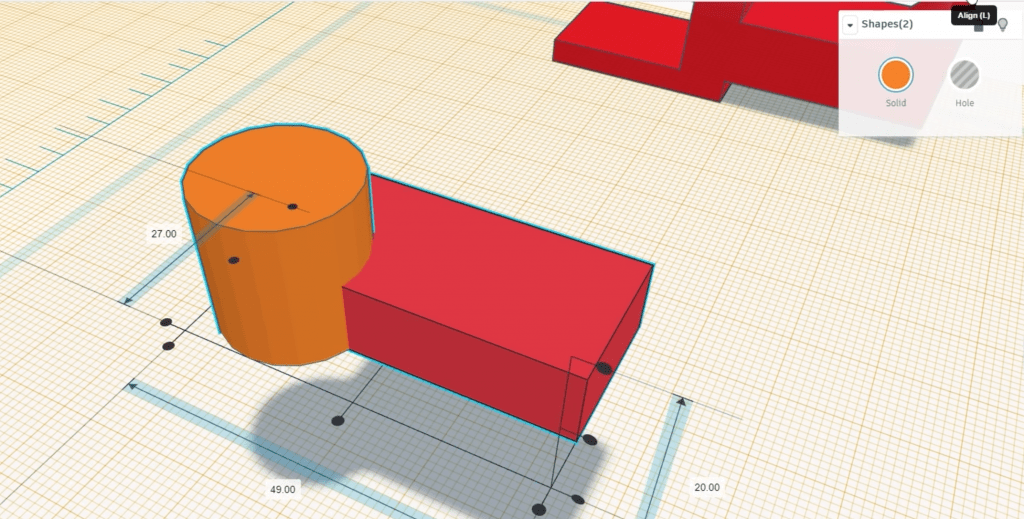
3D modeling software, more commonly known as computer-aided design (CAD) software, is a digital program for designing three-dimensional objects.
And CAD software isn’t just for designing 3D printable objects. The 3D models you design can be used for whatever purpose you want, like animation projects, digital artwork, screensavers, or even for no purpose at all!
There are many different types of CAD software, each fitting a different niche and each offering different tools. But, if you want the best 3D modeling software, you’ll have to look far… or you could just read the list we spent a long time compiling for you.
Some, like Blender, are geared towards animation and sculpting, with a large set of sculpting brushes and video animation features. Others, like Onshape and Fusion 360, are better for designing mechanical structures and 3D printable models due to their sketching tools and assembly features.
Best Free 3D Modeling Software
So what’s the best free 3D modeling software? In the sections below, I’ve gone over my list of heavily-vetted programs that are free.
1. Fusion 360 (Best Overall)
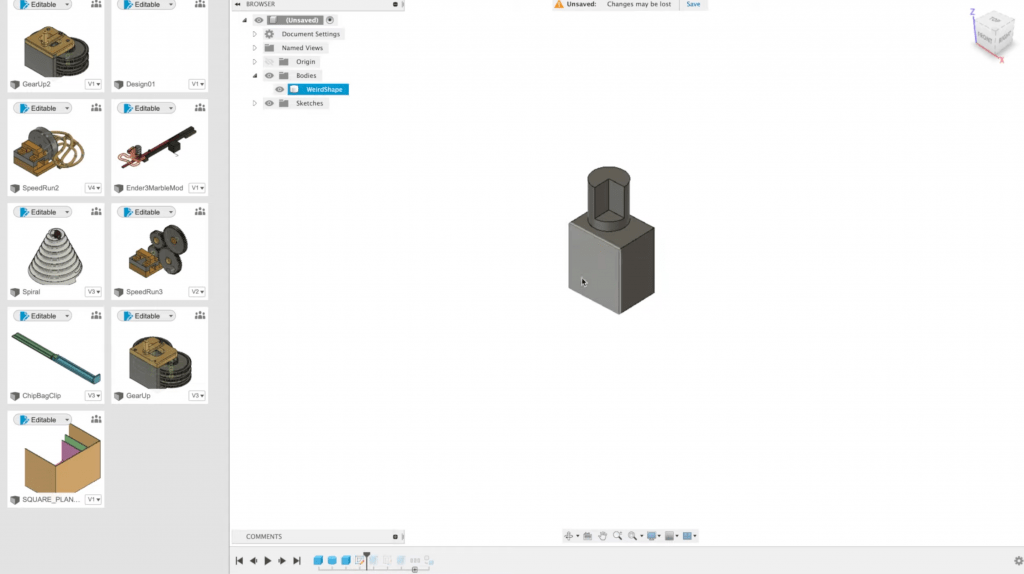
Fusion 360 is the creme-de-la-creme of CAD software and is often considered the best 3D modeling software for 3D printing enthusiasts and hobbyists. Fusion 360 is made by Autodesk, one of the biggest names in the 3D design software industry, and the application is free if you’re an individual user (not a business).
The main reason I’m in love with Fusion 360 is that it’s so versatile. While you need a Pro license for some of its features, it has tools for sketching, 3D modeling, rendering, drawing, sculpting, 3D slicing (for 3D printing and CNC), and more.
On that note, make sure to check out our article on the best 3D slicers here.
But what most people use Fusion 360 for is designing mechanical 3D models, such as a mounting bracket for a bike or a part for a racing drone. And Fusion is perfect for this, offering all the sketching tools you would need (polygons, splines, constraints) as well as an assortment of extrusion tools to turn the sketches 3D. These tools include regular extrusions, lofts, rotates, as well as fillets, shells, and more.
Additionally, the Fusion 360 interface is pretty navigable so it’s not very difficult to find just the right tool you need to make a model. On top of this, the community behind this CAD platform is massive, so it’s easy to find the solution to an issue you’re running into with a quick Q on Reddit or another forum page.
Honestly, with the 3D modeling tools Fusion offers, you can really make just about anything… for free! So, if you need a do-it-all 3D modeling software that can do basically anything else you need, then Fusion 360 is the best for you!
Pros
- Built-in 3D slicer and G-code generator
- Many sketching tools
- Assembly mode
- 3D modeling tools (e.g. extrusions, sculpting)
- Drawing, animation, and other modes
- Large and very helpful community
Cons
- Requires some decent computer specs
- A slightly outdated user interface
2. Onshape (Best for Advanced Users)
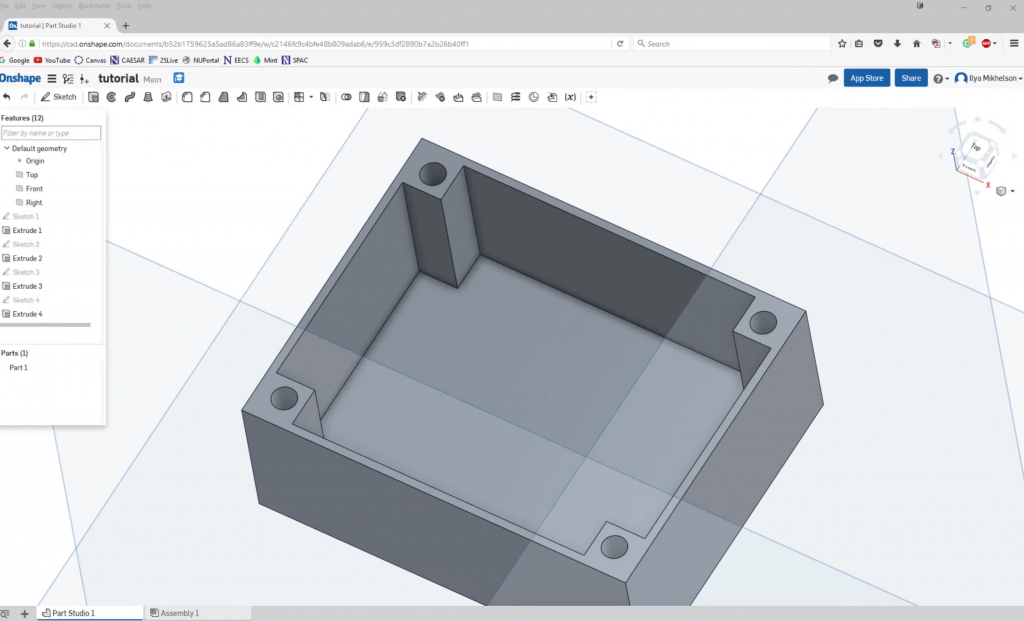
Onshape is probably one of the newest 3D modeling programs on this list, which makes it all the more impressive considering how powerful it is.
The key thing to note about Onshape is that, unlike most designing applications, it’s browser-based. Onshape uses cloud computing to offer all of the juicy features of a CAD program on your web browser. And, if you’re like me and like to work on your shitty old laptop, you’ll very much appreciate how fast the platform runs compared to traditional CAD software.
But I wouldn’t have included the platform just because it’s free (unless you’re a business) and browser-based. No! On top of that, Onshape provides some of the best engineering CAD tools around.
From a large set of sketching tools to all the extrusion methods you could want, Onshape also has some very complex features that all the engineering-lovers will enjoy. For example, you can use the variable tool to create 3D models with relative or formulaic dimensions. You can also create an engineering drawing of any 3D model you make and fit whatever dimensions or angles you want to show.
The assembly section of Onshape is also something worth noting, as it makes assembling different 3D models and creating moving mechanical assemblies a breeze. You can create gear relationships, rotational motion, and so much more.
Onshape is my favorite tool for designing a mechanical assembly and the best for advanced users because you don’t need a supercomputer to run the program, the interface is smooth, and the design tools are more than plentiful.
Pros
- Many useful settings
- Accurate simulation tool
- Supports most popular 3D printers
- Good support from the company
- Gets better each year
Cons
- Expensive
- More limited compatibility compared to open-source platforms
- Difficult to use for beginners
3. TinkerCAD (Best for Beginners)
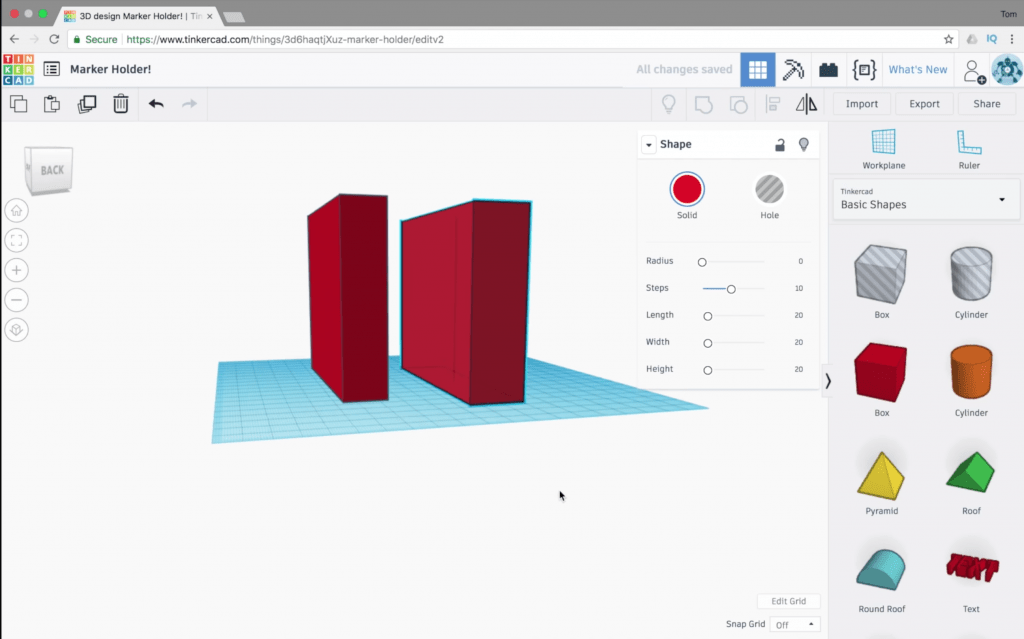
TinkerCAD is without a doubt the easiest CAD program to learn. I started on TinkerCAD when I was in 7th grade, but you could give an elementary schooler TinkerCAD, and they would easily figure it out.
TinkerCAD is developed by Autodesk, the same company behind Fusion 360, and it’s specifically catered towards a beginner audience with a very simplistic and easy-to-follow user interface.
But that doesn’t mean TinkerCAD is a weak platform.
While it doesn’t offer a sketching mode, you can actually make surprisingly complex 3D models using the Boolean, split, and hole features in conjunction with TinkerCAD’s wide array of customizable 3D shapes. The insertable 3D models on TinkerCAD range from basic shapes, like a cube or sphere, to custom hardware, like a metric nut or car tire.
But, even for more seasoned CAD users, TinkerCAD can still come in handy with its text-to-3D tool and image-to-3D tool. I especially love to use the latter for 3D printing QR codes.
Lastly, I can’t forget to mention TinkerCAD’s latest feature: Codeblocks. Codeblocks is a drag-and-drop code program on TinkerCAD that you can use to design 3D models with programming. This is super helpful for learning the basics of professional-level code-based 3D modeling programs, like OpenSCAD.
With an easily navigable interface and basic 3D modeling tools, TinkerCAD is best suited for those new to CAD. However, don’t feel silly using TinkerCAD even if you’re not new to 3D modeling because it’s got some other useful design features, like a powerful and accurate image-to-3D tool.
Pros
- Very easy to use and beginner-friendly
- Browser-based (low computer requirements)
- Codeblocks (programming-based 3D modeling)
- Some complex 3D shapes available to insert
- Good text and image-to-3D tools
Cons
- Not many advanced 3D modeling tools
4. Blender (Most Versatile)
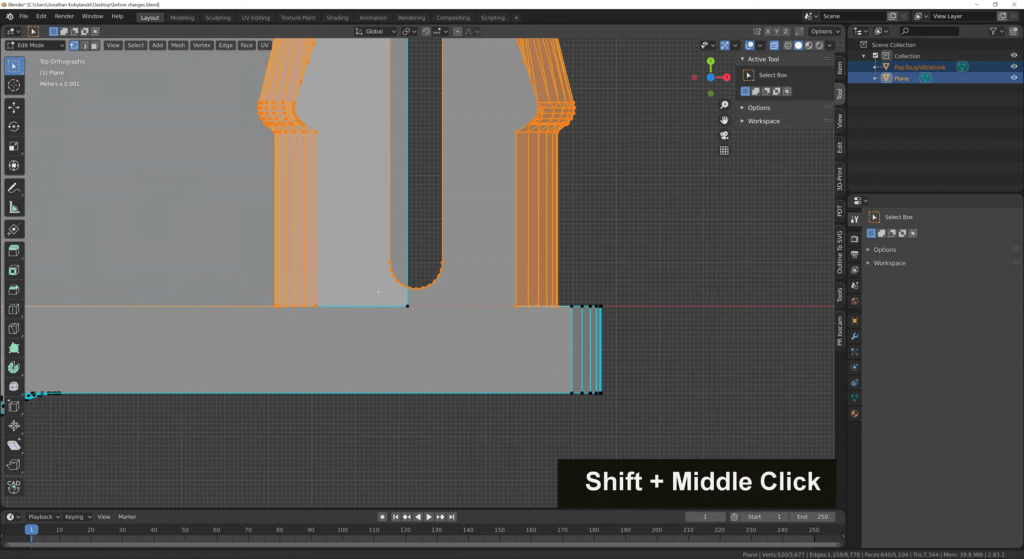
When it comes to doing it all, no other program does it like Blender. Blender is actually an open-source project, so it’s about as free as you can get, and it’s perhaps the most beloved program in the graphic design industry.
That’s because Blender covers every design process, whether it be basic 3D modeling, sculpting, animation, or video editing.
I really don’t know where to start when talking about Blender because it’s just so huge of a program. The first thing you’ll notice when you open up the program is that there are tools just about everywhere on the screen. While this makes the user interface of Blender a little overwhelming, I don’t blame the developers because there simply isn’t enough space on one screen to keep all of the tools offered by Blender.
When it comes to 3D modeling tools, sadly, Blender isn’t the best or even close. Moreover, there’s no sketching mode in Blender, so any 3D modeling is done by inserting (or coding) models in and then modifying them to fit your desired form. And on this note, you can use the tens of different sculpting brushes on Blender to do this very precisely.
Once you’ve finished your 3D model, you can go ham on changing its appearance using Blender’s texturing features, such as UV editing, texture paint, shading, and other rendering features. There’s also a deep set of video editing and animation tools, with motion path abilities and other complex movement features.
It’s also worth noting that, as an open-source platform, Blender offers plug-ins to enable the program to do even more. These plug-ins do a variety of different things, such as support new file formats, organize tools differently, and more!
So if you don’t know what type of 3D modeling you’re getting into but need a platform that can handle just about anything, Blender is the one for you!
Pros
- Very versatile
- Tools for animation, video editing, UV editing, digital sculpting, rendering, 3D modeling, and more
- Many features for adjusting the appearance of a model (e.g. texturing, appearance)
- Large and supportive community
- Many plug-ins are available that expand the use of the platform
Cons
- Steep learning curve
- Slightly cluttered user interface
5. FreeCAD
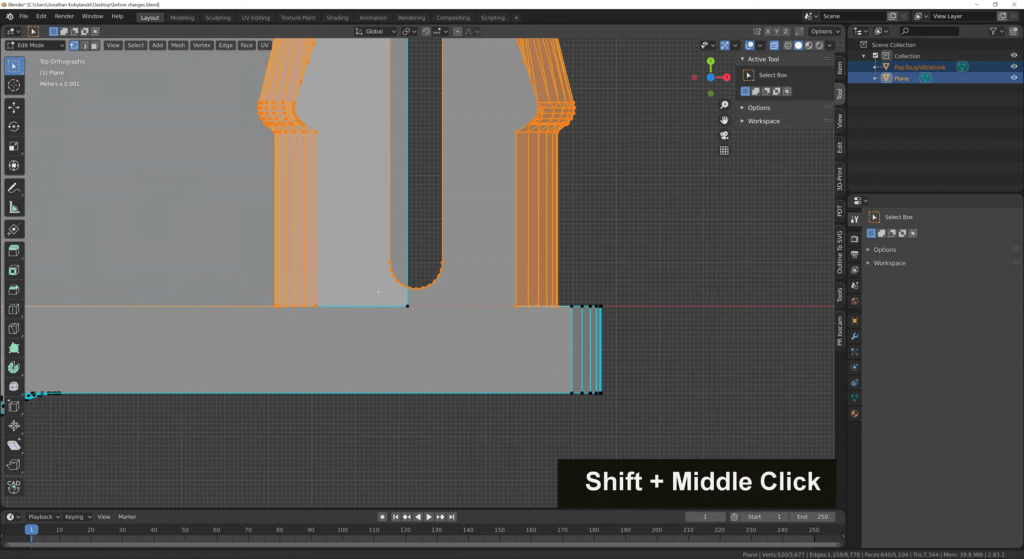
As indicated by the name, FreeCAD is another free CAD platform, and it’s great for beginners all the way to advanced designers.
Although the user interface of this program looks a bit out-of-date, the features are anything but that. FreeCAD is considered a parametric design tool, so the 3D modeling process starts with a sketch that turns three-dimensional using the available extrusion methods (e.g. extrude, loft). The sketching and extrusion options are very similar to that of Fusion 360, including tools like polygon, spline, shell, and more!
Besides sketch-based 3D modeling, FreeCAD also offers a part drawing mode, which lets you create a dimension sheet for your designs. There’s even an assemble tool, which you can use to bring together multiple designs to create a functioning 3D mechanism.
Some other amazing features in FreeCAD include 3D model simulation (e.g. strength tests), Python-based 3D modeling, and a versatile file format conversion tool.
Pros
- Versatile enough to handle a wide range of users
- Simulation tools
- Python-based 3D modeling
- Assembly tool
- Sketching tools
- 2D drawing feature
Cons
- Out-of-date-looking user interface
- Somewhat steep learning curve
6. Vectary
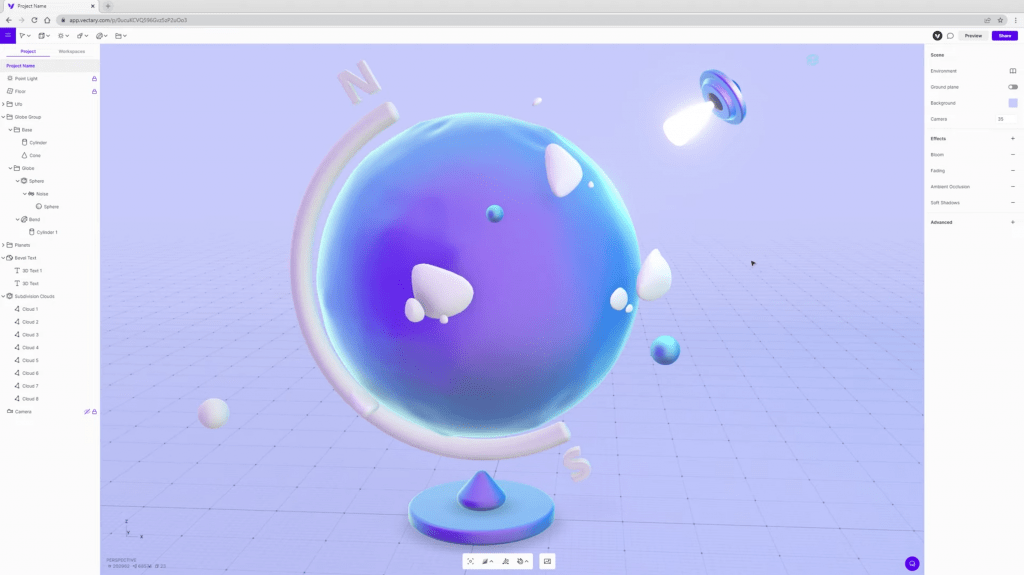
Vectary is another browser-based 3D modeling program. It’s both free and super powerful, especially considering that no download is necessary.
The first thing you’ll notice about Vectary is its modern and simplistic user interface, which stores the many design tools of the platform in an organized manner. On this note, you can create new 3D models on Vectary by importing the basic shapes (e.g. sphere) available in Object Mode. Once you’ve got your base shape, you can modify the vertices, polygon, and edges of the model in the Edit mode.
While Vectary doesn’t have enough 3D modeling tools to make it good for creating mechanical structures or engineering-type parts, it’s perfect for designing basic models.
And the uses of these models are endless!
Of course, 3D printing is an option if you export your model in a 3D model format. But you can also visualize the models with Vectary’s AR (augmented reality) mode on their mobile app. You can also use your Vectary designs for web objects to improve the interface of a website.
Overall, Vectary is one of the best CAD platforms for those who don’t need to design complex structures but want to use the same 3D model in many different ways, from the front page of a website to a 3D printed model! It’s also super easy to learn Vectary, so beginners, feel free to give it a try!
Pros
- Easy to learn
- Organized and simplistic interface
- 3D models can be used for web assets, 3D printable objects, AR, and more
- Collaboration mode
- Browser-based
Cons
- Not many 3D modeling tools (no sketching mode)
- No assembly mode
- Can’t work without an internet connection
7. Daz 3D Hexagon
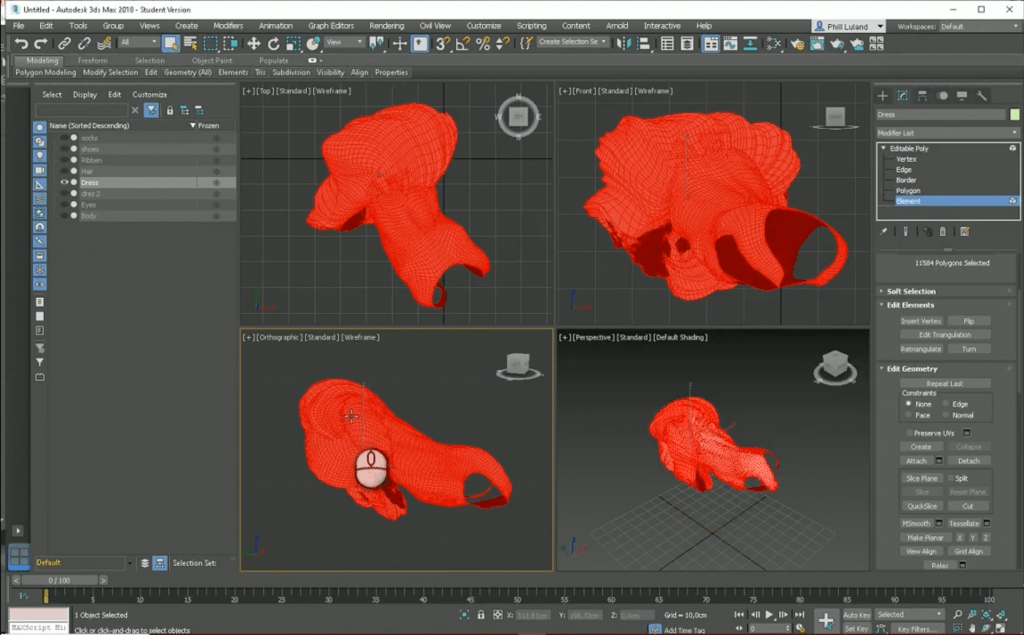
Daz 3D is a developer of designing software applications, and Hexagon is their program specifically for creating 3D models. Daz 3D Hexagon is free with sign-up and contains a ton of unique 3D modeling tools.
Like Blender, Hexagon doesn’t have sketching tools. Instead, you have to insert the available 3D shapes, known as 3D Primitives in Hexagon and use them as a starting point for your desired model. From there, you can use the many sculpting brushes, vector editing, or other 3D modification tools to perfect your 3D model.
Of course, you can also use these tools to edit an imported 3D model, such as one you already designed in another CAD platform.
Daz 3D Hexagon also has a set of appearance features, like UV editing for texturing your 3D models as well as paint brushes for color and pattern adjustments. These tools are especially useful if you’re using Hexagon to make 3D models for animation videos.
So if you need a 3D modeling or editing program, Daz 3D Hexagon is an amazing option, with much 3D modification and texturing tools ready for you at no cost.
Pros
- Many 3D objects (primitives) that you can use as the base shape of a model
- Vector editing tools
- Sculpting and other 3D modification tools
- Appearance features like UV editing and paintbrushes
Cons
- Slightly out-of-date user interface
- No sketching tools
- Not a very large community backing (relative to other platforms)
8. OpenSCAD
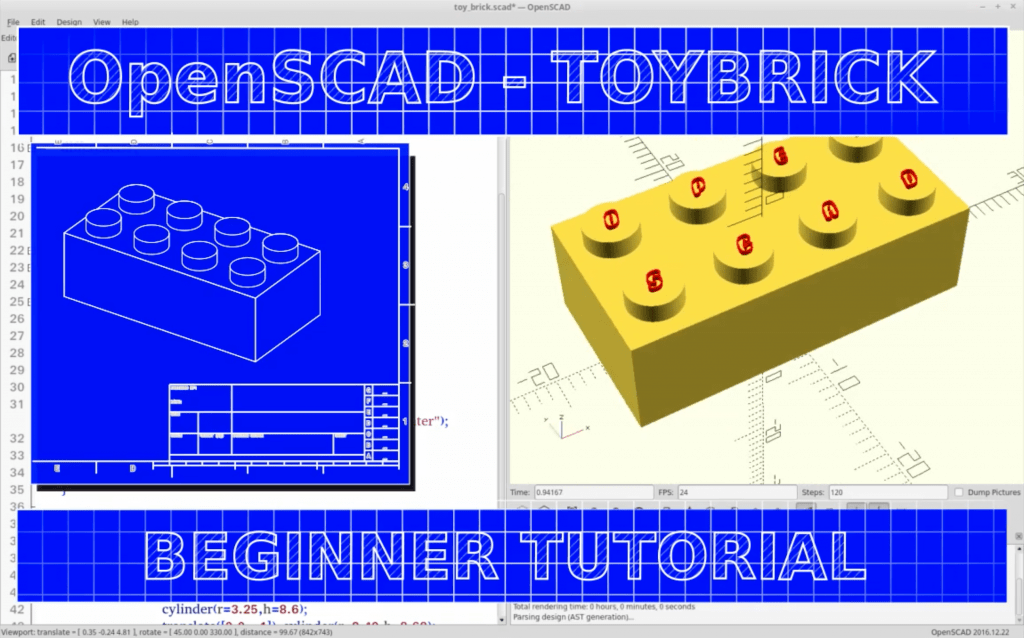
OpenSCAD might not be the newest or sexiest 3D modeling platform around, but it’s no doubt that it’s still a powerhouse in the industry. OpenSCAD is a purely programming-based 3D modeling platform, so it’s a perfect option for any CS lovers out there who would rather write their ideas in code than make a bunch of digital sketches.
OpenSCAD is seen as one of the best tools to use for making customizable 3D models. That’s because, once you’ve programmed a 3D model, you can set adjustable parameters that will structure how the model comes out.
For example, you could design a hinge and set a parameter for the number of hinge holes and how many joints there are. Then, after you post the design, any schmuck could pull up OpenSCAD, import your file, adjust the parameters to fit their needs, and download a version of the 3D model based on their inputs.
Sadly, OpenSCAD is a bit limited in what it can design because it’s all code-based. As such, the more custom and personal design features, like sculpting brushes, aren’t available on this platform.
Of course, the learning curve for OpenSCAD is much steeper than your typical CAD platform, but it’s a terrific option for anyone who loves to program.
Cons
Pros
- Programming-based 3D modeling
- Makes it easy to make customizable 3D models
- Other 3D modeling tools, like sculpting brushes
Cons
- Difficult to learn and master (requires programming knowledge)
- Old-looking user interface
9. Meshmixer
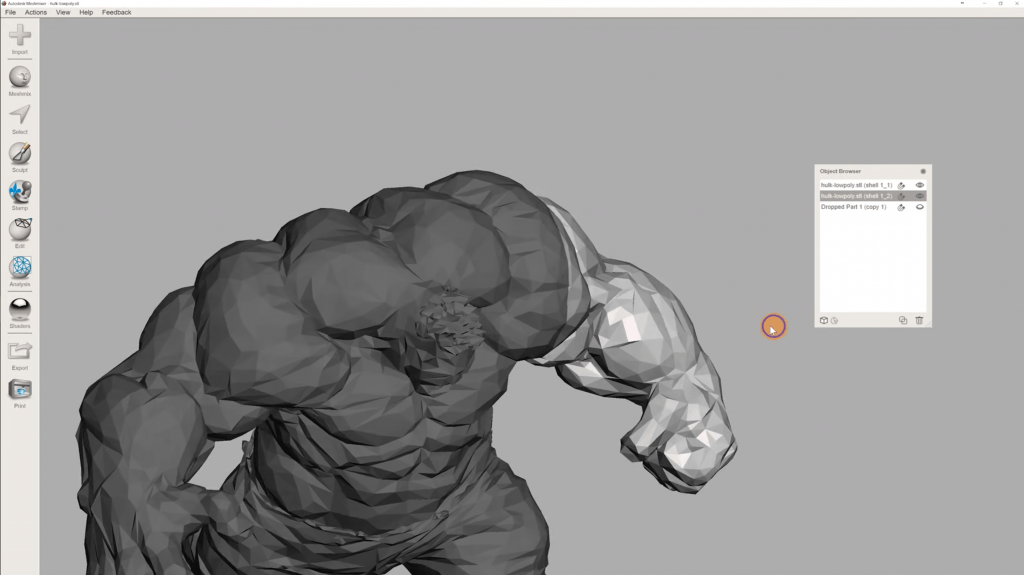
Meshmixer is another platform from Autodesk, and though it’s no longer being developed, it’s still a powerful tool that’s especially useful for editing STL files and other types of 3D models.
Hence its name, this CAD software works almost exclusively with meshes, meaning it reads 3D models as a series of connected points in a 3D space.
While meshes, such as triangular meshes (STL format), are seen as less accurate than solid body models (e.g. STEP format), they’re still widely used in the CAD and 3D printing industries. As such, it’s a good idea to have a mesh editing tool, like Meshmixer, by your side in case you ever want to make very technical edits to a mesh.
So, what tools does Meshmixer have?
Well, as we pointed out, there are a handful of mesh editing tools, like Remesh, where you can adjust the mesh density, and Extract, which allows you to pull out a section of a mesh. On top of this, there are some other 3D modeling tools, like sculpting brushes and stamp tools.
But what I personally love most about Meshmixer is its strong focus on 3D printing. Moreover, you can generate support structures for 3D printing in Meshmixer using the Analysis tool. Additionally, Meshmixer has a built-in slicer, and you can adjust the parameters to suit your 3D printer.
So if you want mesh editing tools for making advanced modifications to 3D models, then definitely get Meshmixer!
Pros
- Organized user interface
- Sculpting tools
- Mesh editing tools that make it easy to make highly-specific 3D modifications
- Can generate 3D printable tree supports
- Built-in 3D slicer
Cons
- Discontinued support from Autodesk (not retired, but no longer in development)
- No sketching tools
- Support for non-mesh 3D model formats is limited
Considerations For 3D Modeling Software
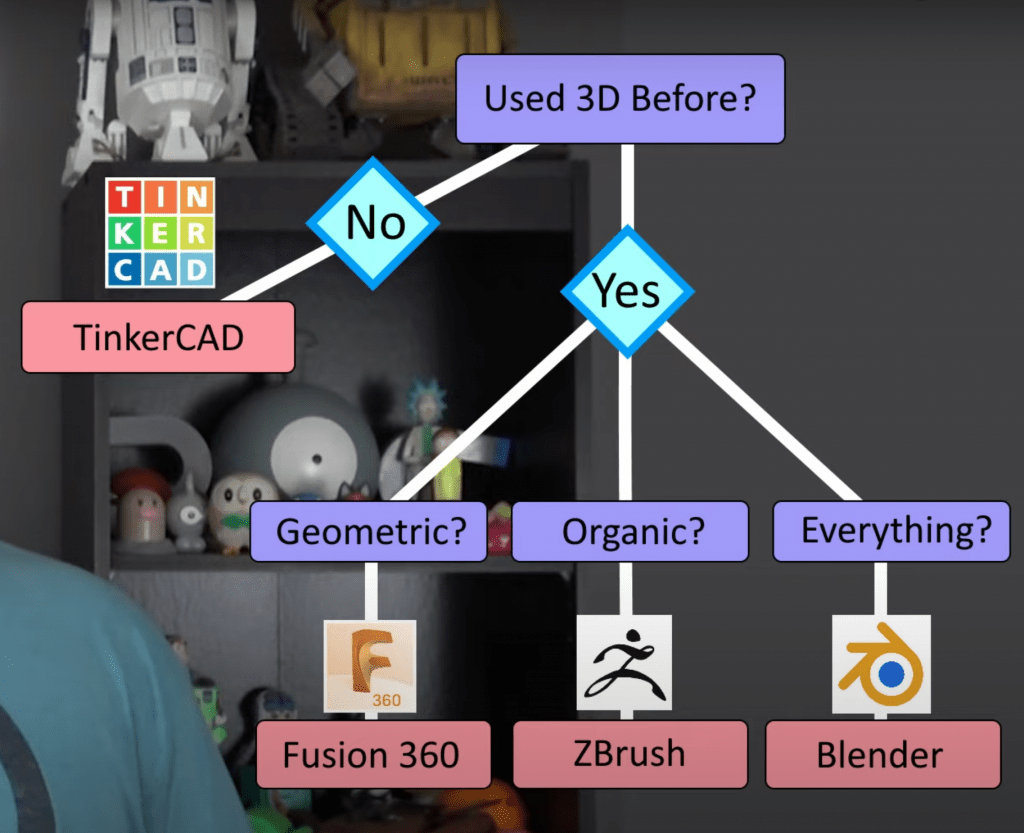
Today, there are tons of different free 3D design programs available. But it would be a crime to consider all of them the best 3D modeling software because many offer outdated features with poor user interfaces!
To find the true best 3D modeling software programs, I took into consideration a wide range of factors, including the following:
Designing Tools
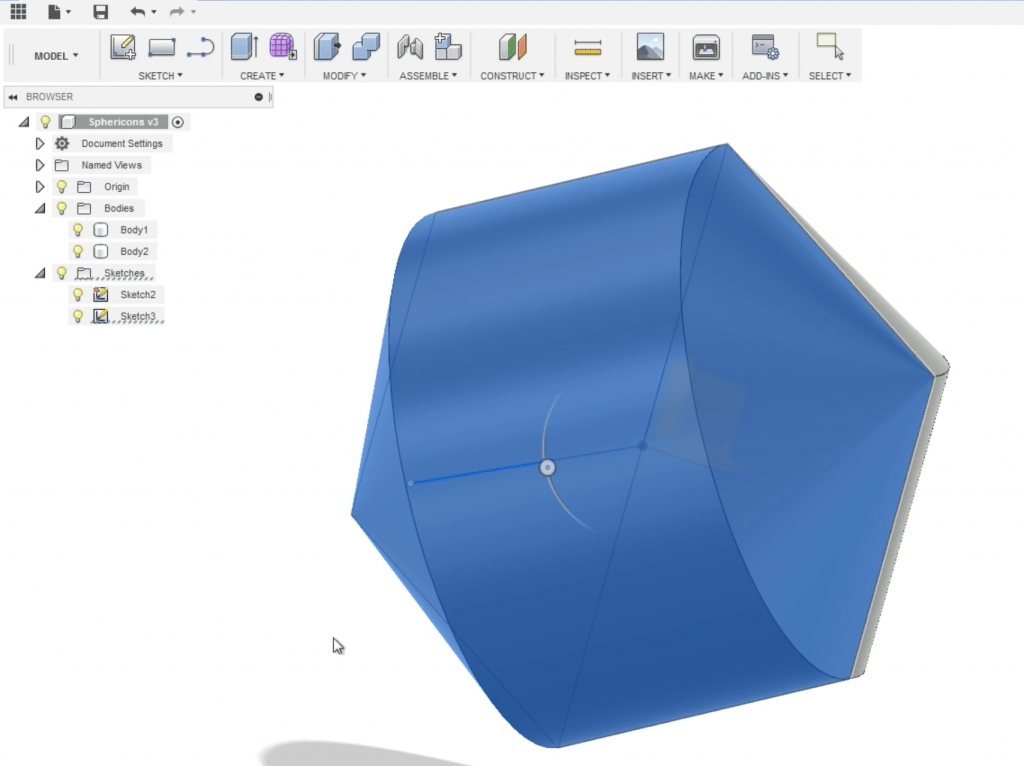
The first aspect of a CAD program that you should look at is its design tools. The designing tools are the oomph of the program, and, without them, the CAD program wouldn’t really be much of a CAD program.
When looking for what designing tools an application has to offer, look for sketching tools, extrusion types, sculpting brushes, and anything else that you want to use. The more, the merrier!
User Interface
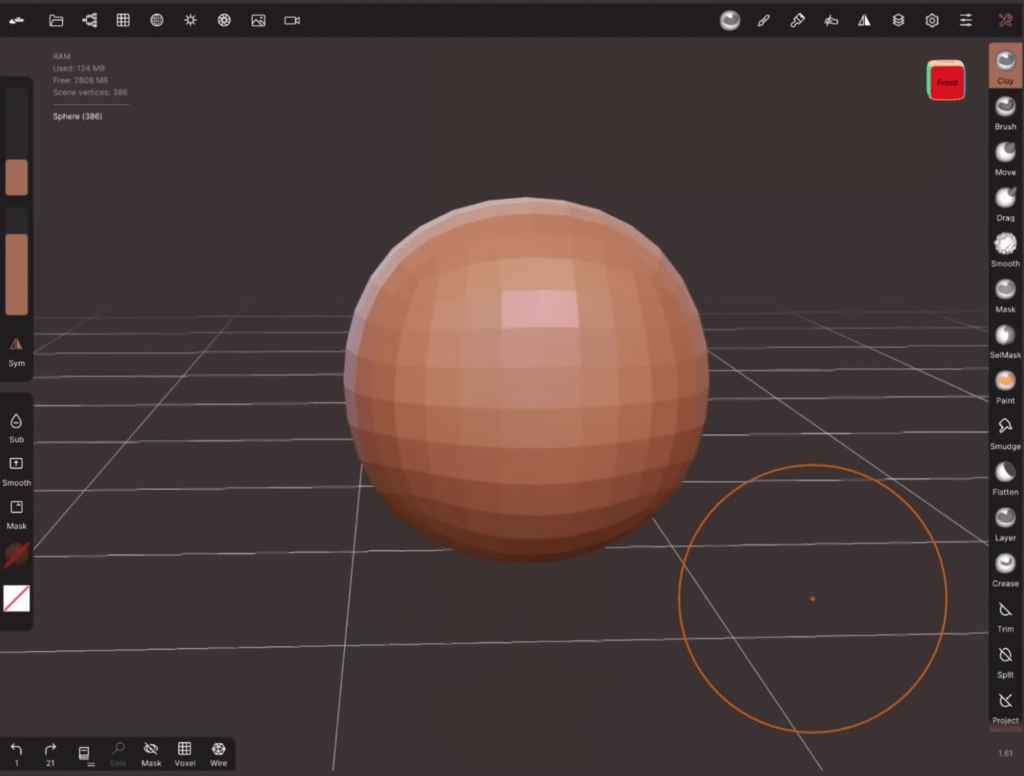
The user interface of any program is important, but especially so for CAD software. That’s because any decent 3D modeling program will have loads of different designing tools, and having a well-built user interface will make it easy to find each specific feature when you need it.
There’s no good way to rate a user interface for a CAD program, but you can take a look at images of the program online to see if the UI fits your vibe.
Compatibility
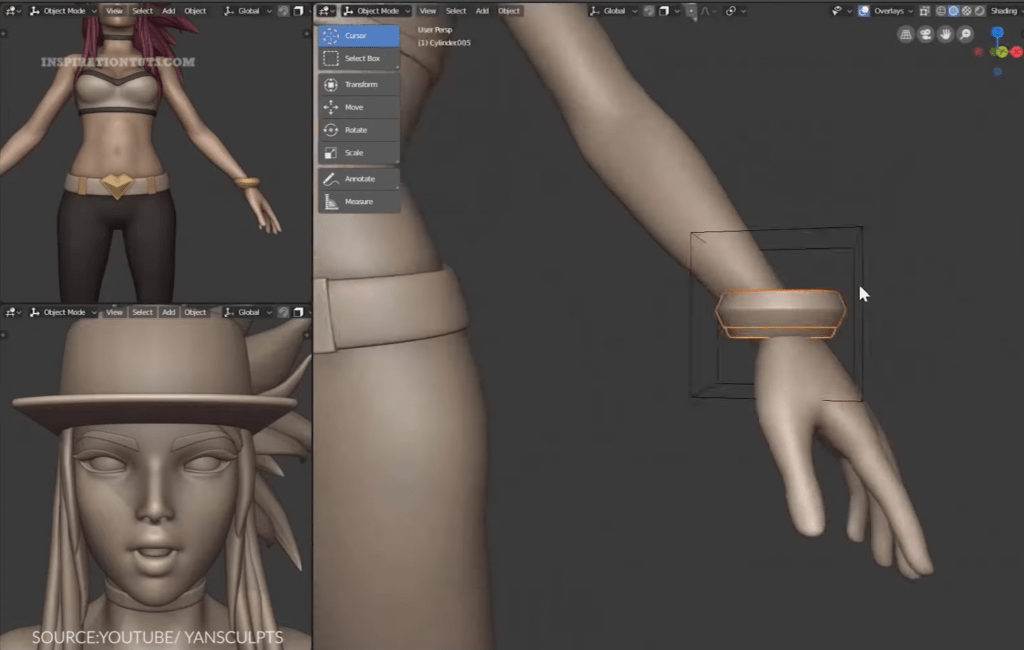
Today, there are hundreds of different file formats for 3D models and other CAD-related items, so you want a CAD program that’s widely compatible. While it might not seem super important, the more file formats that a 3D modeling software works with, the more projects you can upload and the more versatile the platform.
You can usually find the list of compatible file formats on the product page of the CAD software.
Other Tools
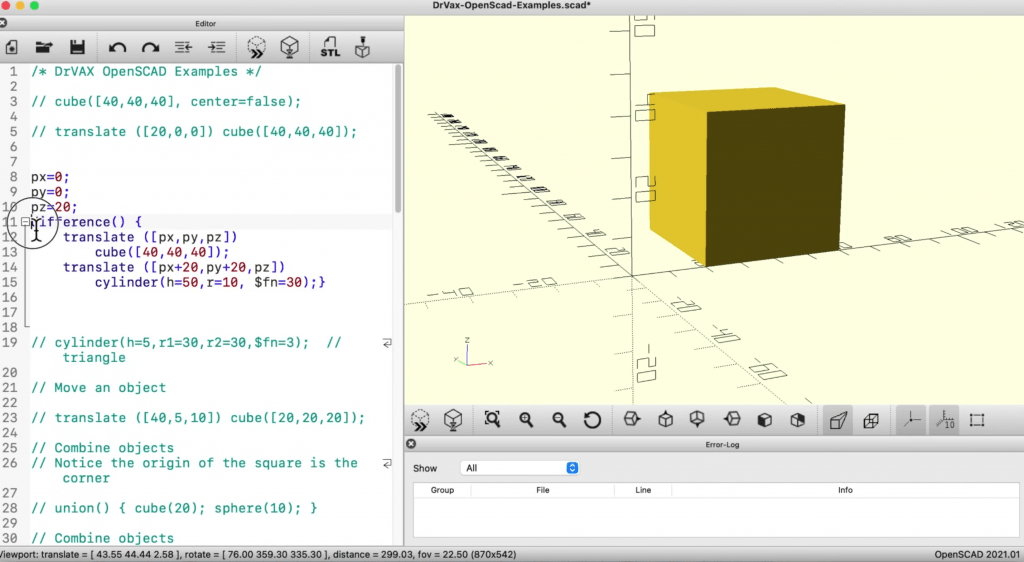
Lastly, you should look at any other features or tools in the CAD program that are important to you. These other tools are what make the software unique and actually useful for you and your projects.
For example, when I’m looking for a 3D modeling platform to use, I always see if they offer sculpting tools because I love to integrate sculpting into my 3D projects, and not all platforms have this suite of tools.
Another example could be a built-in 3D slicer if you’re looking for a CAD program to make 3D printable models with.
Is 3D Modeling Hard to Learn?

A little bit!
It’s often said that CAD software has a learning curve, and that’s definitely true considering how much you have to learn to get started with 3D modeling. However, you can use a more simplistic CAD program and work your way up to more complex and versatile options.
For example, I started out on TinkerCAD, which has very few features, making my initial CAD experiences a breeze. But after I mastered TinkerCAD, I started learning Onshape. And after some practice, which is very important for learning 3D modeling, I got the hang of Onshape, Fusion 360, and many other programs.
Just don’t be afraid to dive into something because starting to learn is the first and most important step!
Conclusion
Today, there are tons of different 3D modeling software programs on the market. But, if you don’t want to spend a dime, don’t worry because there are many spectacular free options.
The best 3D modeling software is easily Fusion 360, simply because it’s so freaking versatile. I mean, this program can do just about anything, functioning as a mechanical 3D modeling program, rendering software, drawing application, with many other tools and features too!
Blender is another super versatile CAD platform, but it’s more focused on animation and rendering. It’s also got one hell of a learning curve, so definitely look for a tutorial if you’re new!
On this note, if you’ve never dabbled in 3D design before or aren’t super experienced, then I strongly suggest TinkerCAD. It’s super easy to use and has enough tools to challenge you without making the learning process overwhelming or confusing.
But, of all the options, my personal favorite free CAD software is Onshape. That’s because it’s browser-based, so it can run on my garbage laptop, and it also has good mechanical design features, like sketching tools and an assembly mode.


