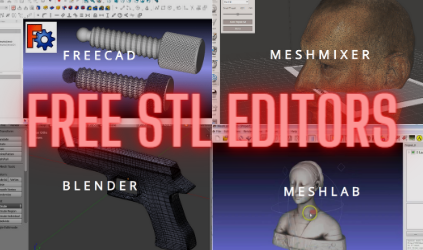
Every now and then, you might download a 3D model just to find out that the file is “broken” or needs repair. But don’t back down!
Stand up, and fix that darn STL file using an STL editor.
STL editors provide you with a suite of mesh editing tools that you can use to repair “broken” STL files, whether it’s an incomplete mesh, overlapping triangles, or another issue.
My favorite STL editor is easily MeshMixer, as it’s free and has got tons of unique tools for editing an STL mesh. However, for beginners, I’d suggest starting on FreeCAD or TinkerCAD, as these programs are a little bit easier to use.
To learn about more of the best free STL editors, just keep reading!
Table of Contents
What is an STL File?
An STL file is a file that stores a 3D model.
The STL file format was released in 1987, and its technical name is Standard Triangle Language, but basically, no one calls it that. Instead, people refer to the file format by its extension name: “.stl” or STL.
The STL file format stores a 3D model (or models) via a mesh of triangles. This mesh-based method for storing 3D model data isn’t too accurate, but it’s good enough for 3D printing purposes. That’s because STL files are pretty low-file-size and easy to convert into G-code (3D printable file).
As such, the STL file format is accepted by basically any software related to 3D printing, including computer-aided design (CAD) programs, like Blender and Onshape, as well as 3D slicers like Cura and PrusaSlicer.
And 3D model editor software programs, including all of those that we’ll review in later sections, also typically accept STL files.
Best Free STL Editors
Below, I’ve gone over the best free STL editors. These software programs can be freely downloaded from the link we provided, and each offers many useful tools for ensuring that your STL file is just as you want.
1. MeshMixer
MESHMIXER
First up, MeshMixer is a software developed by Autodesk, the leading software company in the 3D printing and CAD space. MeshMixer is easily the best STL mesh editor out there (in my opinion), and it’s free!
What I love about MeshMixer is that the program was designed around 3D printing, and many of its features reflect this. For example, MeshMixer has an overhang analysis tool that can highlight every overhang area on an imported STL file based on a specified angle. With this tool, you can also generate supports for your model, so you don’t have to in your 3D slicer!
As for its other mesh editing tools, MeshMixer has all of the basics, including tools for mirroring, hollowing, moving, making patterns, and more. The “Close Cracks” tool is especially useful for ensuring your STL 3D mesh is sealed shut, as this is one of the most common STL mesh issues.
Besides mesh-specific tools, though, MeshMixer also has tools that you can use to create or modify STL files (and other 3D models). For example, this program has a whole suite of sculpting and stamping tools that you can use to smooth out a model or make specific modifications to its surface.
Unfortunately, as of late 2021, Autodesk has ceased development of MeshMixer as the features have been integrated into Fusion 360, another Audoesk program. But don’t worry because the current features on MeshMixer are still more than basically any other program on this list.
Overall, MeshMixer is just absolutely loaded with tools, from mesh editing to sculpting and more. So, if you need to edit STL files or want to create your own 3D model, MeshMixer is the place to go!
2. Blender
BLENDER
Blender is one of the most popular design programs online. It’s a total mega software, offering literally thousands and thousands of different tools and features for things like 3D modeling, image editing, 3D animation, texturing, and more. Blender’s mesh editing tools are also pretty neat, which is why I’ve included it on this list.
You can find most of the mesh editing tools in Blender in the “Modeling” tab under the “Mesh” category. Here, you’ll see a handful of general mesh tools, like mirror, transform, snap, merge, and more. There are even some rather unique mesh tools in this section, like convex hull and knife projection.
And, because Blender is a very multi-purpose program, there are tons of other tools and features you can use to further modify your model. For example, Blender has an expansive set of sculpting brushes for organic modifications to the surface of your model. Other tools include texturing, shading, model editing (e.g. extrude), UV editing, rendering, compositing, and more!
So, if you’re looking for an all-inclusive program to use for mesh editing, then Blender is for you!
3. MeshLab
MESHLAB
MeshLab is another program designed specifically for editing 3D model meshes, and it’s a great option for repairing a broken STL file.
MeshLab isn’t as popular as MeshMixer, but it’s still worth going over due to its incredible features. Perhaps the best one is the automatic mesh optimization tool, which takes an imported STL 3D mesh and repairs it without any manual work.
On this note, automation is one of MeshLab’s strong suits, with a handful of the program’s features being program-driven and requiring practically no work.
Besides the auto mesh optimization tool, MeshLab also has an automatic noise removal tool. This feature removes the unwanted variation in a mesh’s surface geometries that can occur due to issues when you download the STL file. And, MeshLab’s “state of the art” automatic remeshing feature will clear away mesh geometries that aren’t consistent with the main body of your model in an attempt to fix any spots that aren’t supposed to be there.
So, if you want a very hands-off mesh editing tool, give MeshLab a try!
4. FreeCAD
FREECAD
FreeCAD, as you can tell by the name, is a free CAD software offering a large suite of 3D modeling tools, among other features. While FreeCAD is predominantly a 3D modeling software, it’s got a few handy mesh editing tools that you can use to edit STL files.
You can find most of the available mesh editing tools in FreeCAD’s “Mesh Design” workspace or the “Mesh Workbench” tab. Some of the available tools include but aren’t limited to evaluating and repairing mesh, removing components (by hand), and creating mesh segments.
The “check solid mesh” tool is also super useful because it tells FreeCAD to verify if the selected mesh is closed or open (broken).
As for the other stuff in FreeCAD, say hello to a full set of 3D modeling features, including tools for sketching, extruding (2D to 3D), and more. There are also some point cloud tools that you can use to edit a 3D scan.
The only slightly annoying part about FreeCAD is that the interface is a bit outdated, and the features aren’t growing as rapidly as a normal CAD program like Onshape or Fusion 360. Regardless, if you’re looking for a free CAD program with a side of mesh editing, then FreeCAD is a terrific option!
5. TinkerCAD
TINKERCAD
Lastly, TinkerCAD is another software from Autodesk, just like MeshMixer. But, unlike the other options on this list, TinkerCAD is entirely virtual. Instead of downloadable software, TinkerCAD is a program that runs on a web browser like Chrome.
TinkerCAD is most known for its beginner friendliness as the platform is basically the “Scratch” of 3D modeling. Moreover, its features and interface are simplified, so even someone with no experience with 3D modeling can design a simple part.
While TinkerCAD doesn’t technically have any true mesh editing tools, it’s still super useful for examining and potentially repairing “broken” STL files. Moreover, TinkerCAD will tell you if your uploaded STL model isn’t a closed body.
And, if there’s another problem with the model, such as a defective area, you can use TinkerCAD’s Group tool along with the available elementary 3D objects in TinkerCAD’s database to modify and fix the design of your STL file.
While TinkerCAD isn’t the most advanced platform and has very limited features, it’s definitely the easiest option to use for someone who’s never worked with a 3D model. So, if that’s you, consider giving TinkerCAD a shot!
When to Use an STL Editor?
You should use an STL mesh editor when your downloaded STL 3D model has a problem that prevents it from working on software, such as a CAD program or 3D slicer. While any issue with an STL file isn’t super common, it can sometimes happen due to issues with a software’s import/export features and other processing errors.
There are a handful of different problems with STL files that can be fixed with a mesh editor program. Almost all of these issues revolve around the mesh of the STL file, which, as I mentioned before, is how an STL file actually stores 3D model data.
Perhaps the most popular reason is a disconnected mesh, which is when the triangular mesh of an STL file has a disconnected vertex. A disconnected mesh can prevent your STL file from working with a software program because the 3D model of the STL file is undefined and not solid.
Some other potential issues with STL files include overlapping triangles in the mesh and entire holes in the STL mesh.
You can use a mesh editor, such as MeshMixer or certain tools in Blender, to inspect and repair the mesh (and other properties) of your STL file. This will make the file usable on different 3D printing software programs, like a 3D slicer.
STL Editor VS STL Converter
A common misconception is that an STL editor (AKA a mesh editor) is the same thing as an STL converter. But this is not always the case!
A mesh editor, as we’ve mentioned, is a specific software program meant for fixing issues with the 3D mesh of an STL file. Mesh editors, such as MeshMixer and MeshLab, are typically full of tools for inspecting (viewing) and editing STL files.
On the other hand, an STL converter is a tool for converting one file format to or from the STL file format. STL converters, such as AnyConv and the built-in tools in Fusion 360, only convert the 3D model data of one format to or from the STL file format.
As such, STL mesh editors and STL converters are not the same. You would use an STL mesh editor when you’ve downloaded an STL file, and it has a mesh issue that prevents it from being uploaded somewhere. You would use an STL converter when you need to convert a 3D model file to or from the STL file format.
However, certain software programs, such as Blender and FreeCAD, can function as both because they each have tools for editing STL meshes as well as converting to and from the STL format.
Considerations for STL Editors
When you’re picking out an STL editor, there are a handful of different factors you should consider. I’ve gone over the most important points in the sections below!
Editing Tools
Obviously, the editing tools are most important when it comes to finding an STL mesh editor. I mean, who wants a mesh editor software that can’t actually edit anything?
The more editing tools a software program has, the better!
But you should also look at the quality and adjustability of each tool, as well. Moreover, platforms A and B might both have tool X, but platform A might give you more control options over tool X than platform B. Or platform A might have fewer bugs with that tool, etc. You get the gist!
Compatible Formats
While this article is specifically about the best mesh editing programs for STL files, it’s also important to consider what other file formats a software program is compatible with. The more formats that the program works with, the more files you can repair and use!
STL editing programs are usually for repairing meshes, so most of these programs will only support other mesh-based formats, like PLY. But take note if an STL editing software supports other formats too!
User Interface
Next, the user interface (UI) also very much matters for STL editing software programs. Make sure whatever STL editing tool you choose has a UI that you’re comfortable using and a layout that’s easily navigable. A complex or broken UI will make using the STL editing software and its features much more difficult.
Price
Lastly, not all STL editing programs are free. While most are, for those that do have a price tag, you should definitely consider their price before buying the application.
When thinking about the price, make sure to factor in the features, supported formats, and other elements of the software. A $5 software might be worth it if it comes with ten times the benefits of a $1 software!
Conclusion
While most downloadable STL files are just fine, there are always a few that need repair before they can be uploaded into a 3D slicer, CAD software, or another program. In this scenario, an STL editor can be super useful.
There are many free STL editors out there today, but many don’t have enough features to be actually useful.
I’ve found that the best free STL mesh editor tool is MeshMixer. This software program is, of course, free, but also has tons of special mesh editing tools that you can’t find on any other software.
But, if you’re new to fixing STL files, as most people are, I’d advise you to get TinkerCAD or FreeCAD. Both of these options cost nothing and are still super capable, but have fewer tools and a much more friendly interface to make the editing process a bit easier.
Enjoy!

