
You just bought a brand-new laser engraver or cutter and can’t wait to fire it up. But hold your horses — you need some software first.
Without a CAD design program and controller software, even the fanciest laser cutter is useless. With the right choice of software, you can easily create stunning engraving patterns and easily operate the machine.
But it’s easy to get lost among the huge number available of laser software. What’s worse, some of them are quite expensive. You can easily waste a lot of money on a program that doesn’t work for you.
Read on and find out the best laser engraver/cutter software choices — both free and paid — that you can get.
Table of Contents
5 Best Free Laser Engraving & Cutting Software
You may think you always have to pay for quality — but it’s not always so. These great laser cutting and laser engraving software options can help you operate your machines completely free.
1. LaserGRBL
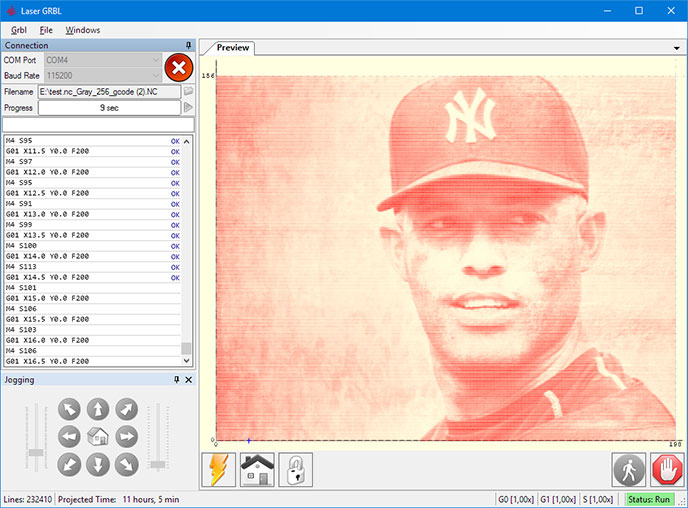
LASERGRBL
LaserGRBL is a free laser engraver and cutter operating software with a simple goal. It aims to make the machines as accessible and easy to use as possible.
This G-code generator is designed for beginners and hobbyists. It features an uncluttered and intuitive user interface — with customizable buttons — which basically flattens the learning curve.
Just download, install, and start lasering away.
Despite its simplicity, LaserGRBL carries some useful advanced features. The jogging function lets you manually position the laser head and control the speed and size of steps for higher-quality results.
You can also override settings during engraving to control the process in real time.
LaserGRBL can import raster images and convert them to vectors. You can engrave any image without worrying about file formats.
Unfortunately, LaserGRBL works only on Windows. Still, it’s a great starting point for new laser engravers.
Pros
- Simple UI
- Real-time control
- Raster importing
Cons
- Only on Windows
2. Inkscape
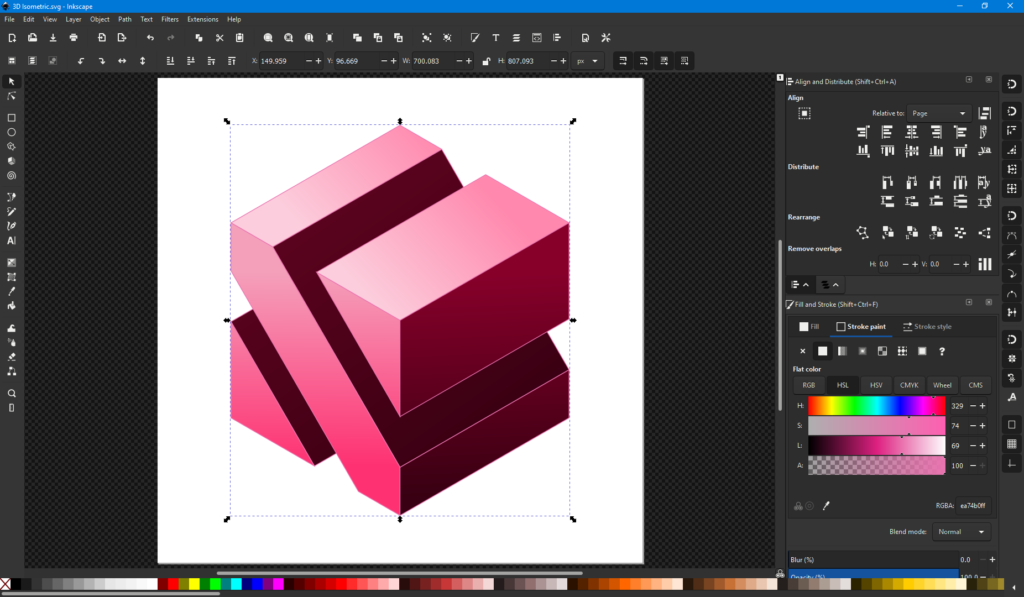
INKSCAPE
Inkscape is a popular free vector image editor. Although it’s not an actual laser engraving software, you can still get it to work with laser engravers using plugins.
More importantly, Inkscape lets you create intricate engraving patterns and designs. It has a wide variety of tools for you to create practically any design you can dream of.
The software’s user interface (UI) has improved significantly over the years. Today, Inkscape is as simple as any other vector editor.
The software works natively with the common SVG vector format, so it integrates easily with any laser engraver. It doesn’t support some proprietary file formats natively, but you may find a plugin to make them work.
If you get stuck with Inkscape, help is never far away. The program has an active online community that’s happy to lend a hand.
Pros
- Customizable with plugins
- Works on any operating system
- Friendly community
Cons
- Some performance issues
- No native support for all file formats
3. OpenBuilds CONTROL
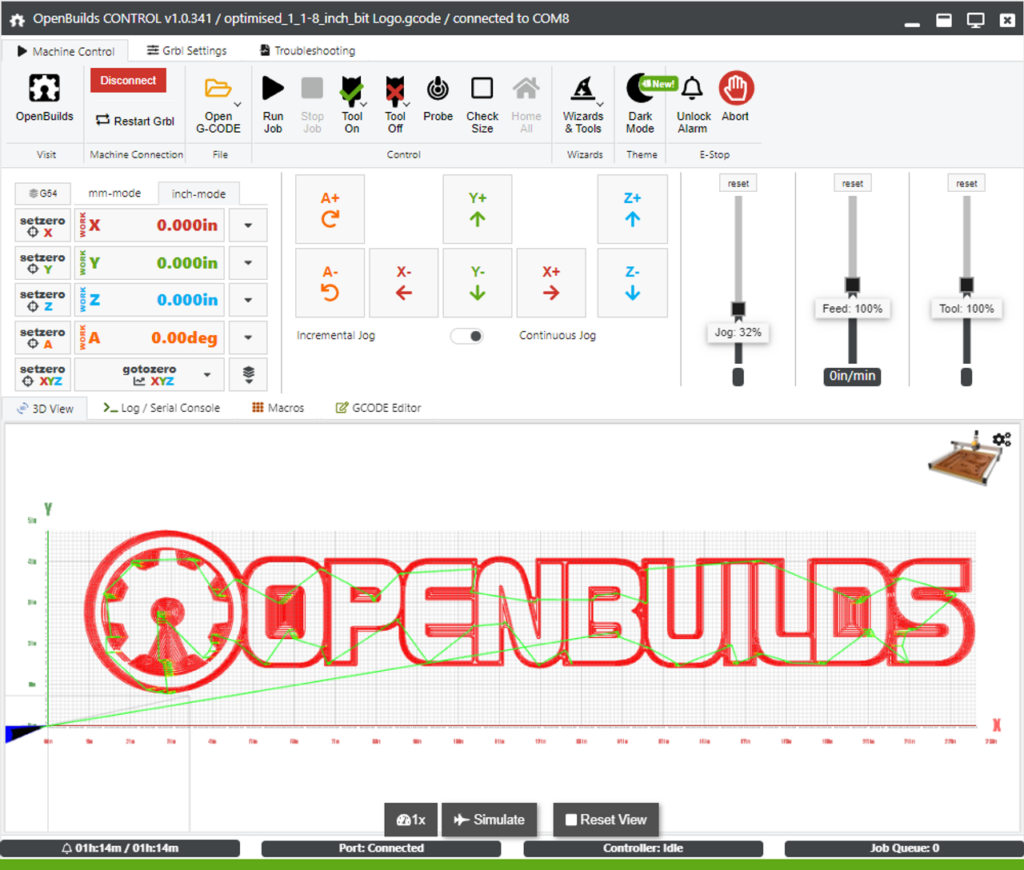
OPENBUILDS CONTROL
OpenBuilds is a huge online storage platform where hardware designers can upload and share their projects. A few years back, they released their own program for controlling laser engraving and laser cutting machines.
OpenBuilds CONTROL is clearly designed by people who know what a good controller software needs. The UI design is straightforward and simple, built around buttons and slider dials. It also has a similar jogging feature as LaserGRBL.
The software works on Windows, Linux, and Mac, so you can run it as long as you have a computer.
One of OpenBuilds CONTROL’s strongest points is its versatility. It has the tools you need to control basically any G-code-based machine, from a laser cutter or engraver to CNC machines.
OpenBuilds CONTROL is a good option for a home workshop with many different machine types.
Pros
- Good UI design
- Versatile
- Platform agnostic
- Active community
Cons
- No G-code generation
4. OpenBuilds CAM
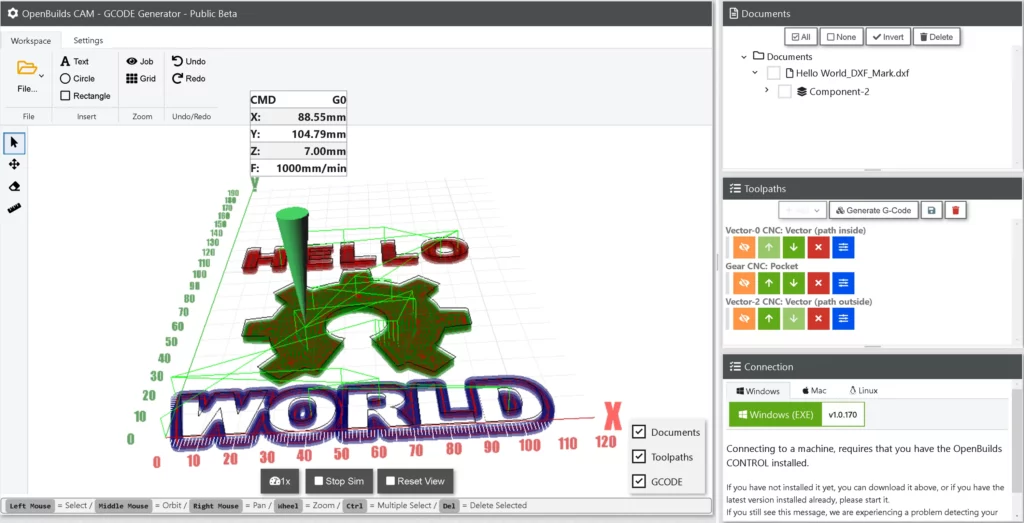
OPENBUILDS CAM
OpenBuilds CAM is the sister application to the CONTROL software. It’s a web-based G-code generator that converts vector and bitmap drawings into toolpath instructions.
Since it’s designed to link seamlessly with CONTROL, OpenBuilds CAM shares many of its strengths. It’s easy to use and can generate G-code for practically any machine that uses it.
Combine OpenBuilds CAM with CONTROL and you have a free and fully capable laser engraver software suite.
But you’d better have a steady internet connection. As a web-based app, you can’t use OpenBuilds CAM offline.
Additionally, the program doesn’t know how to talk to your laser cutter or engraver on its own. That means you need OpenBuilds CONTROL to use it.
OpenBuilds CAM is a simple but powerful G-code generator, provided you have internet and can connect it to OpenBuilds CONTROL.
Pros
- Easy to use
- Generates G-code for any machine
- Works on any computer
Cons
- Needs internet
- Must combine with OpenBuilds CONTROL
5. LaserWeb 4
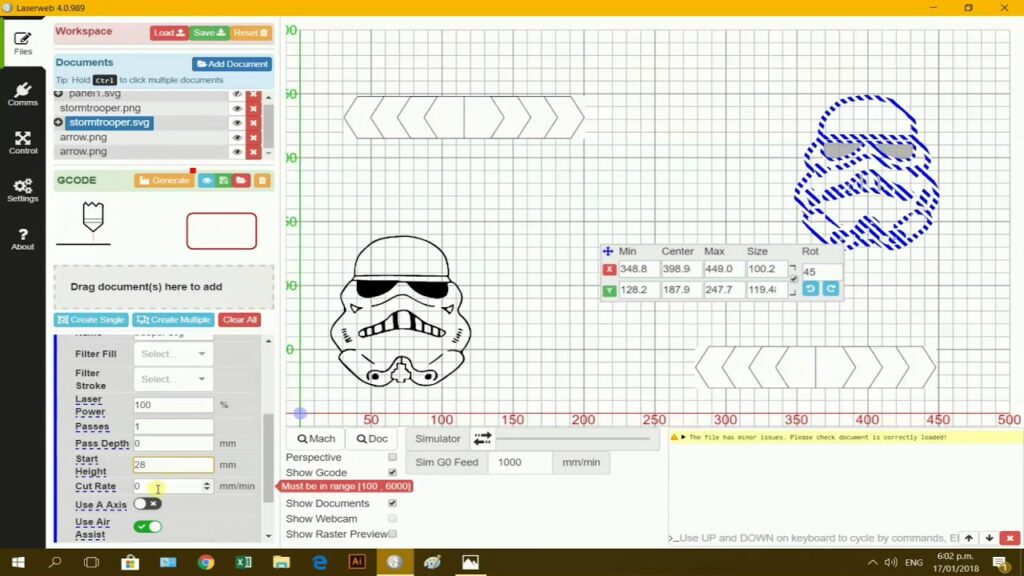
LASERWEB 4
LaserWeb 4 is a free-to-use web-based laser control software for your laser cutting or engraving machine. It takes care of everything you need to get your machine working.
The software includes a G-code converter to turn vector files into toolpath instructions. As a great feature, it can import multiple different file formats into a single project. No more messing around with file converters!
The controller portion of the app has plenty of different features to make running your laser machine easier. A really nice one is the cost calculator that estimates how much your project will set you back.
Since it’s web-based, LaserWeb 4 works on any computer that can run a browser. It’s so lightweight it can even run on Raspberry Pi.
Of course, that also means that it won’t work offline. But you should figure out a way to get Wi-Fi up because LaserWeb 4 is one of, if not the best free laser engraver software suite.
Pros
- Lightweight and versatile
- Advanced features
- Helpful online community
Cons
- Needs internet
5 Best Laser Engraver & Cutter Software You Can Buy
Although a free laser cutter software can be more than fine, paid options may have more functionality. Consider investing in one of these programs to control your laser machine.
1. LightBurn
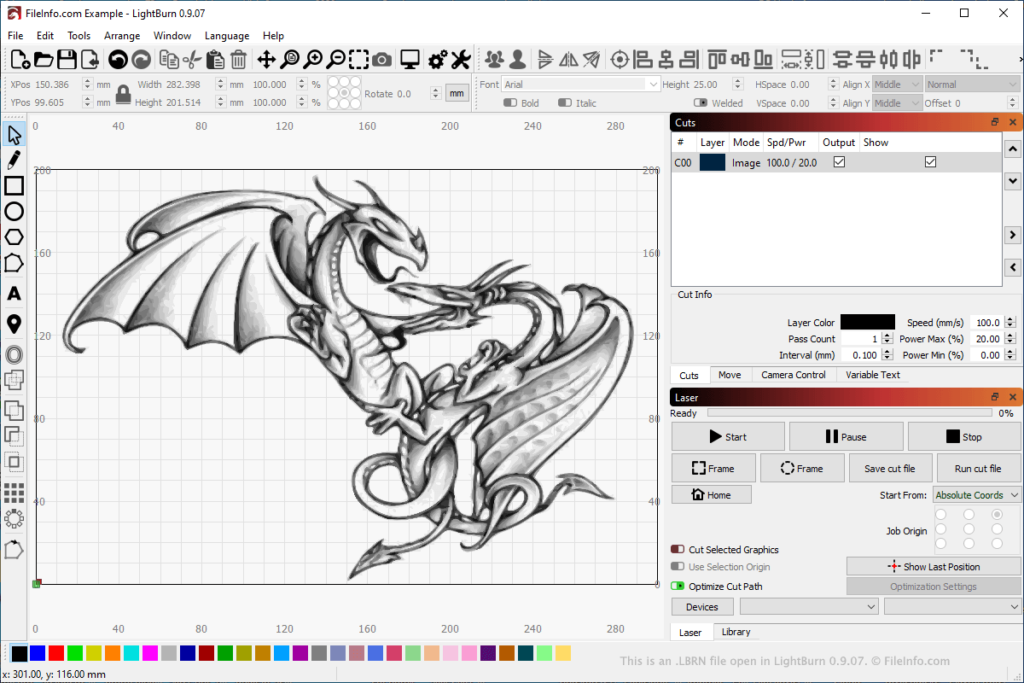
LIGHTBURN
LightBurn is one of the most popular laser cutter software, and for a good reason. It wraps everything you need into one powerful package.
The program can import vector and raster images, convert them to G-code, and send the instructions to most laser cutters. It doesn’t work with every machine, but with those that it works, it is well worth the investment.
LightBurn has plenty of useful features that contribute to its popularity. It can edit and even create vector designs and has a lot of options for controlling the speed, cut order, pass count, laser power, and more.
The program has a free 30-day trial that lets you try out every feature so you’ll know exactly what you’ll spend your money on.
If you decide to buy LightDraw, its basic license is affordable compared to many laser engraving software. As we said, it’s a powerful program that’s popular for a reason.
Pros
- All-in-one functionality
- Vector editing
- Helpful community
- Affordable
Cons
- Basic license doesn’t work with all machines
2. DraftSight
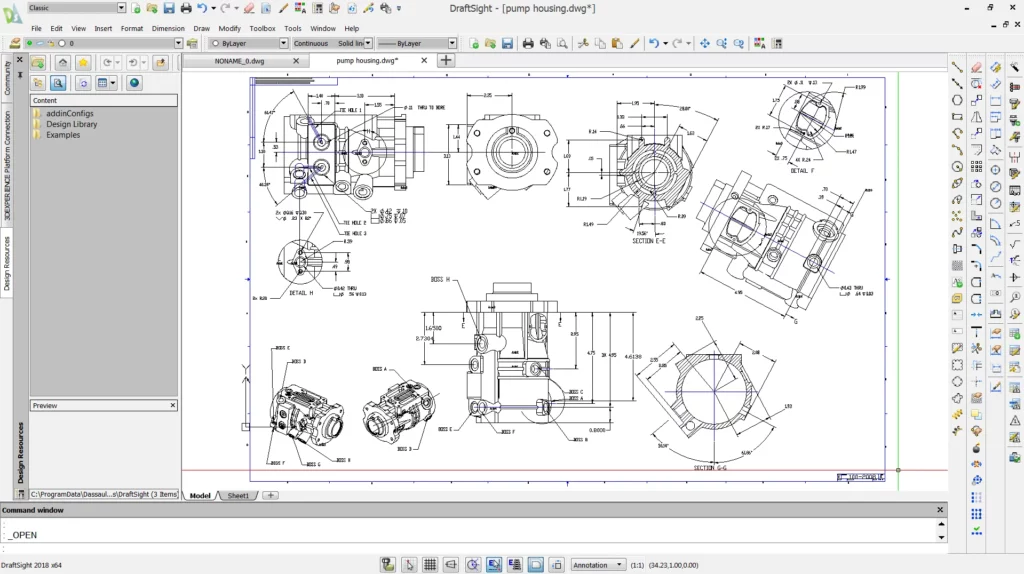
DRAFTSIGHT
DraftSight is a professional-level 2D CAD design software. And when we say professional we mean it — it packs a lot of great features but comes at a high price.
Simply put, DraftSight is an excellent laser engraver software. It can export designs in a wide range of different vector formats, so you can be sure it works with your laser cutter or engraver.
One of the most useful functions in DraftSight is the image tracing feature. The image tracer can read raster files, like JPG or PNG, and convert them into vectorized lines and shapes.
Essentially, you can engrave any picture you’d like.
Another handy feature is the hairline function that allows you to set the line width exactly to the size of your machine’s laser spot. This results in very accurate cuts and engravings.
As a professional application, DraftSight is quite pricey. But if you’re serious about laser engraving, it’s worth the investment.
Pros
- Supports many file formats
- Feature-packed
- Simple UI
- Learning resources
Cons
- No Linux version
- Expensive
3. Adobe Illustrator
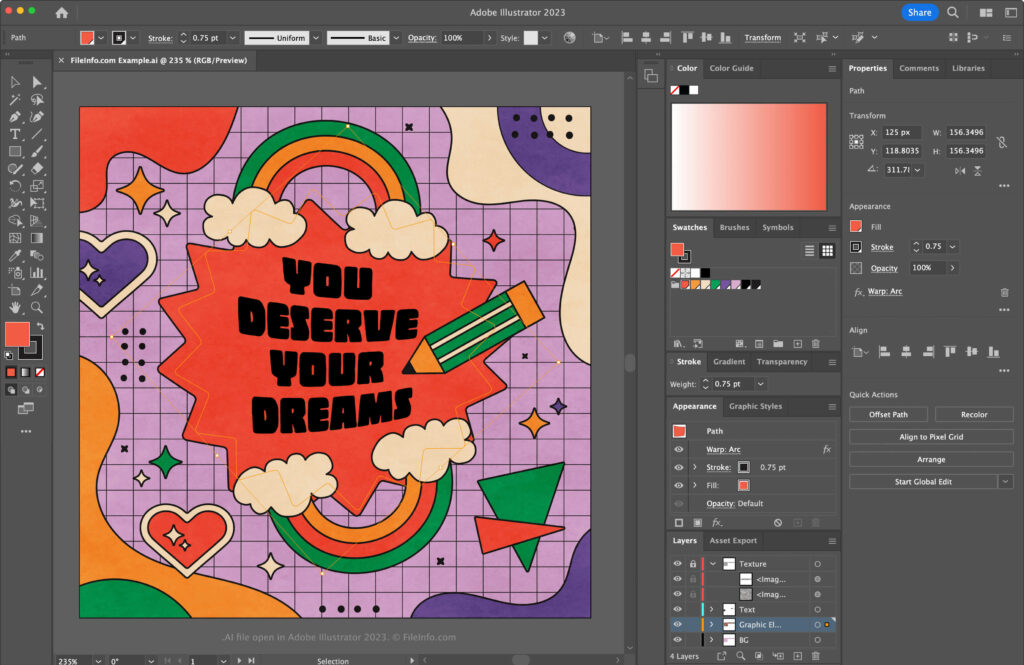
ADOBE ILLUSTRATOR
If you have to do any kind of design tasks, you must’ve heard of Adobe Illustrator. This industry-standard vector graphic editor is also a capable tool for designing laser cutting and engraving patterns.
As a professional vector editor, Illustrator has every tool you could ever need to create fantastic designs, including an image tracer like DraftSight. It functions through separate Artboards, and you can display as many of them as you need.
You can have your design on one and use another to see how it’ll fit on your material sheet. No more swapping between programs.
There’s a bit of a learning curve to Illustrator, but since it’s so popular, there are plenty of official and unofficial support materials.
Although Illustrator can convert designs to G-code with (paid) plug-ins, it’s not an actual laser machine controller. You need a separate program to send your designs to the engraver.
Adobe programs are pricey, but if you want the best vector design software, this is it.
Pros
- Excellent design capabilities
- Expandable with plug-ins
- iPad version
Cons
- Expensive
- Learning curve
- Needs separate controller
4. TurboCAD
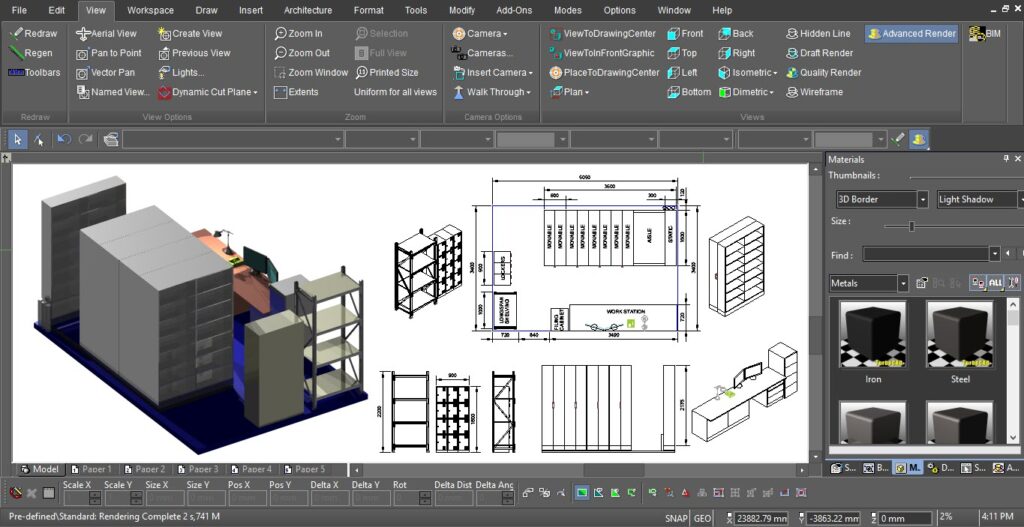
TURBOCAD
TurboCAD is an industrial 2D CAD design software that is surprisingly affordable. With many features that improve your vector designs, it’s a great laser engraver software for both hobbyists and professionals.
Supporting a wide range of file formats, TurboCAD is more or less guaranteed to work with your machine. Its UI can be a bit confusing, but you can customize it to make it easier to figure out.
The best part of TurboCAD is its ability to enhance your vector designs. The Overkill tool eliminates overlapping lines and shapes to make the files simpler for laser cutters to work with.
With the PDF Underlay tool, you can easily trace and copy existing designs. TurboCAD lays the PDF file under the work area and assists you in copying it with vector shapes.
The software has many subscription options, but the standard license is pretty cheap. TurboCAD gives you a lot of functionality at an affordable price.
Pros
- Drawing accuracy
- Enhancement tools
- Affordable
Cons
- Confusing UI
5. CorelDRAW
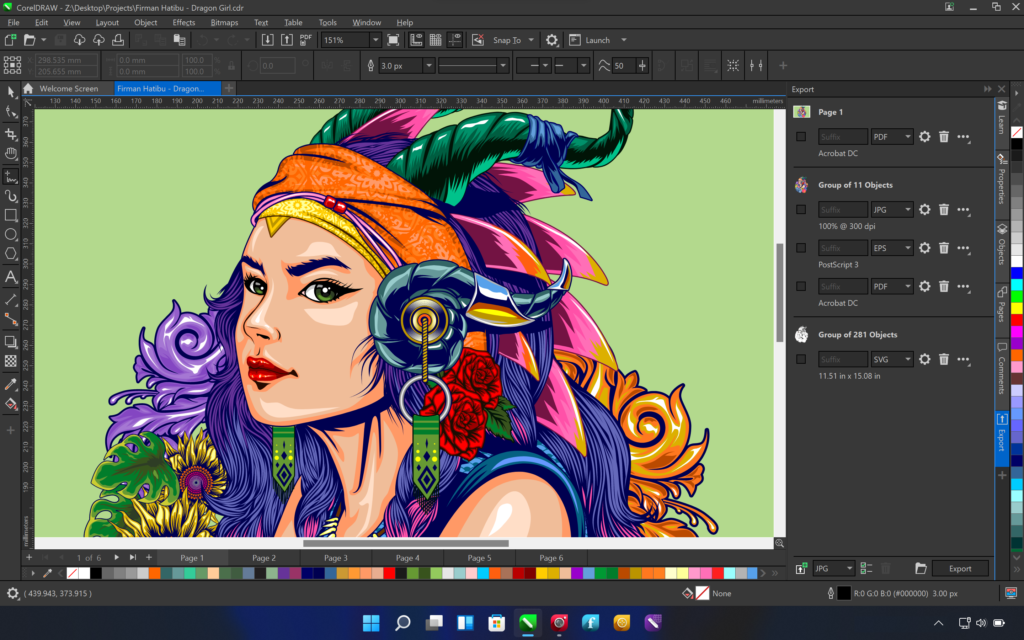
CORELDRAW
CorelDRAW has been competing with Adobe Illustrator for decades, so they share many capabilities. It’s a feature-packed vector graphics editor that can create stunning designs for laser cutters and engravers.
Since they are quite similar, a lot of what we said about Illustrator applies to CorelDRAW as well. It has similar tools, tracing features, and G-code plug-ins that help you design anything that might pop into your mind.
But CorelDRAW isn’t a clone by any means. It has a lot of unique features as well, like advanced spiral tools.
Particularly useful for laser engraver users is the freehand drawing analysis tool. CorelDRAW can take a messy hand-drawn sketch and convert it to accurate vector lines.
CorelDRAW can be easier to learn than Illustrator, thanks to its straightforward UI. You can also customize the UI quite freely to your needs.
CorelDRAW and Illustrator cost about the same, so it’s pricey software. If you didn’t like Adobe, CorelDRAW can be a great alternative.
Pros
- Customizable UI
- Powerful features
- Freehand analyzer
Cons
- Pricey
- Needs separate control software
What Laser Cutting Software Do I Need?
You need two pieces of software to operate a laser cutter — a CAD editor and a controller. The CAD editor is for designing your laser cutting/engraving pattern while the controller sends the G-code instructions to the machine.
The optimal solution is to use a program that can do both tasks, like LaserGRBL or LaserWeb 4. However, multitasking programs might have limited features compared to dedicated software.
Compare the features of the programs and pick a solution that works for you. If you combine a free and paid application, you can save money and still get professional-level functionality.
File Formats for Exporting Designs for Laser Cutting & Engraving
In general, it’s best to export laser designs as vector files. However, the file format choice depends slightly on whether you’re doing laser cutting or laser engraving. Here are the basics of what format to use.
Laser Cutting

When cutting patterns with a laser, you should always use a vector format. Although vectors appear as images, they’re actually made up of mathematical data defining points and lines. As such, your laser cutter can accurately cut out the described shape.
Popular vector formats that laser cutters understand include:
- AI
- DWG
- DXF
- EMF
- EPS
- SKP
- STEP
Laser Engraving

With laser engravers, you may also be able to use raster images in addition to vectors. Raster images consist of pixels, like your computer screen. As laser engravers make only shallow marks, they can render raster images spot by spot, while with laser cutters they might result in shoddy cut quality.
Popular raster formats include:
- BMP
- GIF
- JPG
- PNG
Fire Up Your Laser With the Right Software
You can operate your machine efficiently with any laser engraving software listed here. But it’s worth putting some thought into their features and capabilities so you can choose software that fulfills your needs without breaking your budget.
Here are a few recommendations that can help you pick the best laser engraving software for you:
- LaserGRBL is the best starting point for beginners.
- LaserWeb 4 is a comprehensive cost-free laser engraving powerhouse.
- Adobe Illustrator and CorelDRAW let you create intricate engraving and cutting designs.
- LightBurn is a powerful and affordable solution that works with most laser engravers.
Related Articles:


